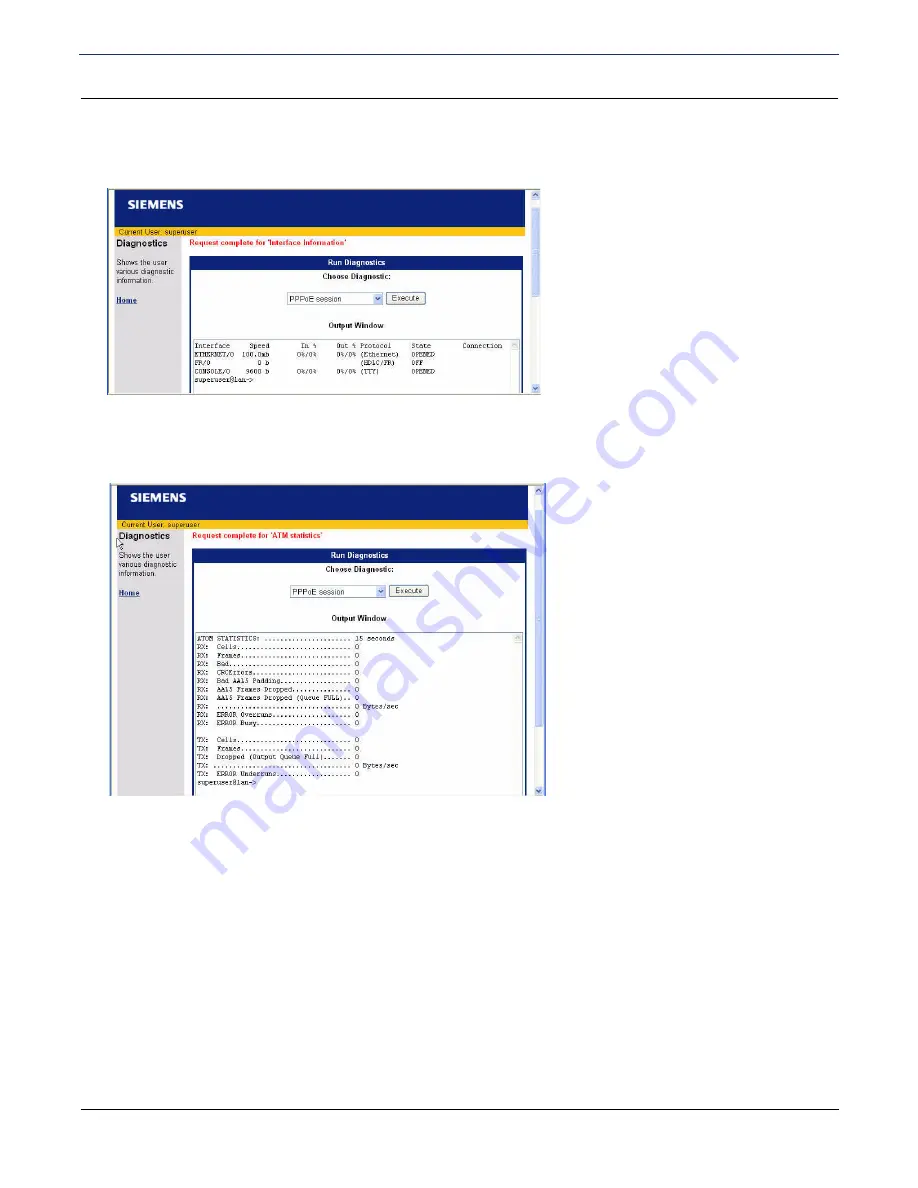
SIEMENS se5880 Ethernet Security Router
User’s Guide
Chapter 7 Monitoring Router
Diagnostics
SIEMENS
77
Interface Information
Select
Interface information
from the drop down menu and click
Execute
to display interface information.
ATM Statistics
Select
ATM Statistics
from the drop down menu and click
Execute
to display ATM statistics.


















