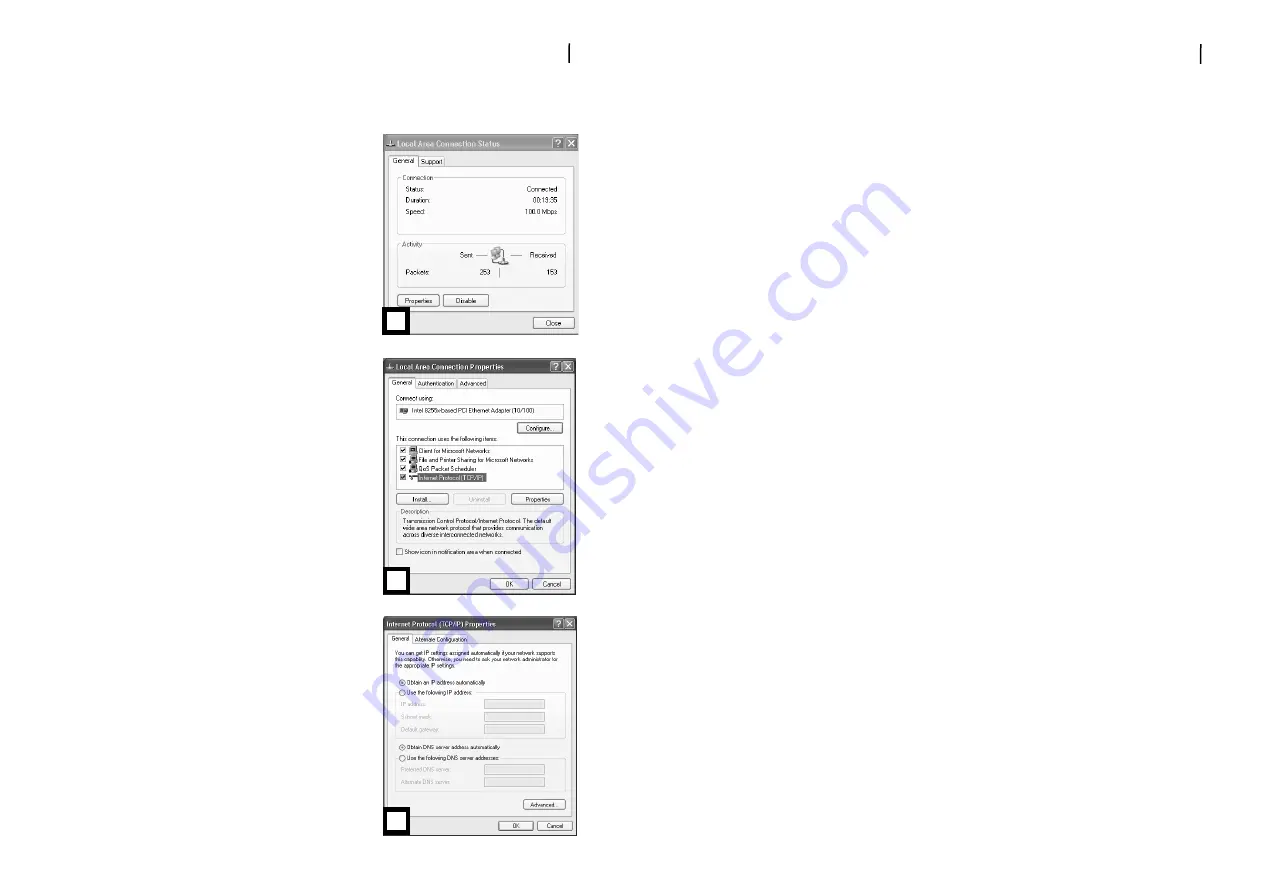
5
Step 33:
Configure tthe PPC ((TCP/IP ssettings)
Introduction
In step 3, you will configure each of your computers to communicate with the SANTIS
ADSL Router-modem.
To do this, you will need to configure your PC’s network settings to obtain an IP address
automatically. Computers use IP addresses to communicate with each other across a net-
work or the Internet.
Find out which operating system your computer is running, such as Windows 98 SE,
Millennium, 2000 or XP. You will need to know which operating system your computer is
running. You can find out by clicking on Start --> Settings. (If your Start menu doesn’t have
a Settings option, you are running Windows XP. You can select the Control Panel directly
from the Start Menu.) Then, click on Control PPanel and double-click on the System icon.
Click the Cancel button when done.
Once you know which Windows operating system you are running, follow the directions in
this step for your computer’s operating system. You may need to do this for each computer
you are connecting to the router.
The next few pages tell you, step by step, how to configure your TCP/IP settings based on
the type of Windows operating system you are using. Once you’ve configured your compu-
ters, continue with step 4, Configure the ADSL Router-modem.
Step 33:
Configure tthe PPC ((TCP/IP ssettings) uunder
Windows X
XP
8
The following instructions assume you are running
Windows XP’s default interface. If you are using the
Classical interface (where the icons and menus look
like previous Windows versions), please follow the
instructions for Windows 2000.
1. Click on Start --> Control PPanel. Click on the
Network aand IInternet CConnections icon. Click on
the Network CConnections icon. The Network
screen will appear.
2. Select the Local A
Area CConnection icon for the
applicable Ethernet adapter (usually it is the first
Local Area Connection listed). Double-click on
Local A
Area CConnection and click on Properties.
3. Select Internet PProtocol ((TCP/IP) and click on
Properties.
4. Select Obtain aan IIP aaddress aautomatically and
click on OK on the subsequent screens to com-
plete the PC’s configuration.
5. Restart your computer.
22
33
44






