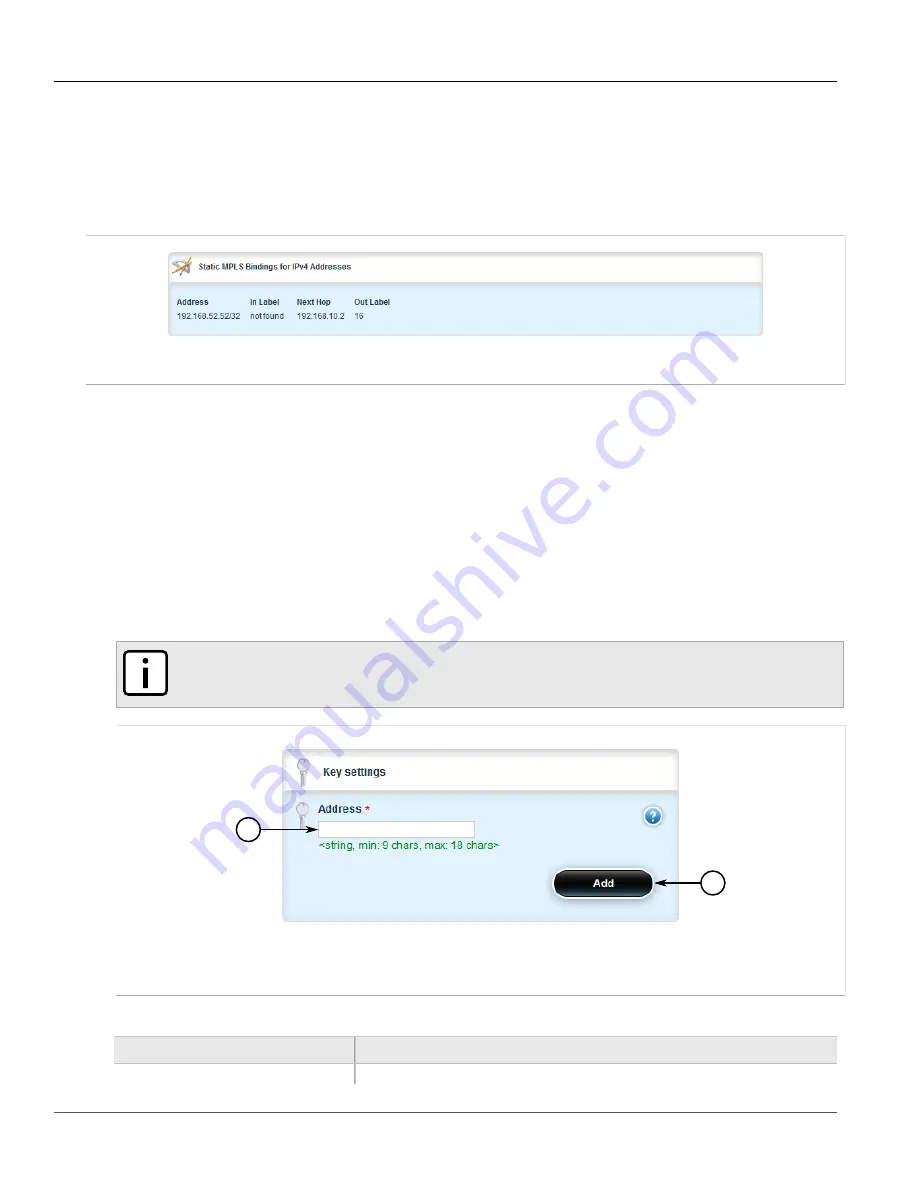
RUGGEDCOM ROX II
User Guide
Chapter 5
Setup and Configuration
Viewing a List of Static Labels
807
Section 5.39.5.2
Viewing a List of Static Labels
To view a list of static labels, navigate to
mpls
»
static-mpls
»
binding
»
{protocol}
, where
{protocol}
is either
ipv4
or
ipv6
. If static labels have been configured, the
Static MPLS Bindings for IPv4 Addresses
or
Static
MPLS Bindings for IPv6 Addresses
table appears.
Figure 930: Static MPLS Bindings for IPv4 Addresses Table (Example)
If no static labels have been configured, add labels as needed. For more information about adding static labels,
refer to
Section 5.39.5.3, “Adding a Static Label”
Section 5.39.5.3
Adding a Static Label
To add a static label, do the following:
1. Change the mode to
Edit Private
or
Edit Exclusive
.
2. Navigate to
mpls
»
static-mpls
»
binding
»
{protocol}
, where
{protocol}
is either
ipv4
or
ipv6
.
3. Click
<Add dest-address>
in the menu. The
Key Settings
form appears.
NOTE
A route to the destination address must already be present in the routing table.
2
1
Figure 931: Key Settings Form
1.
Address Box
2.
Add Button
4. Configure the following parameter(s) as required:
Parameter
Description
Address
The destination address/prefix.
Содержание RUGGEDCOM RX1510
Страница 32: ...RUGGEDCOM ROX II User Guide Preface Customer Support xxxii ...
Страница 44: ...RUGGEDCOM ROX II User Guide Chapter 1 Introduction User Permissions 12 ...
Страница 62: ...RUGGEDCOM ROX II User Guide Chapter 2 Using ROX II Using the Command Line Interface 30 ...
Страница 268: ...RUGGEDCOM ROX II User Guide Chapter 4 System Administration Deleting a Scheduled Job 236 ...
Страница 852: ...RUGGEDCOM ROX II User Guide Chapter 5 Setup and Configuration Enabling Disabling an LDP Interface 820 ...






























