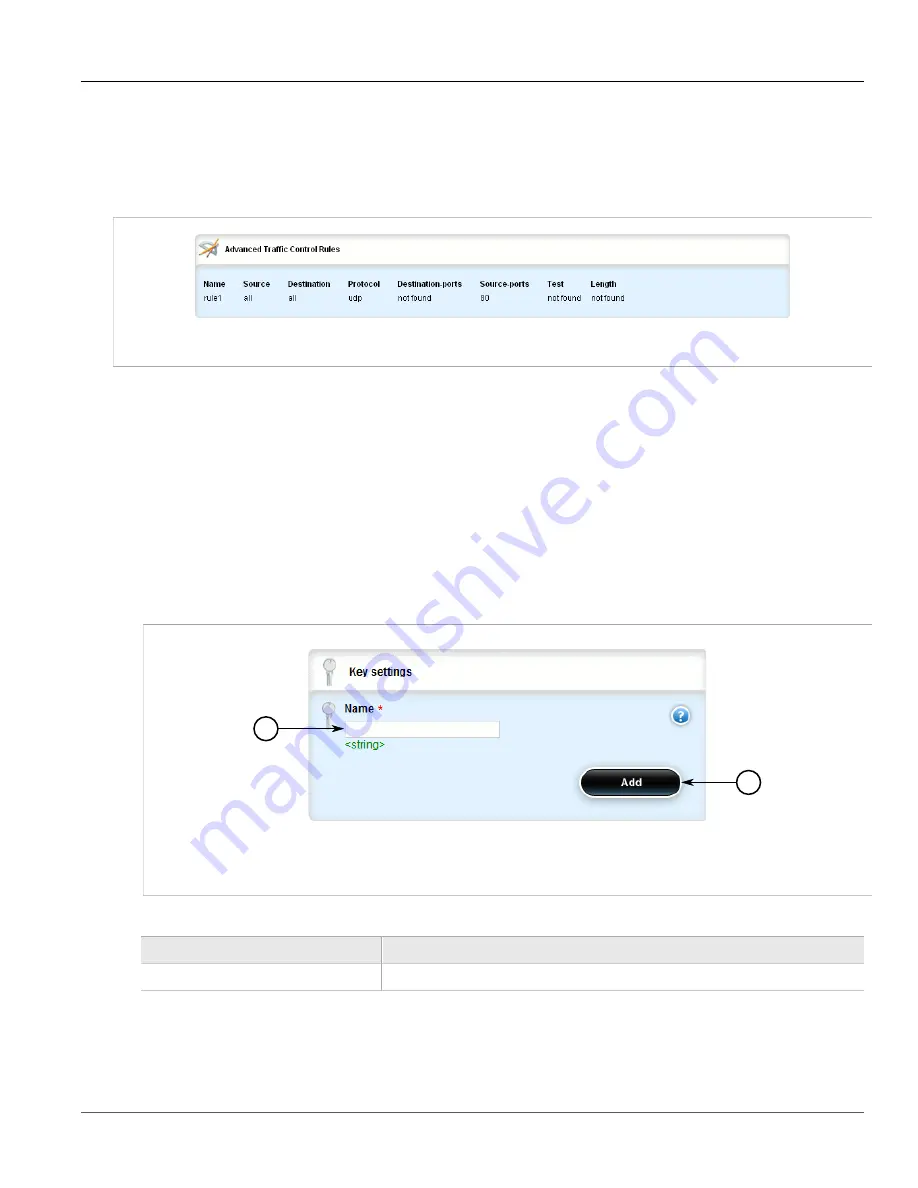
Chapter 5
Setup and Configuration
RUGGEDCOM ROX II
User Guide
774
Viewing a List of Traffic Control Rules
Section 5.37.6.1
Viewing a List of Traffic Control Rules
To view a list of traffic control rules, navigate to
qos
»
traffic-control
»
advanced-configuration
»
tcrules
. If
rules have been configured, the
Advanced Traffic Control Rules
table appears.
Figure 888: Advanced Traffic Control Rules Table
If no rules have been configured, add rules as needed. For more information, refer to
.
Section 5.37.6.2
Adding a Traffic Control Rule
To add a new traffic control rule, do the following:
1. Change the mode to
Edit Private
or
Edit Exclusive
.
2. Navigate to
qos
»
traffic-control
»
advanced-configuration
»
tcrules
, and click
<Add tcrules>
. The
Key
Settings
form appears.
1
2
Figure 889: Key Settings Form
1.
Name Box
2.
Add Button
3. Configure the following parameter(s) as required:
Parameter
Description
name
A distinct name for this rule.
4. Click
Add
to create the new traffic control rule. The
Advanced Traffic Control Rules
form appears.
Содержание RUGGEDCOM RX1510
Страница 32: ...RUGGEDCOM ROX II User Guide Preface Customer Support xxxii ...
Страница 44: ...RUGGEDCOM ROX II User Guide Chapter 1 Introduction User Permissions 12 ...
Страница 62: ...RUGGEDCOM ROX II User Guide Chapter 2 Using ROX II Using the Command Line Interface 30 ...
Страница 268: ...RUGGEDCOM ROX II User Guide Chapter 4 System Administration Deleting a Scheduled Job 236 ...
Страница 852: ...RUGGEDCOM ROX II User Guide Chapter 5 Setup and Configuration Enabling Disabling an LDP Interface 820 ...






























