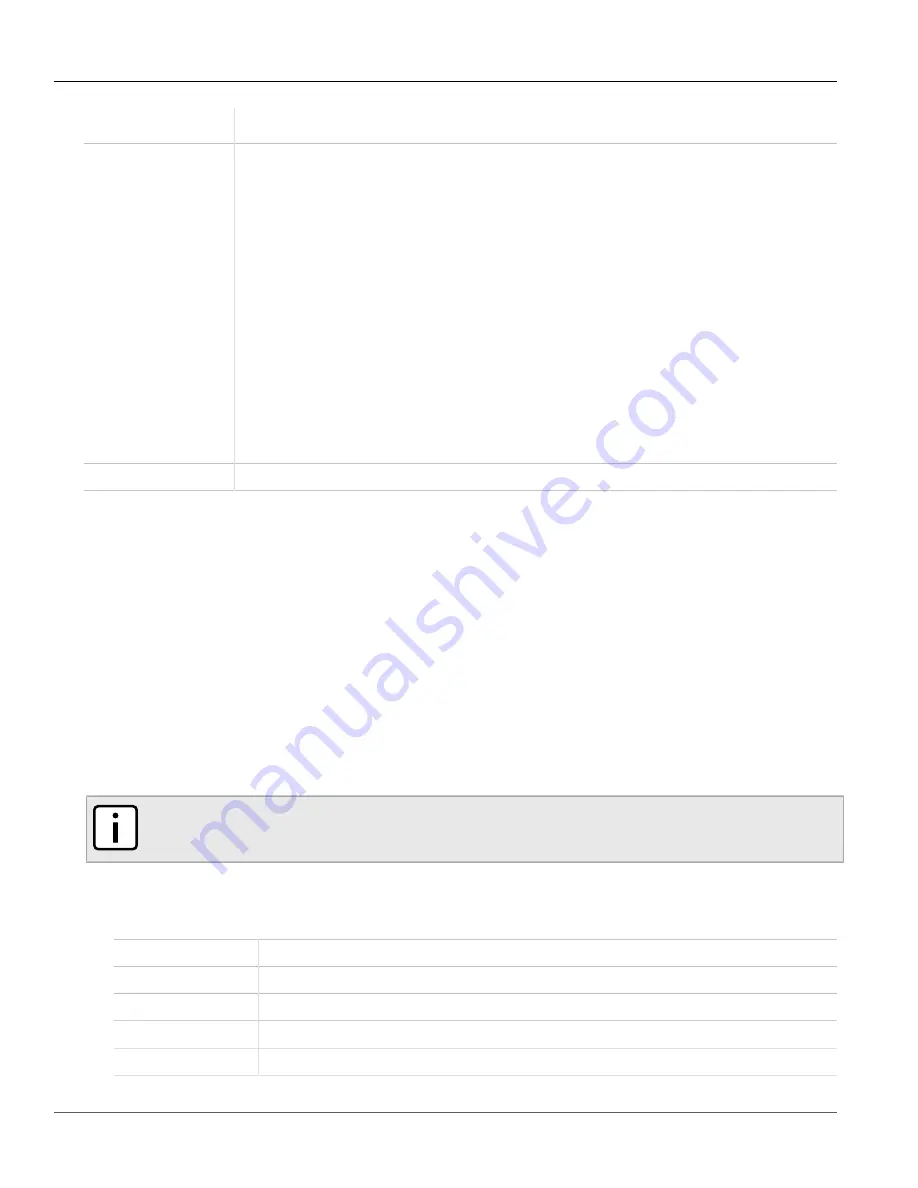
RUGGEDCOM ROX II
User Guide
Chapter 3
Device Management
Viewing Logs
43
All security event logs are recorded in
var/log/auth.log
and can be viewed in the Authlog Viewer. For
more information about viewing logs, refer to
Syslogs
Syslog allows users to configure local and remote syslog connections to record important, non-security event
information. The remote Syslog protocol, defined in
[http://tools.ietf.org/html/rfc3164], is a UDP/
IP-based transport that enables a device to send event notification messages across IP networks to event
message collectors, also known as Syslog servers. The protocol is designed to simply transport these event
messages from the generating device to the collector.
All log files are organized in the log directory (
/var/log
) according to the facility and priority at which they
have been logged. Remote Syslog sends the requested logs to the remote server(s) at whichever facility and
priority they were initially logged, after filtering the logs based on the selectors configured for the server.
The following log files are setup with the following default selectors:
•
syslog
catches all logs except daemon.debug, auth or authpriv logs
•
daemon.log
catches all
err
level (and above) logs written to the daemon facility
•
messages
catches all
info
,
notice
and
warn
level logs for all facilities except auth, authpriv, cron, daemon,
mail and news
A selector setup using the following facilities at level
info
and up is recommended:
• daemon
• user
• kern
• syslog
Diagnostic Logs
Diagnostic logs record system information for the purposes of troubleshooting.
The following sections describe how to view, configure and manage logs:
•
•
Section 3.9.2, “Deleting Logs”
•
Section 3.9.3, “Managing Diagnostic Logs”
•
Section 3.9.4, “Managing Remote Syslog Servers”
•
Section 3.9.5, “Managing Remote Server Selectors”
Section 3.9.1
Viewing Logs
Select logs can be viewed directly within the Web interface. Otherwise, these and other logs can be downloaded
from the device and viewed in a text editor/viewer.
NOTE
For information about downloading log files from the device, refer to
Section 3.14.2, “Backing Up Files”
To view a log in the Web interface, do the following:
1. Select the
Tools
menu and click
Device Info
. The toolbar at the top of the
Tools
menu features the following
links:
Messages Viewer
Displays all events from
/var/log/messages
Syslog Viewer
Displays syslog events from
/var/log/syslog
Authlog Viewer
Displays authentication events from
/var/log/auth.log
Layer2log Viewer
Displays Layer 2 events from
/var/log/layer2
Kernlog Viewer
Displays kernel events from
/var/log/kern.log
Содержание RUGGEDCOM RX1510
Страница 32: ...RUGGEDCOM ROX II User Guide Preface Customer Support xxxii ...
Страница 44: ...RUGGEDCOM ROX II User Guide Chapter 1 Introduction User Permissions 12 ...
Страница 62: ...RUGGEDCOM ROX II User Guide Chapter 2 Using ROX II Using the Command Line Interface 30 ...
Страница 268: ...RUGGEDCOM ROX II User Guide Chapter 4 System Administration Deleting a Scheduled Job 236 ...
Страница 852: ...RUGGEDCOM ROX II User Guide Chapter 5 Setup and Configuration Enabling Disabling an LDP Interface 820 ...






























