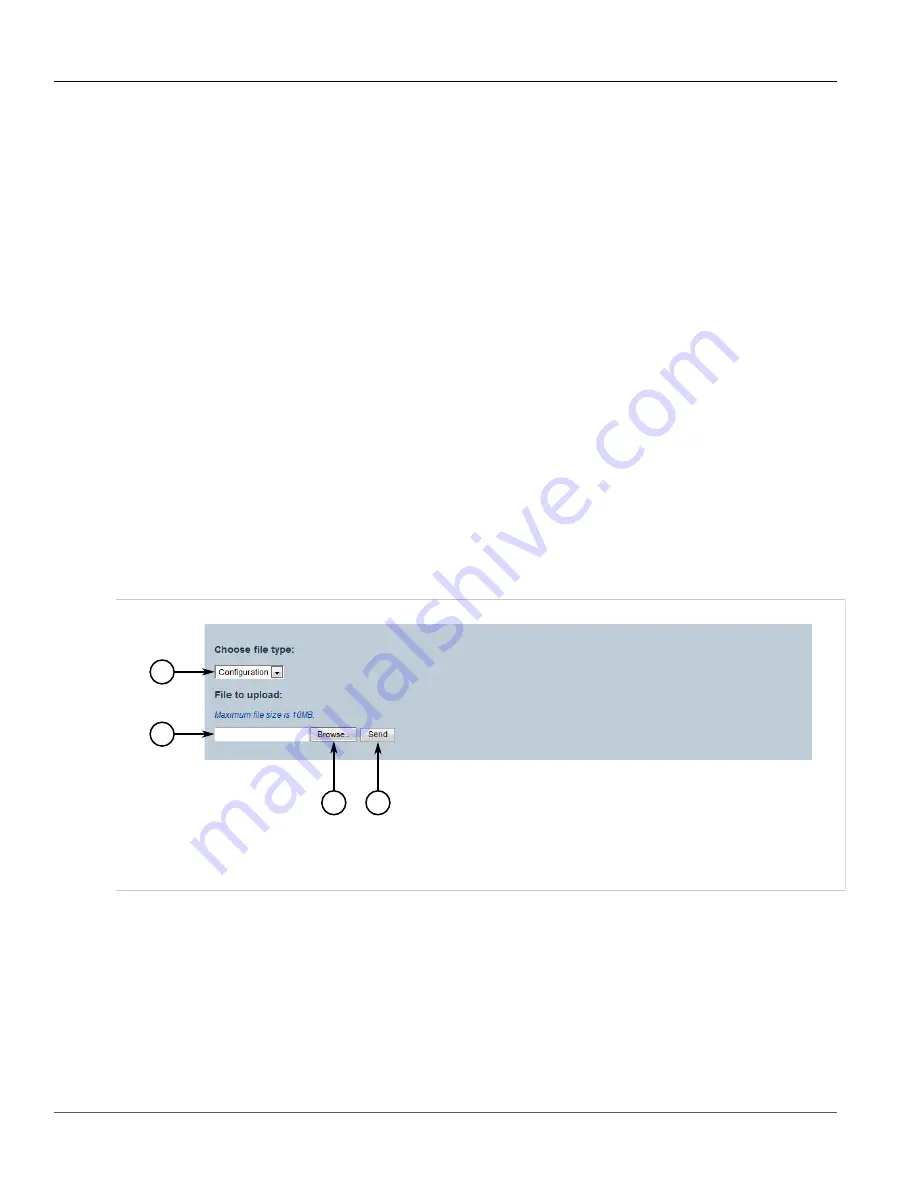
RUGGEDCOM ROX II
User Guide
Chapter 3
Device Management
Managing Files
41
7. Repeat
to flash the ROX II firmware obtained in
to the other partition and reboot
the device.
8. Shut down the device. For more information, refer to
Section 3.4, “Shutting Down the Device”
.
Section 3.8
Managing Files
The following sections describe how to upload and download files:
•
Section 3.8.1, “Uploading Files”
•
Section 3.8.2, “Downloading Files”
Section 3.8.1
Uploading Files
The following file types can be uploaded to the device:
• configuration files
• feature keys
To upload a file to the device, do the following:
1. Select the
Tools
menu and click
Upload
. The
Upload
screen appears.
1
3
2
4
Figure 31: Upload Screen
1.
File Type List
2.
File Box
3.
Browse Button
4.
Send Button
2. Under
Choose file type
, select the type of file that will be uploaded to the device.
3. Under
File to upload
, either type the path and filename in the box or click
Browse
and select the file.
4. Click
Send
to start the upload.
Содержание RUGGEDCOM RX1510
Страница 32: ...RUGGEDCOM ROX II User Guide Preface Customer Support xxxii ...
Страница 44: ...RUGGEDCOM ROX II User Guide Chapter 1 Introduction User Permissions 12 ...
Страница 62: ...RUGGEDCOM ROX II User Guide Chapter 2 Using ROX II Using the Command Line Interface 30 ...
Страница 268: ...RUGGEDCOM ROX II User Guide Chapter 4 System Administration Deleting a Scheduled Job 236 ...
Страница 852: ...RUGGEDCOM ROX II User Guide Chapter 5 Setup and Configuration Enabling Disabling an LDP Interface 820 ...






























