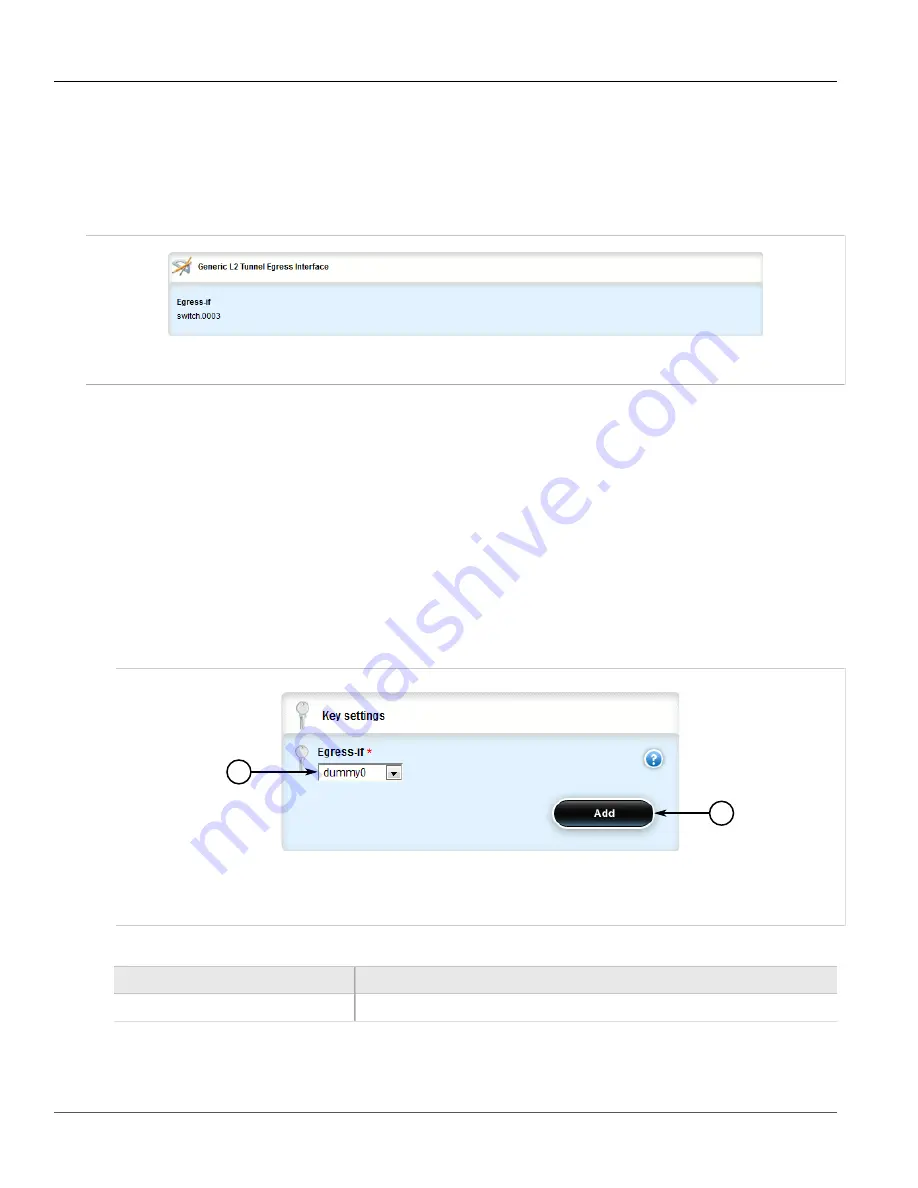
RUGGEDCOM ROX II
User Guide
Chapter 5
Setup and Configuration
Viewing a List of Egress Interfaces
659
Section 5.29.9.1
Viewing a List of Egress Interfaces
To view a list of egress interfaces configured for a generic tunnel, navigate to
tunnel
»
l2tunneld
»
generic
»
{name}
»
remote-daemon
»
egress-if
, where
{name}
is the name of the generic tunnel. If egress interfaces
have been configured, the
Generic L2 Tunnel Egress Interface
table appears.
Figure 776: Generic L2 Tunnel Egress Interface Table
If no egress interfaces have been configured, add interfaces as needed. For more information, refer to
Section 5.29.9.2, “Adding an Egress Interface”
.
Section 5.29.9.2
Adding an Egress Interface
To add an egress interface for a generic tunnel, do the following:
1. Change the mode to
Edit Private
or
Edit Exclusive
.
2. Navigate to
tunnel
»
l2tunneld
»
generic
»
{name}
»
remote-daemon
»
egress-if
, where
{name}
is the
name of the generic tunnel.
3. Click
<Add egress-if>
. The
Key Settings
form appears.
1
2
Figure 777: Key Settings Form
1.
Egress Interface Box
2.
Add Button
4. Configure the following parameter(s) as required:
Parameter
Description
egress-if
The egress interface for Ethernet type frames.
5. Click
Add
to add the egress interface.
Содержание RUGGEDCOM RX1510
Страница 32: ...RUGGEDCOM ROX II User Guide Preface Customer Support xxxii ...
Страница 44: ...RUGGEDCOM ROX II User Guide Chapter 1 Introduction User Permissions 12 ...
Страница 62: ...RUGGEDCOM ROX II User Guide Chapter 2 Using ROX II Using the Command Line Interface 30 ...
Страница 268: ...RUGGEDCOM ROX II User Guide Chapter 4 System Administration Deleting a Scheduled Job 236 ...
Страница 852: ...RUGGEDCOM ROX II User Guide Chapter 5 Setup and Configuration Enabling Disabling an LDP Interface 820 ...






























