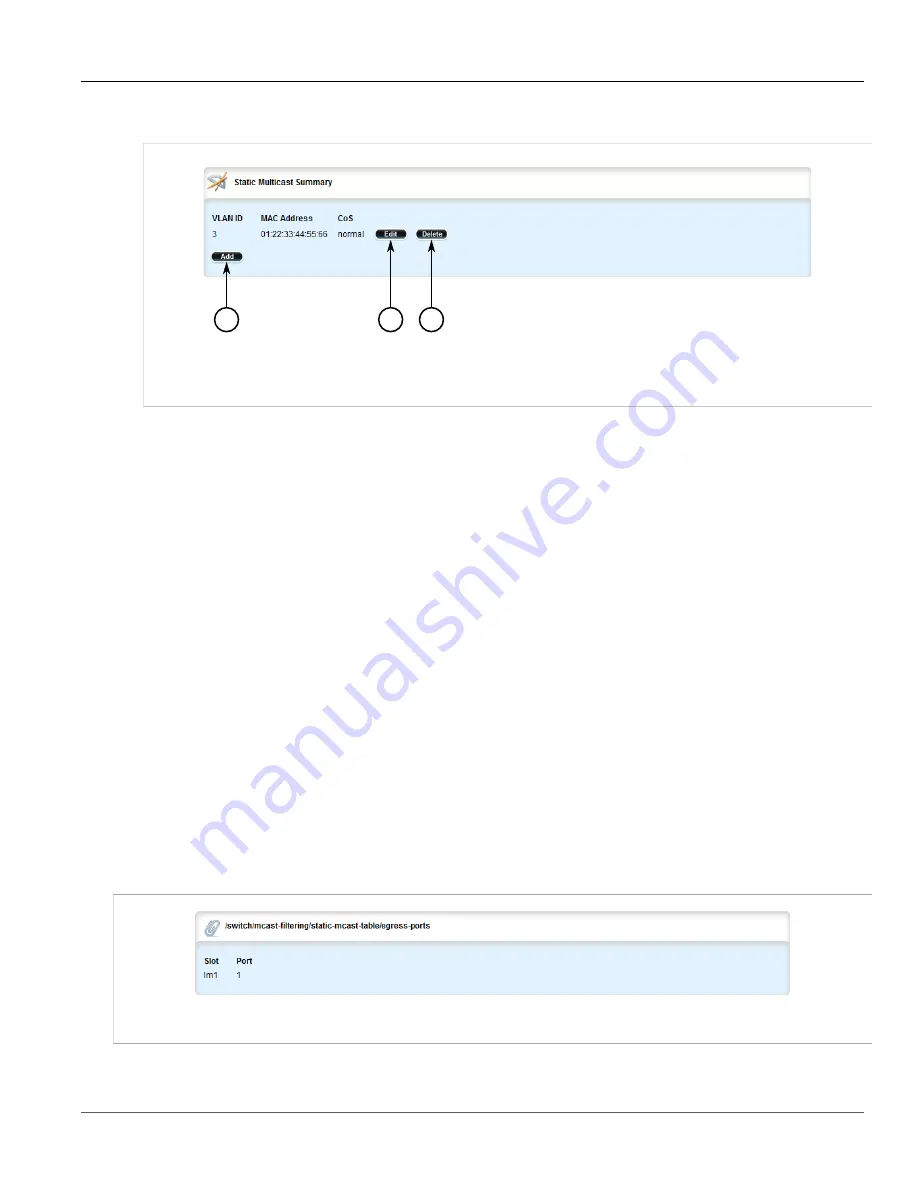
Chapter 5
Setup and Configuration
RUGGEDCOM ROX II
User Guide
576
Managing Egress Ports for Multicast Groups
2. Navigate to
switch
»
mcast-filtering
»
static-mcast-table
. The
Static Multicast Summary
table appears.
2
3
1
Figure 668: Static Multicast Summary Table
1.
Add Button
2.
Edit Button
3.
Delete Button
3. Click
Delete
next to the chosen table entry.
4. Click
Commit
to save the changes or click
Revert All
to abort. A confirmation dialog box appears. Click
OK
to proceed.
5. Click
Exit Transaction
or continue making changes.
Section 5.25.6
Managing Egress Ports for Multicast Groups
The following sections describe how to configure and manage egress ports for multicast groups:
•
Section 5.25.6.1, “Viewing a List of Egress Ports”
•
Section 5.25.6.2, “Adding an Egress Port”
•
Section 5.25.6.3, “Deleting an Egress Port”
Section 5.25.6.1
Viewing a List of Egress Ports
To view a list of egress ports for a static multicast group defined in the Static Multicast Group Summary table,
navigate to
switch
»
mcast-filtering
»
static-mcast-table
»
{id/address}
»
egress-ports
, where
{id/address}
is the VLAN ID for the static multicast group and the MAC address for the host device. If egress ports have been
configured, the
Egress Ports
table appears.
Figure 669: Egress Ports Table
Содержание RUGGEDCOM RX1510
Страница 32: ...RUGGEDCOM ROX II User Guide Preface Customer Support xxxii ...
Страница 44: ...RUGGEDCOM ROX II User Guide Chapter 1 Introduction User Permissions 12 ...
Страница 62: ...RUGGEDCOM ROX II User Guide Chapter 2 Using ROX II Using the Command Line Interface 30 ...
Страница 268: ...RUGGEDCOM ROX II User Guide Chapter 4 System Administration Deleting a Scheduled Job 236 ...
Страница 852: ...RUGGEDCOM ROX II User Guide Chapter 5 Setup and Configuration Enabling Disabling an LDP Interface 820 ...






























