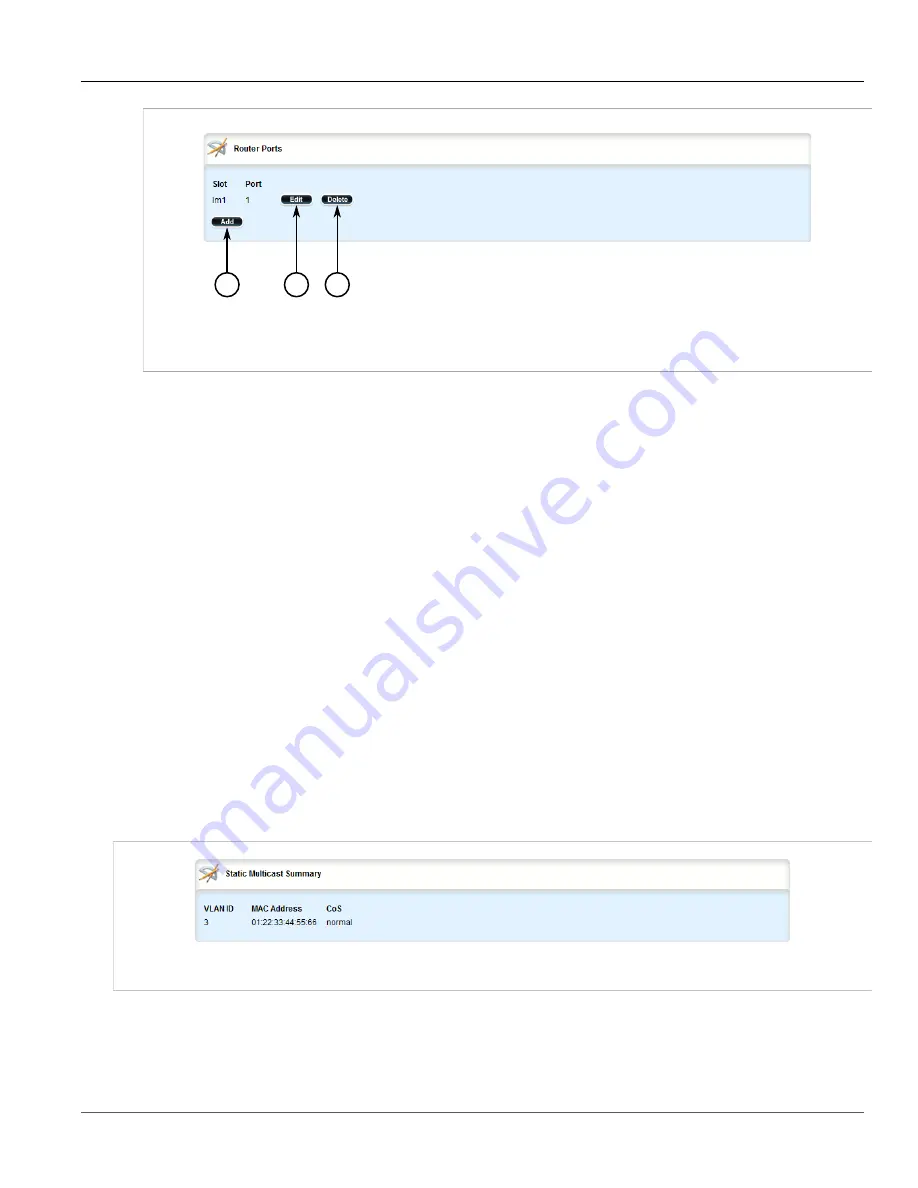
Chapter 5
Setup and Configuration
RUGGEDCOM ROX II
User Guide
574
Managing the Static Multicast Group Table
1
2
3
Figure 665: Router Ports Table
1.
Add Button
2.
Edit Button
3.
Delete Button
3. Click
Delete
next to the chosen router port.
4. Click
Commit
to save the changes or click
Revert All
to abort. A confirmation dialog box appears. Click
OK
to proceed.
5. Click
Exit Transaction
or continue making changes.
Section 5.25.5
Managing the Static Multicast Group Table
The following sections describe how to configure and manage a list of known static multicast groups on other
devices:
•
Section 5.25.5.1, “Viewing a List of Static Multicast Group Entries”
•
Section 5.25.5.2, “Adding a Static Multicast Group Entry”
•
Section 5.25.5.3, “Deleting a Static Multicast Group Entry”
Section 5.25.5.1
Viewing a List of Static Multicast Group Entries
To view a list of entries for known static multicast groups on other devices, navigate to
switch
»
mcast-filtering
»
static-mcast-table
. If entries have been configured, the
Static Multicast Summary
table appears.
Figure 666: Static Multicast Summary Table
If no entries have been configured, add entries as needed. For more information, refer to
“Adding a Static Multicast Group Entry”
.
Содержание RUGGEDCOM RX1510
Страница 32: ...RUGGEDCOM ROX II User Guide Preface Customer Support xxxii ...
Страница 44: ...RUGGEDCOM ROX II User Guide Chapter 1 Introduction User Permissions 12 ...
Страница 62: ...RUGGEDCOM ROX II User Guide Chapter 2 Using ROX II Using the Command Line Interface 30 ...
Страница 268: ...RUGGEDCOM ROX II User Guide Chapter 4 System Administration Deleting a Scheduled Job 236 ...
Страница 852: ...RUGGEDCOM ROX II User Guide Chapter 5 Setup and Configuration Enabling Disabling an LDP Interface 820 ...






























