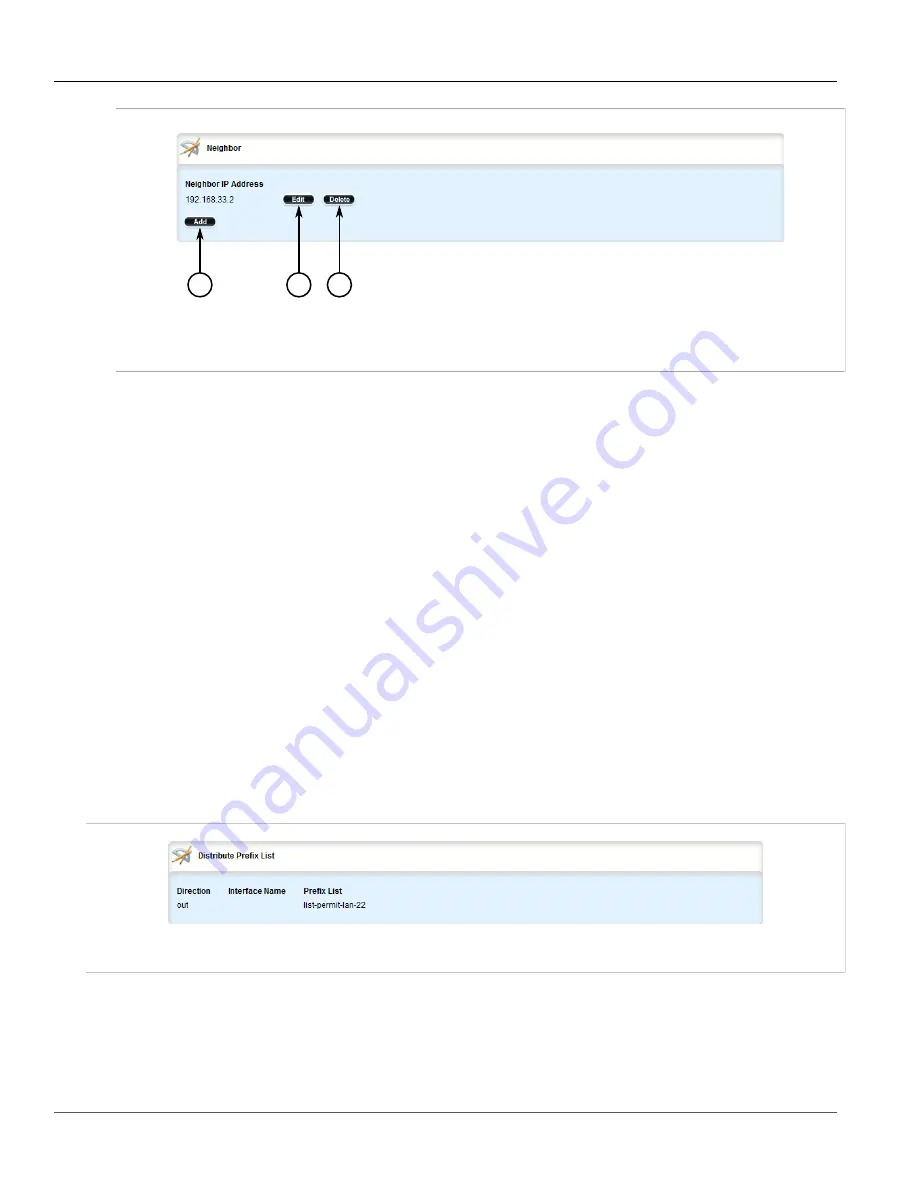
RUGGEDCOM ROX II
User Guide
Chapter 5
Setup and Configuration
Managing the Prefix List Distribution
493
1
2
3
Figure 561: Neighbor Table
1.
Add Button
2.
Edit Button
3.
Delete Button
3. Click
Delete
next to the chosen neighbor.
4. Click
Commit
to save the changes or click
Revert All
to abort. A confirmation dialog box appears. Click
OK
to proceed.
5. Click
Exit Transaction
or continue making changes.
Section 5.20.8
Managing the Prefix List Distribution
The following sections describe how to configure and manage the prefix list distribution:
•
Section 5.20.8.1, “Viewing a List of Prefix List Distribution Paths”
•
Section 5.20.8.2, “Adding a Prefix List Distribution Path”
•
Section 5.20.8.3, “Deleting a Prefix List Distribution Path”
Section 5.20.8.1
Viewing a List of Prefix List Distribution Paths
To view a list of prefix list distribution paths for dynamic RIP routes, navigate to
routing
»
dynamic
»
rip
»
distribute-prefix-list
. If distribution paths have been configured, the
Distribute Prefix List
table appears.
Figure 562: Distribute Prefix List Table
If no prefix list distribution paths have been configured, add distribution paths as needed. For more information,
refer to
Section 5.20.8.2, “Adding a Prefix List Distribution Path”
.
Содержание RUGGEDCOM RX1510
Страница 32: ...RUGGEDCOM ROX II User Guide Preface Customer Support xxxii ...
Страница 44: ...RUGGEDCOM ROX II User Guide Chapter 1 Introduction User Permissions 12 ...
Страница 62: ...RUGGEDCOM ROX II User Guide Chapter 2 Using ROX II Using the Command Line Interface 30 ...
Страница 268: ...RUGGEDCOM ROX II User Guide Chapter 4 System Administration Deleting a Scheduled Job 236 ...
Страница 852: ...RUGGEDCOM ROX II User Guide Chapter 5 Setup and Configuration Enabling Disabling an LDP Interface 820 ...






























