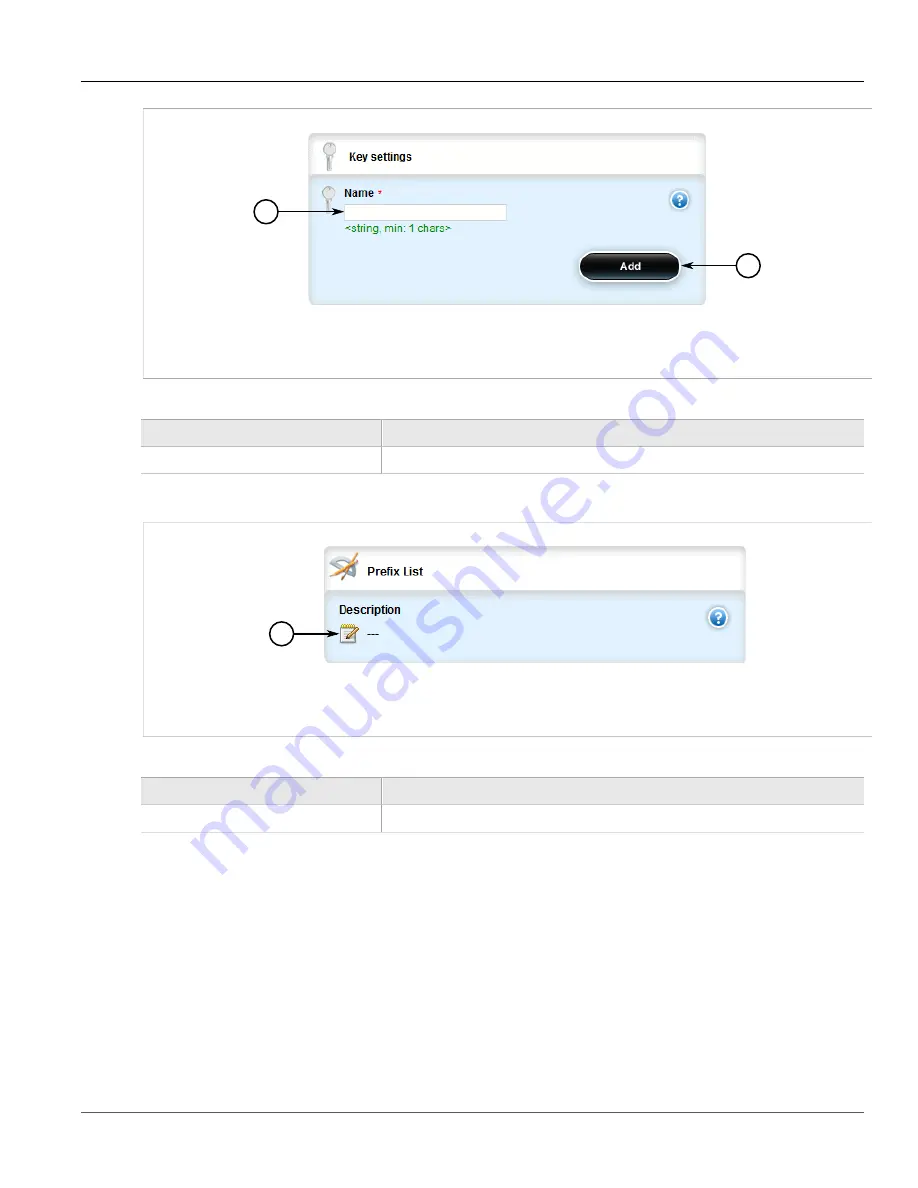
Chapter 5
Setup and Configuration
RUGGEDCOM ROX II
User Guide
482
Adding a Prefix Entry
1
2
Figure 546: Key Settings Form
1.
Name Box
2.
Add Button
3. Configure the following parameter(s) as required:
Parameter
Description
Name
The name of the prefix list.
4. Click
Add
to create the new prefix-list. The
Prefix List
form appears.
1
Figure 547: Prefix List Form
1.
Description Box
5. Configure the following parameter(s) as required:
Parameter
Description
Description
The description of the prefix list.
6. Add prefix entries as needed. For more information, refer to
Section 5.20.3.4, “Adding a Prefix Entry”
7. Click
Commit
to save the changes or click
Revert All
to abort. A confirmation dialog box appears. Click
OK
to proceed.
8. Click
Exit Transaction
or continue making changes.
Section 5.20.3.4
Adding a Prefix Entry
To add an entry for a dynamic RIP prefix list, do the following:
Содержание RUGGEDCOM RX1510
Страница 32: ...RUGGEDCOM ROX II User Guide Preface Customer Support xxxii ...
Страница 44: ...RUGGEDCOM ROX II User Guide Chapter 1 Introduction User Permissions 12 ...
Страница 62: ...RUGGEDCOM ROX II User Guide Chapter 2 Using ROX II Using the Command Line Interface 30 ...
Страница 268: ...RUGGEDCOM ROX II User Guide Chapter 4 System Administration Deleting a Scheduled Job 236 ...
Страница 852: ...RUGGEDCOM ROX II User Guide Chapter 5 Setup and Configuration Enabling Disabling an LDP Interface 820 ...






























