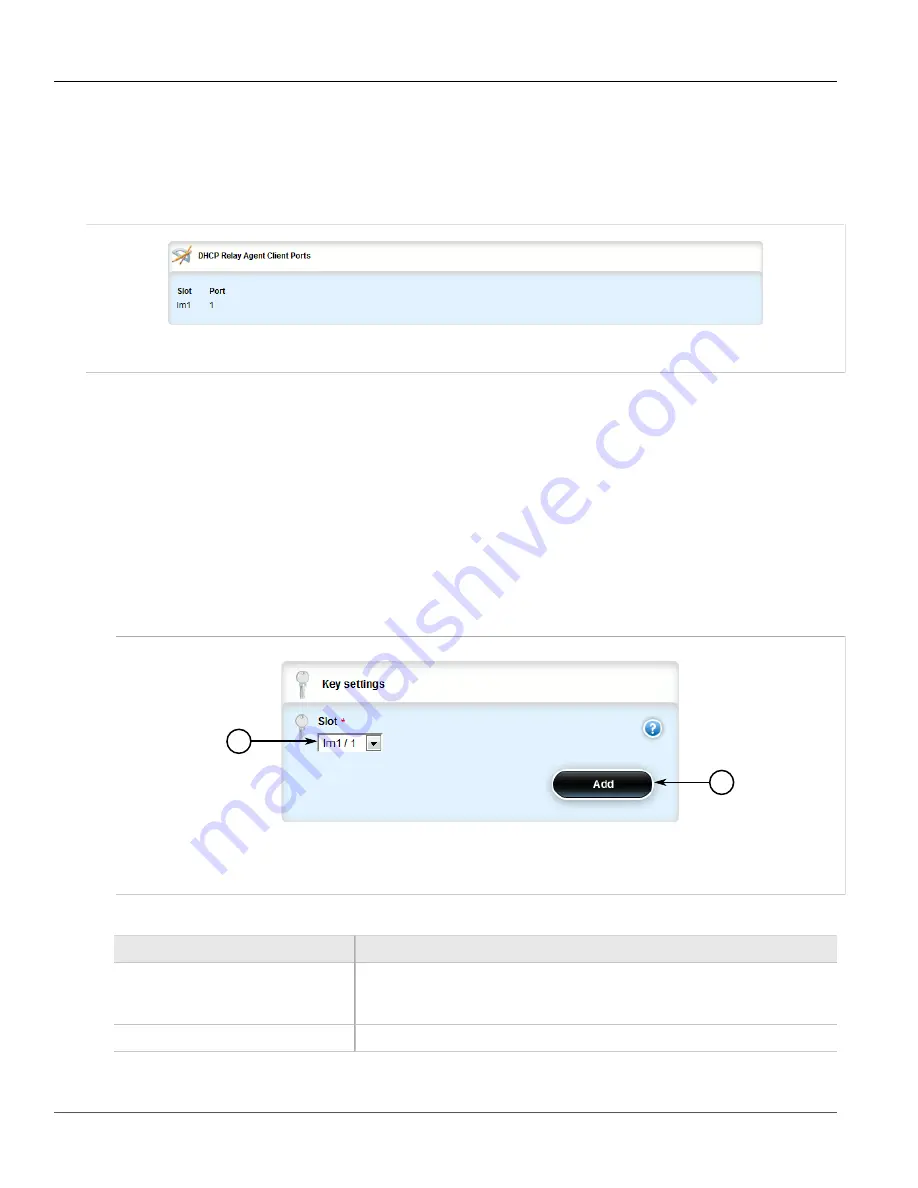
RUGGEDCOM ROX II
User Guide
Chapter 5
Setup and Configuration
Viewing a List of DHCP Client Ports
309
Section 5.14.2
Viewing a List of DHCP Client Ports
To view a list of DHCP relay agent client ports, navigate to
switch
»
dhcp-relay-agent
»
dhcp-client-ports
. If
client ports have been configured, the
DHCP Relay Agent Client Ports
table appears.
Figure 325: DHCP Relay Agent Client Ports Table
If no client ports have been configured, add client ports as needed. For more information, refer to
Section 5.14.3
Adding DHCP Client Ports
To add a client port for the DHCP relay agent, do the following:
1. Change the mode to
Edit Private
or
Edit Exclusive
.
2. Navigate to
switch
»
dhcp-relay-agent
»
dhcp-client-ports
and click
<Add dhcp-client-ports>
. The
Key
Settings
form appears.
1
2
Figure 326: Key Settings Form
1.
Slot List
2.
Add Button
3. Configure the following parameter(s) as required:
Parameter
Description
Slot
Synopsis:
sm, lm1, lm2, lm3, lm4, lm5, lm6
The name of the module location provided on the silkscreen across the top of the
device.
Port
The selected ports on the module installed in the indicated slot.
4. Click
Add
to add the client port.
Содержание RUGGEDCOM RX1510
Страница 32: ...RUGGEDCOM ROX II User Guide Preface Customer Support xxxii ...
Страница 44: ...RUGGEDCOM ROX II User Guide Chapter 1 Introduction User Permissions 12 ...
Страница 62: ...RUGGEDCOM ROX II User Guide Chapter 2 Using ROX II Using the Command Line Interface 30 ...
Страница 268: ...RUGGEDCOM ROX II User Guide Chapter 4 System Administration Deleting a Scheduled Job 236 ...
Страница 852: ...RUGGEDCOM ROX II User Guide Chapter 5 Setup and Configuration Enabling Disabling an LDP Interface 820 ...






























