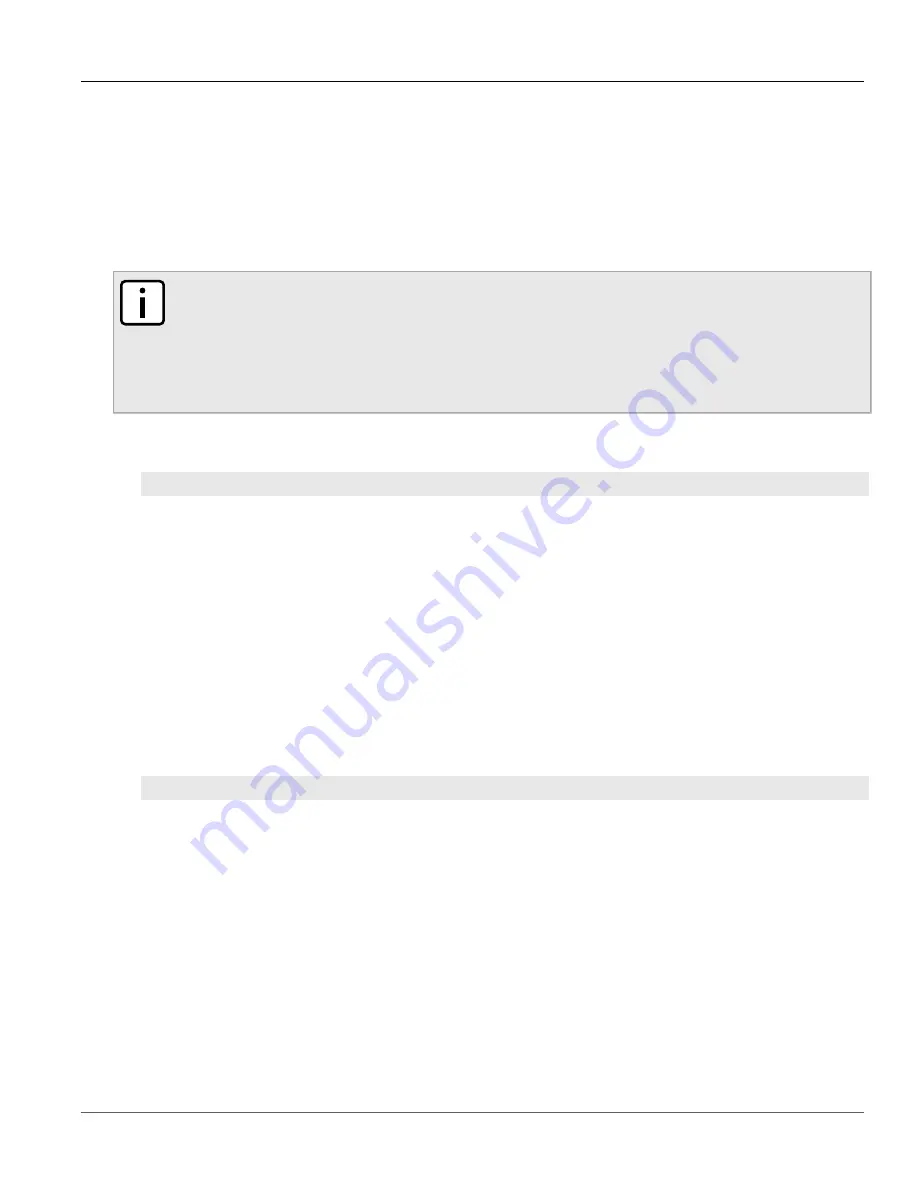
RUGGEDCOM ROX II
CLI User Guide
Chapter 14
Network Redundancy
Adding a Link Failover Ping Target
627
If no ping targets have been configured, add targets as needed. For more information, refer to
“Adding a Link Failover Ping Target”
Section 14.2.5.2
Adding a Link Failover Ping Target
To add a link failover ping target, do the following:
NOTE
Link failover pings each target separately. If all targets are down, the main link is considered to be
down and it fails over to the backup interface. Backup links are used in the order of their Priority setting
(first, second, and then third), always starting with the first priority interface. When a higher-priority
interface becomes available again, the system reverts to the higher priority interface. For example, if
the second priority interface is active, the system switches back to the first priority interface when the
first priority interface becomes available again.
1. Make sure the CLI is in Configuration mode.
2. Add the ping target by typing:
services
link-failover
interface
target
address
Where:
•
interface
is the name of the interface
•
address
is the IP address of the target host to verify the main path
3. Type
commit
and press
Enter
to save the changes, or type
revert
and press
Enter
to abort.
Section 14.2.5.3
Deleting a Link Failover Ping target
To delete a link failover ping target, do the following:
1. Make sure the CLI is in Configuration mode.
2. Delete the backup interface by typing:
no
services link-failover
interface
target
address
Where:
•
interface
is the name of the interface
•
address
is the IP address of the target host to verify the main path
3. Type
commit
and press
Enter
to save the changes, or type
revert
and press
Enter
to abort.
Section 14.2.6
Testing Link Failover
The link failover settings can be tested to confirm that each link failover configuration works properly. To launch
the test, specify for how long the system should operate on the backup interface, and for how long the system
should delay before starting the test. Canceling the test returns the interfaces to their pre-test condition.
Содержание RUGGEDCOM ROX II
Страница 2: ...RUGGEDCOM ROX II CLI User Guide ii ...
Страница 4: ...RUGGEDCOM ROX II CLI User Guide iv ...
Страница 39: ...RUGGEDCOM ROX II CLI User Guide Table of Contents xxxix 19 5 VLANs 752 ...
Страница 40: ...Table of Contents RUGGEDCOM ROX II CLI User Guide xl ...
Страница 46: ...Preface RUGGEDCOM ROX II CLI User Guide xlvi Customer Support ...
Страница 96: ...Chapter 2 Using RUGGEDCOM ROX II RUGGEDCOM ROX II CLI User Guide 50 Accessing Maintenance Mode ...
Страница 170: ...Chapter 5 System Administration RUGGEDCOM ROX II CLI User Guide 124 Deleting a Scheduled Job ...
Страница 256: ...Chapter 6 Security RUGGEDCOM ROX II CLI User Guide 210 Enabling Disabling a Firewall ...
Страница 402: ...Chapter 11 Wireless RUGGEDCOM ROX II CLI User Guide 356 Managing Cellular Modem Profiles ...
Страница 646: ...Chapter 13 Unicast and Multicast Routing RUGGEDCOM ROX II CLI User Guide 600 Deleting a Multicast Group Prefix ...
Страница 732: ...Chapter 15 Network Discovery and Management RUGGEDCOM ROX II CLI User Guide 686 Viewing NETCONF Statistics ...
Страница 790: ...Chapter 17 Time Services RUGGEDCOM ROX II CLI User Guide 744 Deleting a Broadcast Multicast Address ...






























