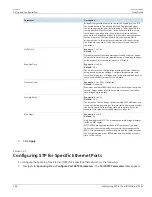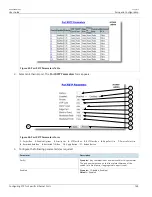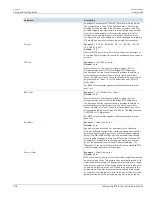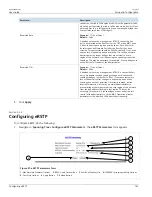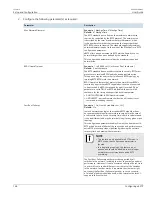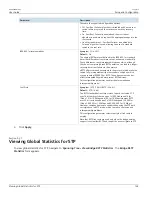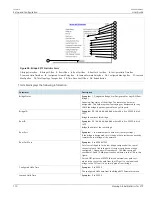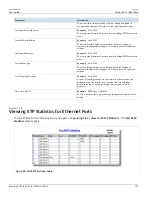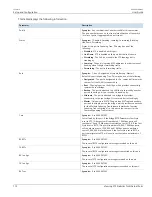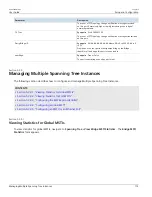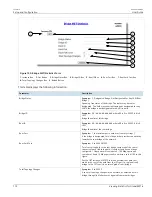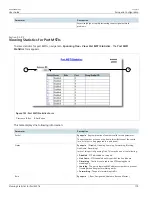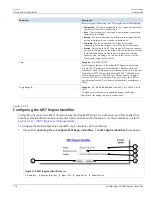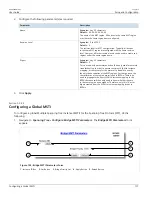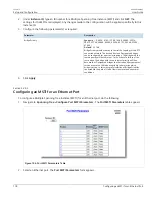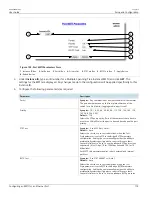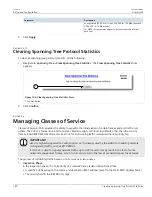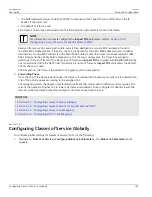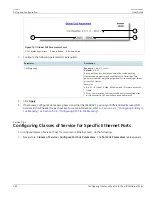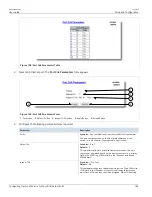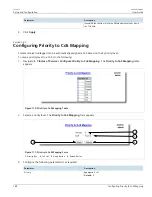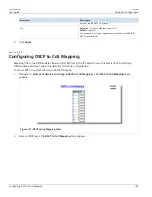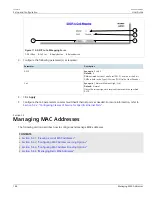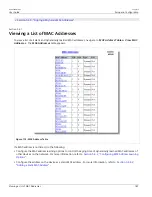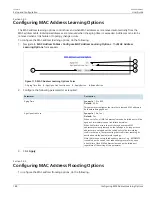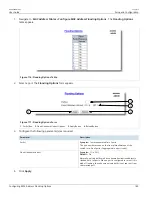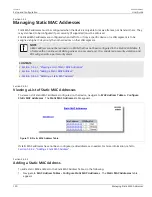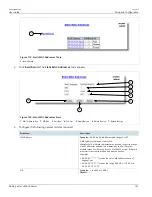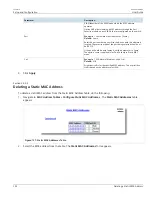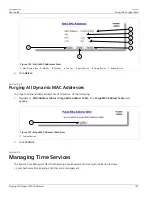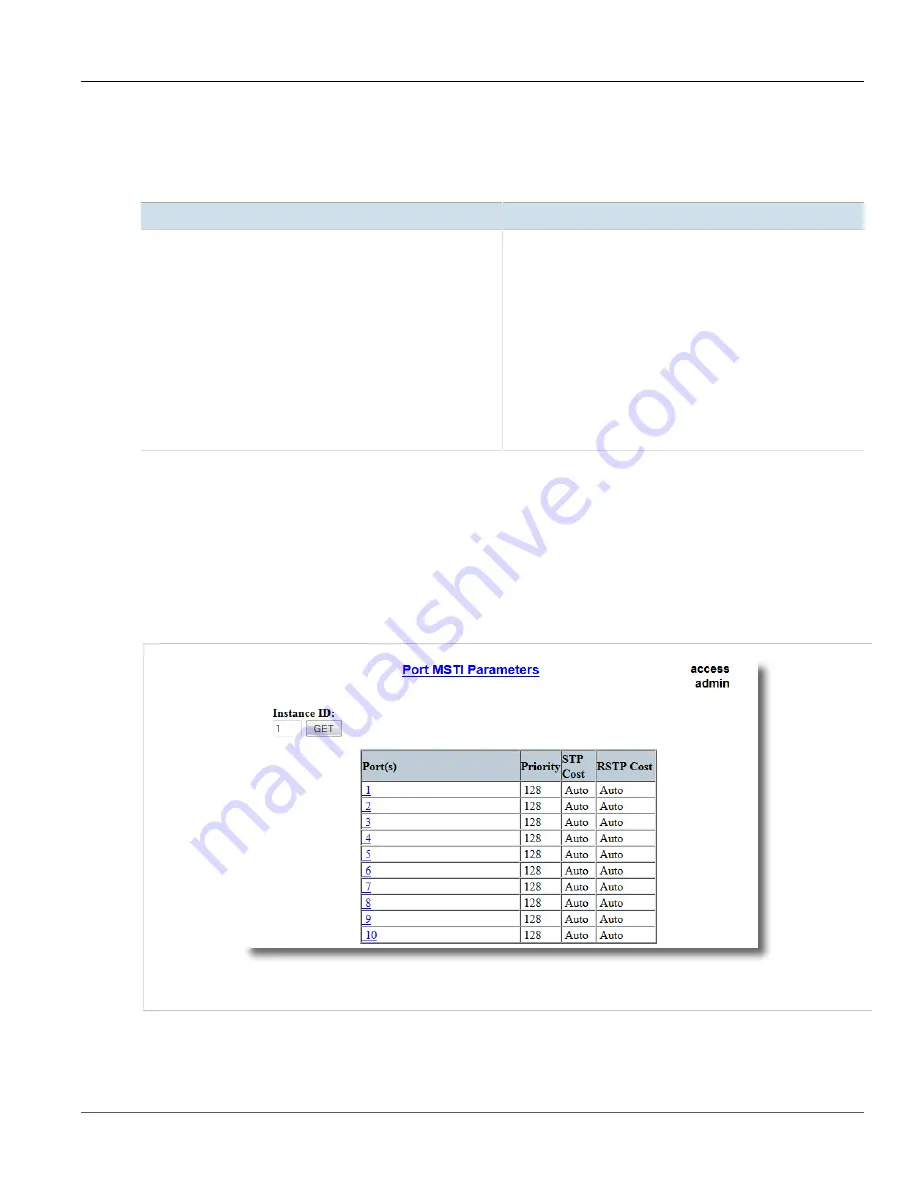
Chapter 5
Setup and Configuration
RUGGEDCOM ROS
User Guide
178
Configuring an MSTI for an Ethernet Port
2. Under
Instance ID
, type an ID number for a Multiple Spanning Tree Instance (MSTI) and click
GET
. The
settings for the MSTI are displayed. Any changes made to the configuration will be applied specifically to this
instance ID.
3. Configure the following parameter(s) as required:
Parameter
Description
Bridge Priority
Synopsis:
{ 0, 4096, 8192, 12288, 16384, 20480, 24576,
28672, 32768, 36864, 40960, 45056, 49152, 53248, 57344,
61440 }
Default:
32768
Bridge Priority provides a way to control the topology of the STP
connected network. The desired Root and Designated bridges
can be configured for a particular topology. The bridge with the
lowest priority will become root. In the event of a failure of the
root bridge, the bridge with the next lowest priority will then
become root. Designated bridges that (for redundancy purposes)
service a common LAN also use priority to determine which
bridge is active. In this way careful selection of Bridge Priorities
can establish the path of traffic flows in normal and abnormal
conditions.
4. Click
Apply
.
Section 5.2.9.5
Configuring an MSTI for an Ethernet Port
To configure a Multiple Spanning Tree Instance (MSTI) for an Ethernet port, do the following
1. Navigate to
Spanning Tree
»
Configure Port MSTI Parameters
. The
Port MSTI Parameters
table appears.
Figure 104: Port MSTI Parameters Table
2. Select an Ethernet port. The
Port MSTI Parameters
form appears.