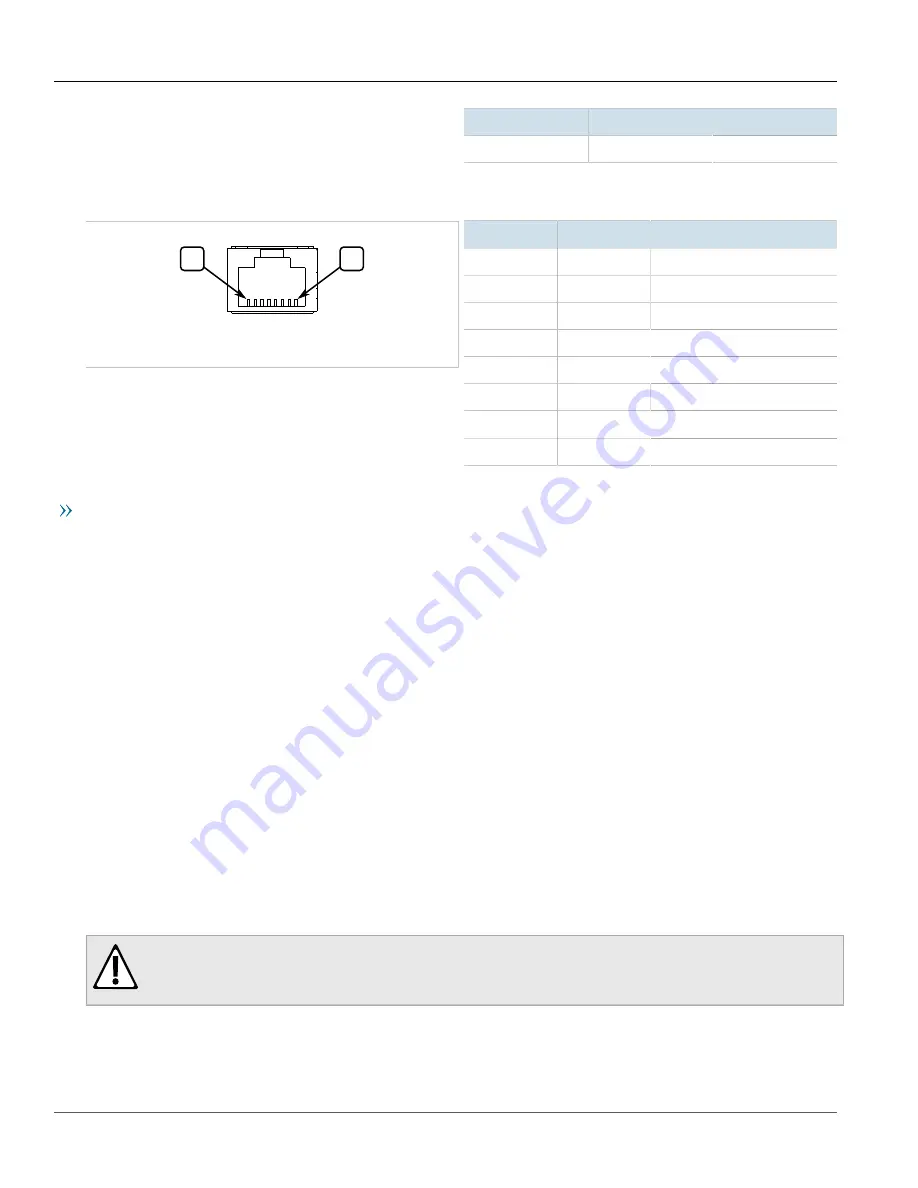
Chapter 3
Device Management
RUGGEDCOM MX5000RE
Installation Guide
30
Configuring the Device
Pin
Name
Description
9
Reserved (Do Not Connect)
The management port is a 10/100Base-TX copper Ethernet port with an RJ45 connector. The following is the pin-
out for the management port:
1
8
Figure 23: RJ45 Management Port
Pin
Name
Description
1
TX+
Transmit Data+
2
TX-
Transmit Data-
3
RX+
Receive Data+
4
Reserved (Do Not Connect)
5
Reserved (Do Not Connect)
6
RX-
Receive Data-
7
Reserved (Do Not Connect)
8
Reserved (Do Not Connect)
Communication Ports
Connect any of the available Ethernet ports on the device to a management switch and access the RUGGEDCOM
ROX II console and Web interfaces via the device's IP address. The factory default IP address for the RUGGEDCOM
.
For more information about available ports, refer to
Section 3.2
Configuring the Device
Once the device is installed and connected to the network, it must be configured. All configuration management
is done via the RUGGEDCOM ROX II interface. For more information about configuring the device, refer to the
RUGGEDCOM ROX II User Guide
associated with the installed software release.
Section 3.3
Accessing the CompactFlash Card
The RUGGEDCOM MX5000RE features a removable CompactFlash (CF) card that stores configuration files,
firmware (active and backup versions), file-based feature keys and other system files.
CAUTION!
Configuration hazard – risk of data corruption/loss. Do not remove or insert the CF card when the
device is powered on.
The CF card should only be removed in the following scenarios:
• The chassis is defective (with the exception of power and media modules)
Содержание RUGGEDCOM MX5000RE
Страница 4: ...RUGGEDCOM MX5000RE Installation Guide iv ...
Страница 10: ...Preface RUGGEDCOM MX5000RE Installation Guide x Customer Support ...
Страница 18: ...Chapter 1 Introduction RUGGEDCOM MX5000RE Installation Guide 8 Decommissioning and Disposal ...
Страница 38: ...Chapter 2 Installing the Device RUGGEDCOM MX5000RE Installation Guide 28 Connecting Power to the Enclosure ...
Страница 52: ...Chapter 4 Modules RUGGEDCOM MX5000RE Installation Guide 42 Installing Removing Power Supply Modules ...
Страница 56: ...Chapter 5 Technical Specifications RUGGEDCOM MX5000RE Installation Guide 46 Dimension Drawings ...
















































