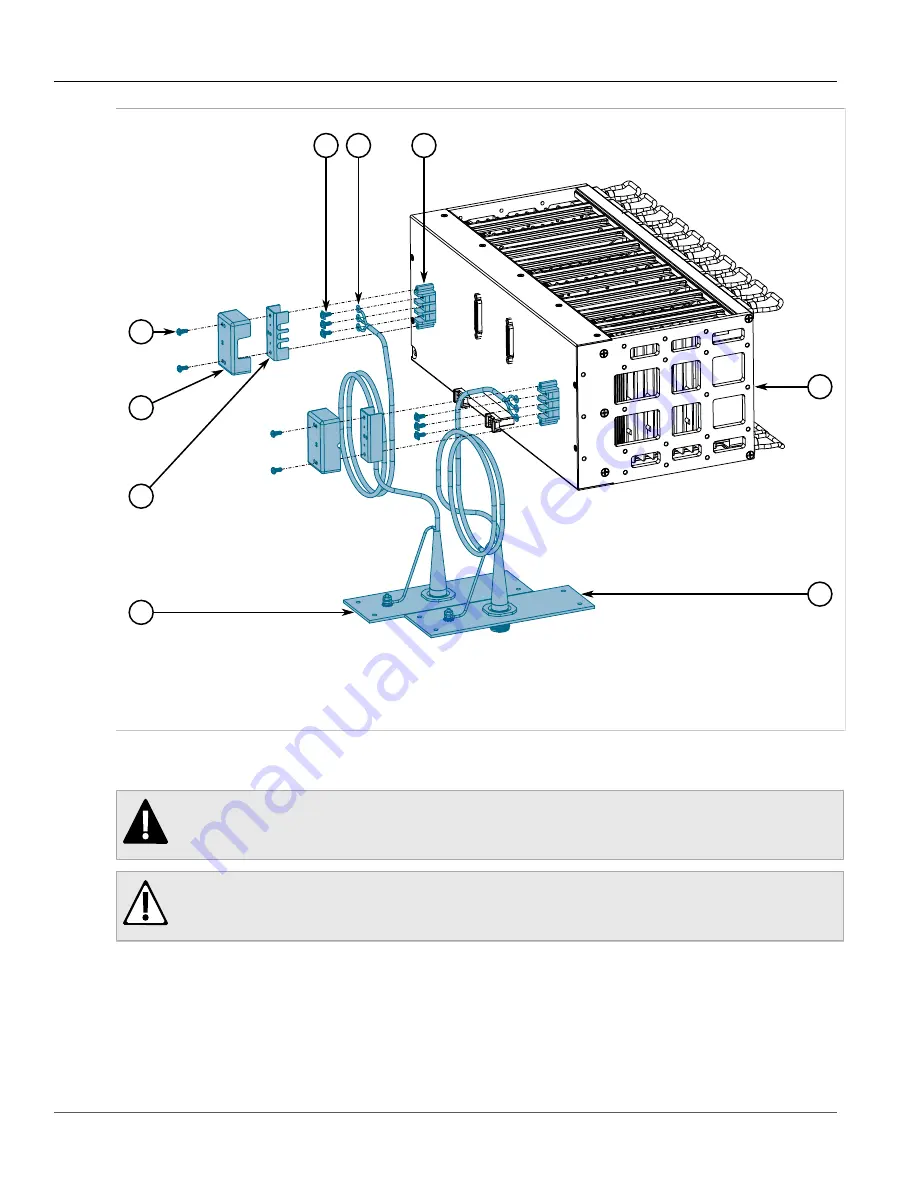
Chapter 2
Installing the Device
RUGGEDCOM MX5000RE
Installation Guide
12
Installing the Power Supply Patch Cables
9
4
1
2
3
8
7
5
6
Figure 5: Power Supply Patch Cable Connections
1.
#6-32×3/8" Pan Head Screw
2.
Outer Safety Cover
3.
Inner Safety Cover
4.
PS1 Cable Assembly
5.
Terminal Lug Screws
6.
Terminal Ring Lug
7.
Terminal Block
8.
MX5000
9.
PS2 Cable Assembly
2. Remove the outer safety cover and the inner safety cover from the RUGGEDCOM MX5000.
3. Remove the three terminal lug screws from the terminal block.
DANGER!
Electrocution hazard – risk of death, serious personal injury and/or damage to the device. Make
sure the supplied cover is always installed over high voltage screw-type terminal blocks.
CAUTION!
Electrical hazard – risk of damage to equipment. Do not connect AC power cables to a DC power
supply terminal block. Damage to the power supply may occur.
4. Connect the live (+/L) lug from the PS1 cable assembly to the live terminal on the PS1 terminal block.
Содержание RUGGEDCOM MX5000RE
Страница 4: ...RUGGEDCOM MX5000RE Installation Guide iv ...
Страница 10: ...Preface RUGGEDCOM MX5000RE Installation Guide x Customer Support ...
Страница 18: ...Chapter 1 Introduction RUGGEDCOM MX5000RE Installation Guide 8 Decommissioning and Disposal ...
Страница 38: ...Chapter 2 Installing the Device RUGGEDCOM MX5000RE Installation Guide 28 Connecting Power to the Enclosure ...
Страница 52: ...Chapter 4 Modules RUGGEDCOM MX5000RE Installation Guide 42 Installing Removing Power Supply Modules ...
Страница 56: ...Chapter 5 Technical Specifications RUGGEDCOM MX5000RE Installation Guide 46 Dimension Drawings ...
















































