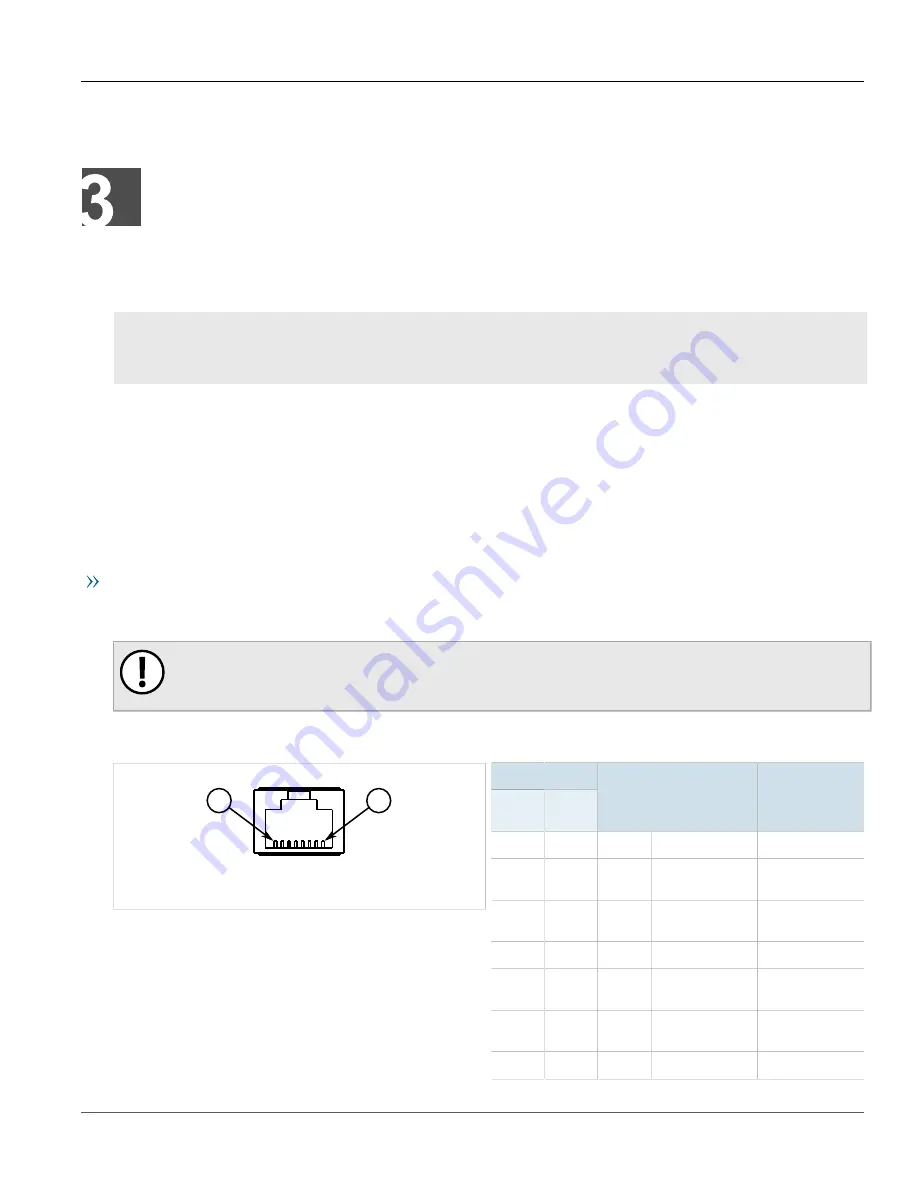
RUGGEDCOM M2200
Installation Guide
Chapter 3
Device Management
Connecting to the Device
19
Device Management
This section describes how to connect to and manage the device.
CONTENTS
•
Section 3.1, “Connecting to the Device”
•
Section 3.2, “Configuring the Device”
Section 3.1
Connecting to the Device
The following describes the various methods for accessing the ROS console and Web interfaces on the device. For
more detailed instructions, refer to the
RUGGEDCOM ROS User Guide
for the RUGGEDCOM M2200.
RS232 Console Port
Connect a workstation directly to the RS232 console port to access the boot-time control and ROS interfaces. The
console port provides access to ROS's console and Web interfaces.
IMPORTANT!
The serial console port is intended to be used only as a temporary connection during initial
configuration or troubleshooting.
Connection to the console port is made using an RJ45-to-DB9 console cable. The following is the pin-out for the
console port:
1
8
Figure 12: RJ45 Console Port Pin Configuration
Pin
RJ45
Male
DB9
Female
Name
Description
Comment
1
6
DSR
a
Data Set Ready
2
1
DCD
a
Carrier Detect
Reserved (Do
Not Connect)
3
4
DTR
a
Data Terminal
Ready
4
5
GND
Signal Ground
5
2
RxD
Receive Data
(to DTE)
6
3
TxD
Transmit Data
(from DTE)
7
8
CTS
b
Clear to Send
Содержание RUGGEDCOM M2200
Страница 4: ...RUGGEDCOM M2200 Installation Guide iv ...
Страница 10: ...Preface RUGGEDCOM M2200 Installation Guide x Customer Support ...
Страница 16: ...Chapter 1 Introduction RUGGEDCOM M2200 Installation Guide 6 Supported Fiber Optic Cables ...
Страница 28: ...Chapter 2 Installing Device RUGGEDCOM M2200 Installation Guide 18 Wiring Examples ...
Страница 34: ...Chapter 4 Communication Ports RUGGEDCOM M2200 Installation Guide 24 Fiber Optic Ethernet Ports ...
Страница 42: ...Chapter 5 Technical Specifications RUGGEDCOM M2200 Installation Guide 32 Dimension Drawings ...
Страница 50: ...Chapter 6 Certification RUGGEDCOM M2200 Installation Guide 40 EMC and Environmental Type Tests ...
















































