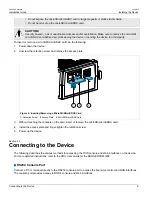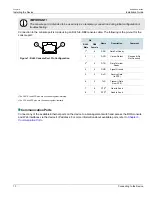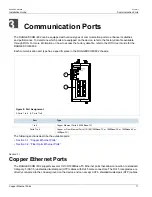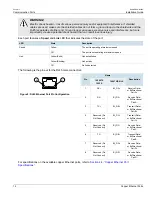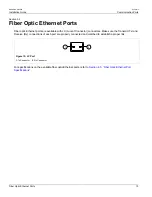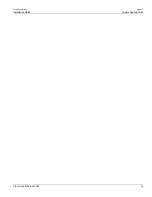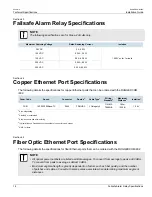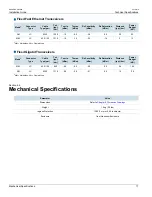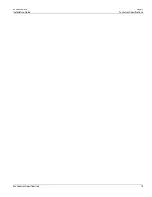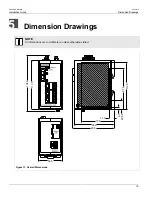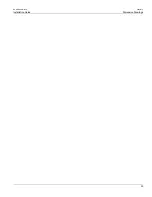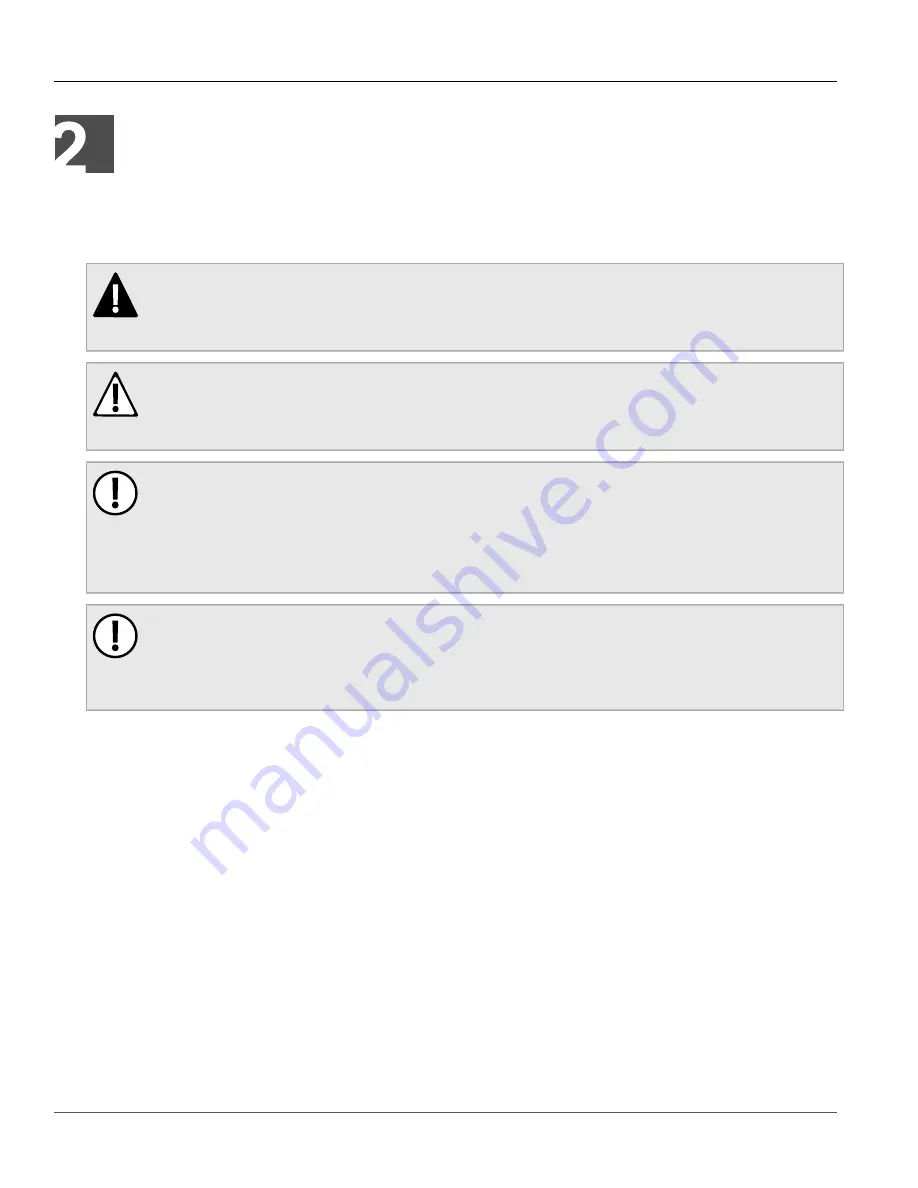
RUGGEDCOM i802
Installation Guide
Chapter 2
Installing the Device
Mounting the Device
5
Installing the Device
The following sections describe how to install the device, including mounting the device, installing/removing
modules, connecting power, and connecting the device to the network.
DANGER!
Electrocution hazard – risk of serious personal injury and/or damage to equipment. Before performing
any maintenance tasks, make sure all power to the device has been disconnected and wait
approximately two minutes for any remaining energy to dissipate.
WARNING!
Radiation hazard – risk of serious personal injury. This product contains a laser system and is
classified as a CLASS 1 LASER PRODUCT. Use of controls or adjustments or performance of
procedures other than those specified herein may result in hazardous radiation exposure.
IMPORTANT!
This product contains no user-serviceable parts. Attempted service by unauthorized personnel shall
render all warranties null and void.
Changes or modifications not expressly approved by Siemens Canada Ltd. could invalidate
specifications, test results, and agency approvals, and void the user's authority to operate the
equipment.
IMPORTANT!
This product should be installed in a restricted access location where access can only be gained by
authorized personnel who have been informed of the restrictions and any precautions that must be
taken. Access must only be possible through the use of a tool, lock and key, or other means of security,
and controlled by the authority responsible for the location.
•
Section 2.1, “Mounting the Device”
•
Section 2.2, “Connecting Power”
•
Section 2.3, “Connecting the Failsafe Alarm Relay (If Equipped)”
•
Section 2.4, “Inserting/Removing the MicroSD/MicroSDHC Card”
•
Section 2.5, “Connecting to the Device”
Section 2.1
Mounting the Device
The RUGGEDCOM i802 can be equipped with a DIN rail bracket pre-installed on the back of the chassis. The
bracket allows the device to be slid onto a standard 35 mm (1.4 in) DIN rail.
To mount the device to a DIN rail, do the following:
1. Align the slot in the bracket with the DIN rail.
Содержание RUGGEDCOM i802
Страница 4: ...RUGGEDCOM i802 Installation Guide iv ...
Страница 12: ...RUGGEDCOM i802 Installation Guide Chapter 1 Introduction Description 4 ...
Страница 22: ...RUGGEDCOM i802 Installation Guide Chapter 3 Communication Ports Fiber Optic Ethernet Ports 14 ...
Страница 26: ...RUGGEDCOM i802 Installation Guide Chapter 4 Technical Specifications Mechanical Specifications 18 ...
Страница 28: ...RUGGEDCOM i802 Installation Guide Chapter 5 Dimension Drawings 20 ...
Страница 32: ...RUGGEDCOM i802 Installation Guide Chapter 6 Certification EMC and Environmental Type Tests 24 ...