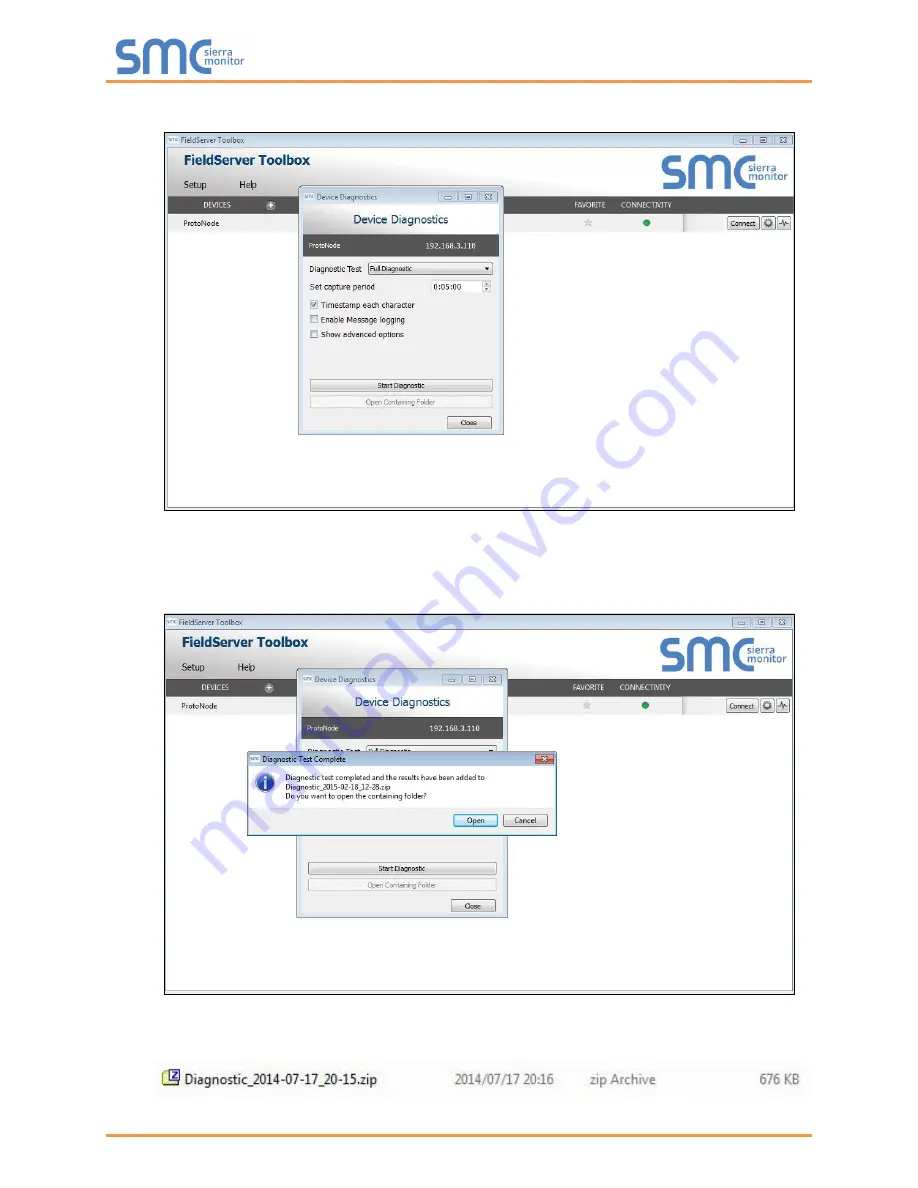
Siemens ProtoAir Start-up Guide
Page 36 of 66
o
Click on “Start Diagnostic”
o
Wait for Capture period to finish, then the Diagnostic Test Complete window will appear
•
Step 2
: Send Log
o
Once the Diagnostic test is complete, a .zip file is saved on the PC
o
Choose “Open” to launch explorer and have it point directly at the correct folder
o
Send the Diagnostic zip file to technical support






























