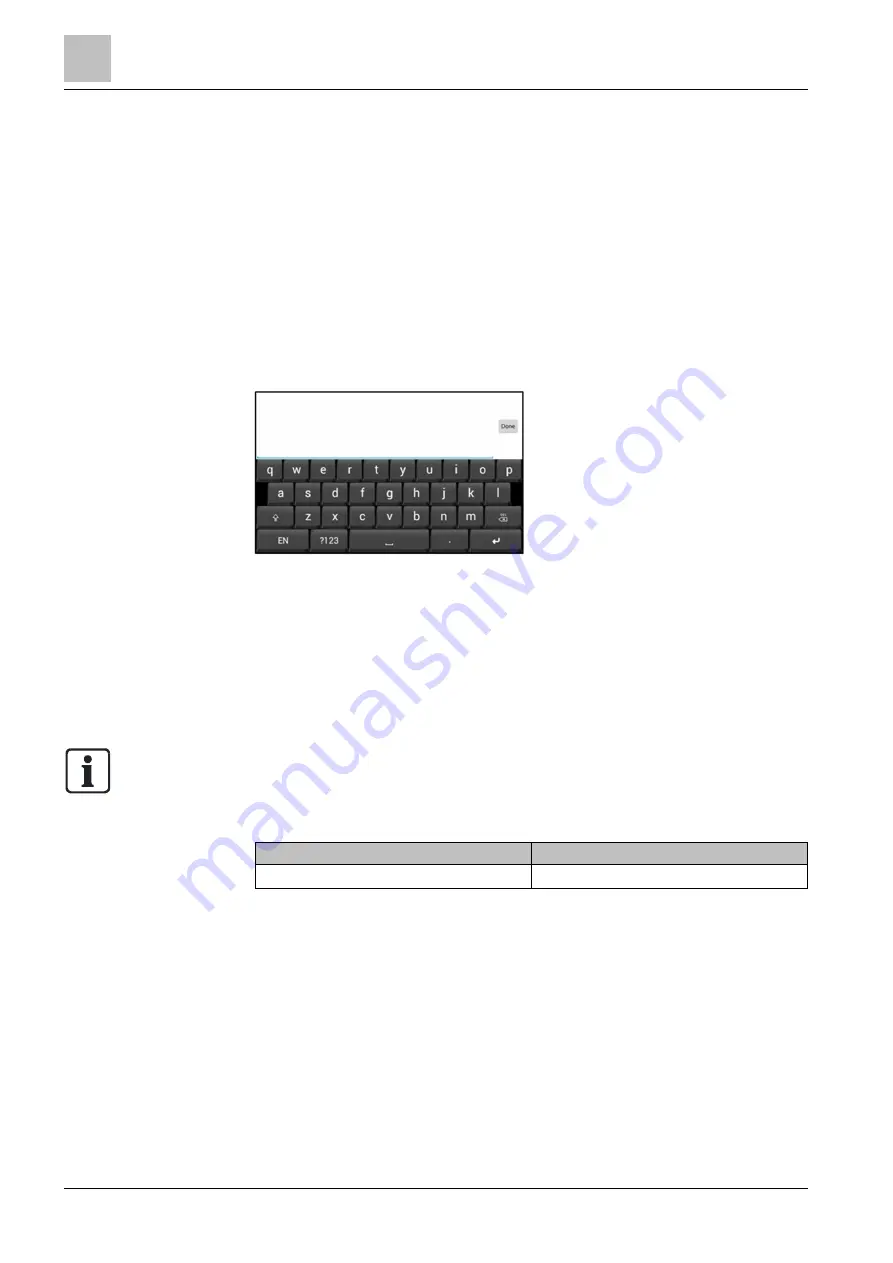
Operating the Climatix touch panel
Upgrade firmware
5
20 | 30
Siemens
A6V11348824_en--_a
Smart Infrastructure
2018-04-10
The fields “Max” and “Min” on a numeric keypad indicate the value limits. The
Climatix touch panel rejects any entry with a value outside the limits without a
notification.
The value limits are set in the configuration software.
1. Touch the desired operating element on the screen. The ASCII keyboard or
numeric keypad opens.
2. Press ENTER to confirm your entries, or cancel them with ESC. If the numeric
keypad is not closed, check if your entry is outside the value limits.
5.2.2 System keyboard
The system keyboard appears when you enter input or configure touch panel
settings. When commissioning a project, the system keyboard also appears if no
customized keyboard is enabled for the desired operating element.
●
Use the Shift key (
↑
) to enter upper-case letters.
●
Press ?123 to switch to numbers and special characters.
●
Press EN to switch input language between English and Chinese.
●
Press Done to confirm your entries.
5.3 Upgrade firmware
Upgrade the firmware of the Climatix touch panel using a USB stick.
The Climatix touch panel is delivered with the latest firmware version, uploaded in
the Siemens factory. Proceed with the following instructions only if required by
Siemens representative.
The following table lists the upgrade file name for the touch panel.
Product number
Firmware upgrade file
POL8T2.40/STD
*.zip
To create an upgrade image on a USB stick:
1. Contact Siemens regional company to get an upgrade file (
.zip
) for your
touch panel firmware.
2. Format the USB stick as FAT32 format.
3. Extract the zip file (MLO, ubi.img, u-boot.img and uImage) to USB stick root.
To upgrade the Climatix touch panel firmware:
1. Shut down the Climatix touch panel.
2. Insert the USB stick to the Climatix touch panel.
3. Manually set the DIP switches to position 00100.
Check numeric value
limits
Enter data
Enter data
Preparation
Upgrade procedure
Содержание POL8T2.40/STD
Страница 4: ......

























