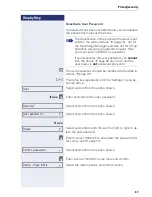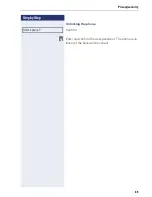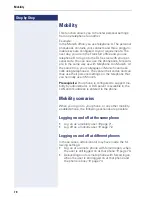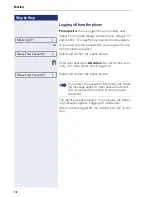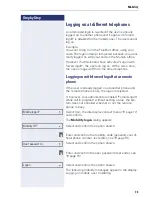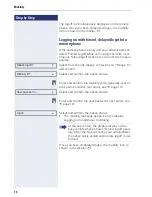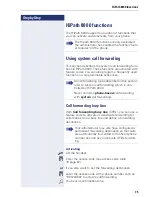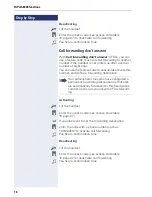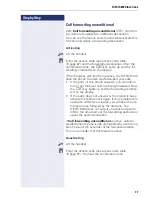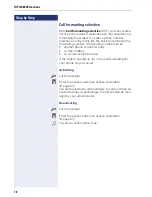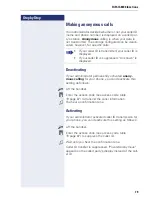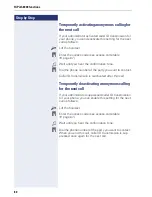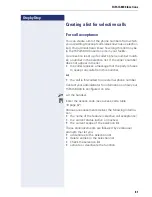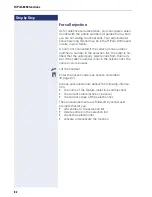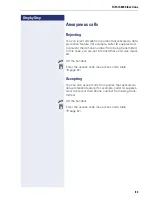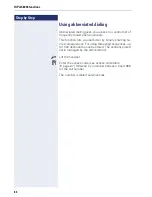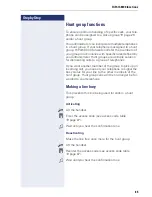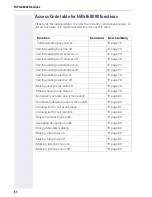HiPath 8000 functions
81
Step by Step
Creating a list for selective calls
For call acceptance
You can create a list of the phone numbers from which
you are willing to accept calls (also known as a selection
list). Your administrator know how long this list may be
in the HiPath 8000 used on site in your facility.
A connection is set up if a caller’s phone number match-
es a number in the selection list. If the caller’s number
does not appear in the list:
•
the caller receives a message that the party refuses
to accept any calls from this number,
or
•
the call is forwarded to an external phone number.
Contact your administrator for information on how your
HiPath 8000 is configured on site.
^
Lift the handset.
j
Enter the access code (see access code table
Æ
page 87).
Various announcements deliver the following informa-
tion:
•
the name of the feature (selective call acceptance)
•
the current status (active or inactive)
•
the current scope of the selection list.
These announcements are followed by verbal user
prompts that let you:
•
add entries to the selection list
•
delete entries in the selection list
•
check the selection list
•
activate or deactivate the function.