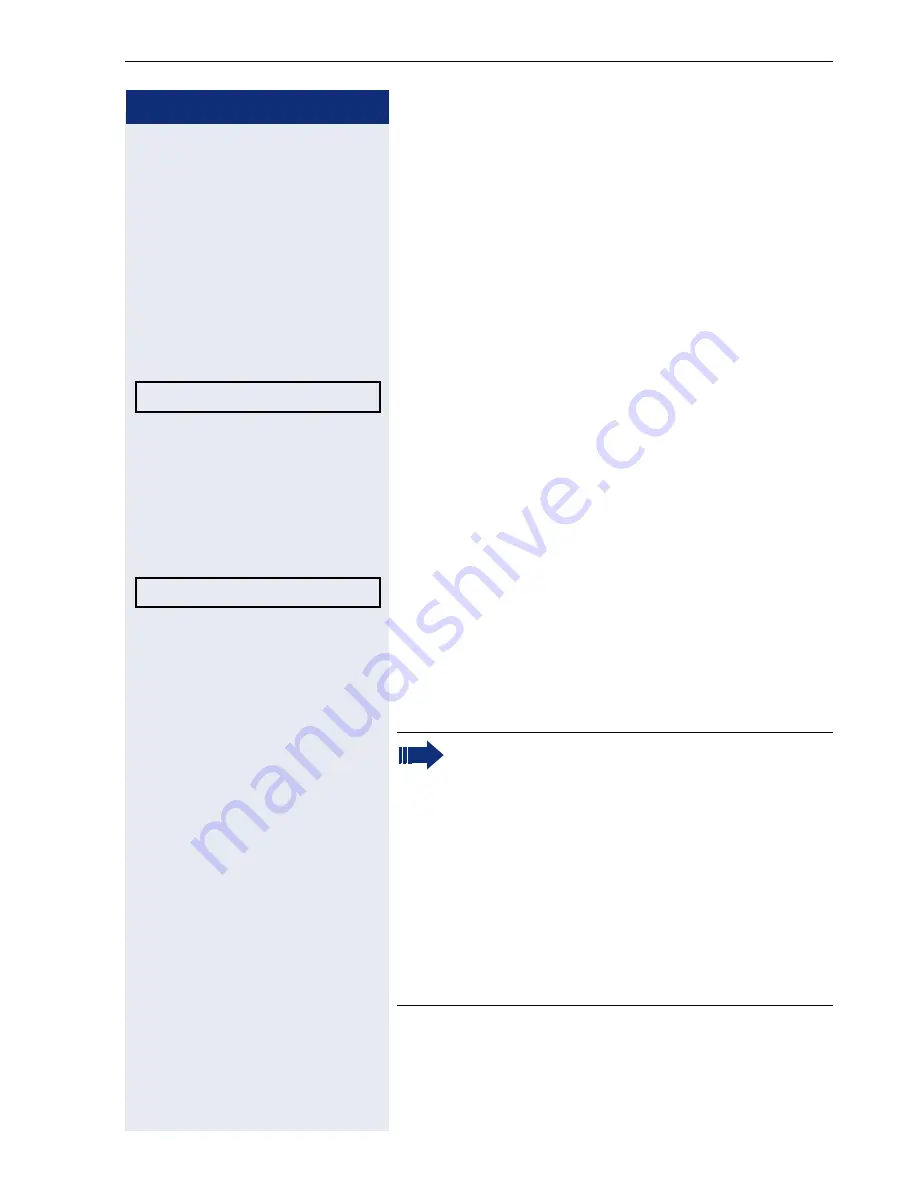
Enhanced phone functions
101
Step by step
System-based conference
This type of conference is also referred to as a large con-
ference. It can include from 3 up to 16 parties (depend-
ing on the setting in OpenScape Voice).
Prerequisite:
You are conducting a consultation call
page 50 or you have accepted a second call
page 84, and the "System conference" feature was
configured by your administrator.
Establishing a conference
Select and confirm the option shown in the connec-
tion’s context menu. You are connected to the first two
parties at once. The conference is displayed with the
current participants. You can now:
•
initiate a consultation call
•
put the conference on hold
•
leave the conference.
Conducting a consultation call
Select and confirm the option shown in the "Confer-
ence" context menu. If the party answers, you can:
•
toggle between the party and the conference
•
connect the consultation call to another called party
•
end the consultation call and return to the confer-
ence
•
add the consultation call party to the conference.
Conference?
f
Consult?
f
If you intend to include the consultation call party
in the conference, you can also use the "Add to
conference" option instead of the "Consult"
option.
If you want to use a
call list
for the consultation,
select
Hold
in the context menu instead of
Consult (or Add to conference) or press the
Hold
key and then select the required call list
(
page 103).
Alternatively you can select a call list without
using the
Hold
functions - the conference call is
automatically placed on
Hold
.
Содержание OpenScape 35G
Страница 189: ...Diagnostic information 189 Step by step ...
Страница 196: ...Fixing problems 196 ...






























