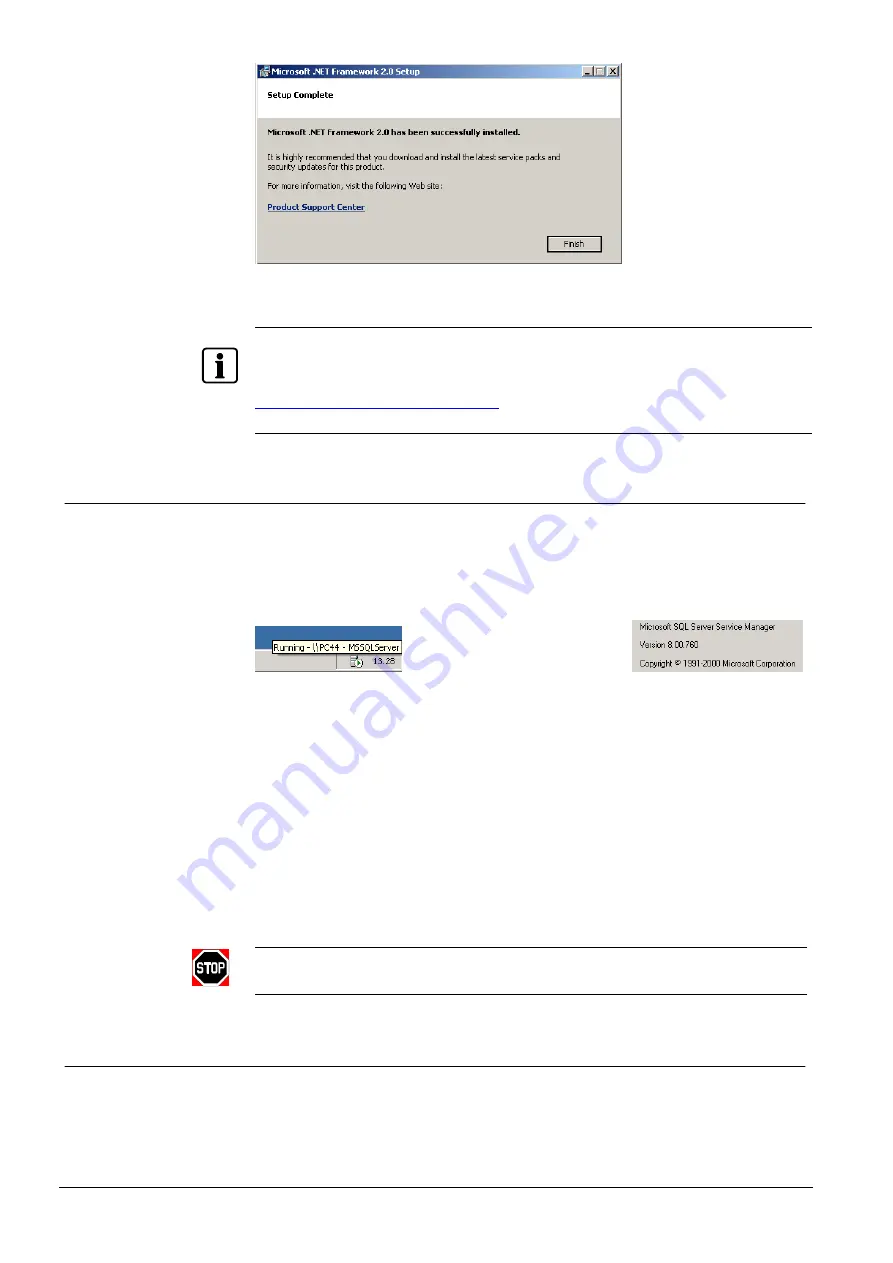
Installation
24
Building Technologies
048_DMS_MK8000_ICC_MP4.30_A6V10062407_a_en
Fire Safety & Security Products
06.2010
Fig. 10 Successful termination of .NET framework V2.0 setup
Although not strictly required for MK8000 operations, the recommendation concern-
ing the .NET framework update (see Fig. 10) should be followed to ensure software
stability. Please refer to Microsoft support site at
dows Security and Updates” section.
3.4.2.3 Installing the MSDE2000 software
On the MK8000 Stand-alone station, if
SQL Server V8.00.760
is not installed al-
ready (check the MS-SQL icon in the task toolbar, see Fig. 11, and the related
About
window, available in the right-click menu), you can install the MSDE pack-
age provided in the DMS8000 CD.
About
in the right-click menu
Fig. 11 Checking the MS-SQL server
If an earlier version of SQL Server or MSDE is installed, proceed as follows:
Uninstall the SQL Server or MSDE
Reboot
Delete the SQL folder, typically C:\Program Files\Microsoft SQL Server
Install the new MSDE software
The installation command is straightforward, just select the
MSDE 2000
option in
the setup page (Fig. 5) and let the installation procedure run.
Then, reboot the PC. At this point, the MS-SQL icon (see Fig. 11) appears in the
toolbar at the bottom right of the screen.
Due to important security concerns, it is strongly recommended to customise the
SQL default user information (see p.43).
3.4.2.4 Installing SQL Express 2005 + Backward Compatibility Pckg
If you do not want to install MSDE 2000 (e.g. for Windows Vista), you may install
the SQL Express 2005. Note that in this case MM8000 also requires the “SQL
2005 Backward Compatibility” package.






























