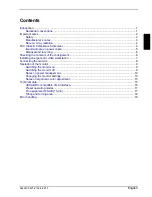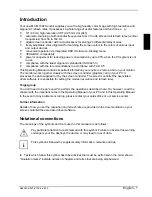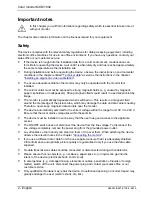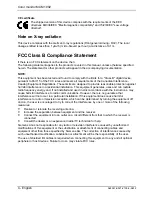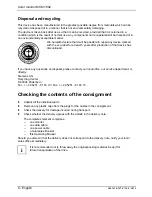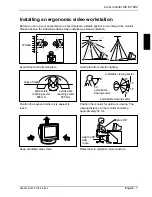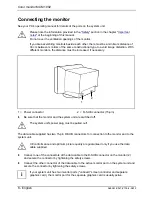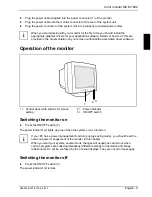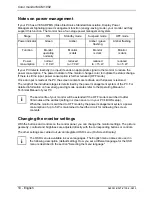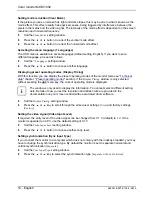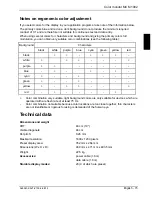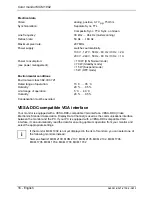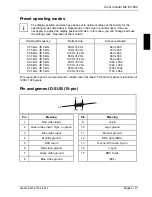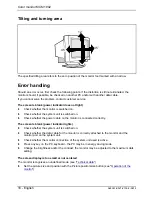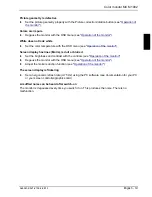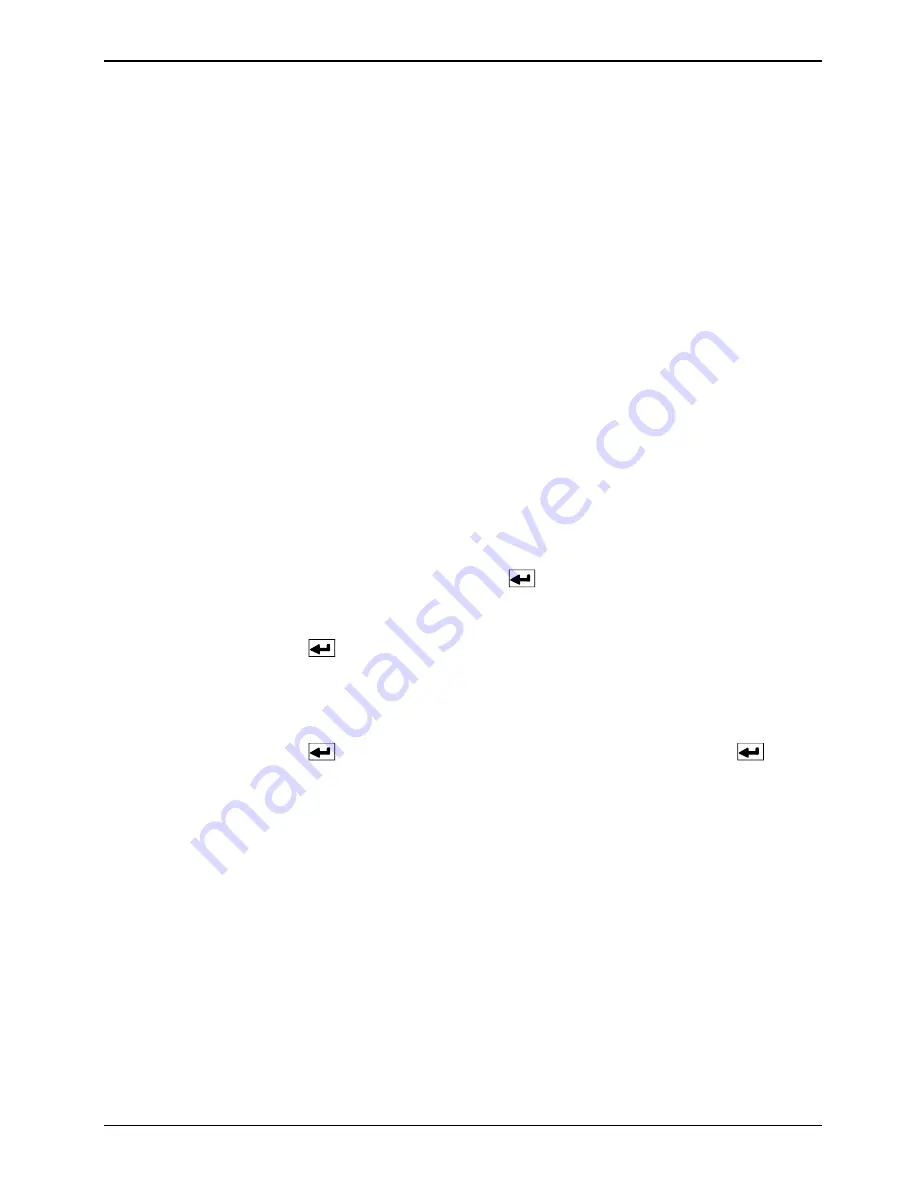
Color monitor MCM 1902
12 - English
A26361-K527-Z100-2-5E19
Correcting pincushion/trapezoid distortion (Pincushion/Trapezoid)
Pincushion distortion is when the sides of the screen displays are bent inward or outward. Trapezoid
distortion is when the top or bottom of the screen display is too wide or too narrow.
Ê
With the menu off, press the Equalization/Rotation button once.
The
Pincushion/Trapezoid
setting window will appear.
Ê
Press the
$
or
#
button to correct the trapezoid distortion.
Ê
Press the
!
or
"
to correct the pincushion distortion.
Ê
Press the Equalization/Rotation button twice to close the setting window.
Correcting parallelogram/tilt distortion (Parallel/Rotation)
Parallelogram distortion is when the screen display is shifted to the right or left. Tilt distortion must
be set when the screen display is not axially symmetrical.
Ê
With the menu off, press the Equalization/Rotation button twice.
The
Parallel/Rotation
setting window will appear.
Ê
Press the
$
or
#
button to correct the tilt distortion.
Ê
Press the
!
or
"
to correct the parallelogram distortion.
Ê
Press the Equalization/Rotation button once to close the setting window.
Settings with the OSD menu
To set the OSD menu, perform the following steps:
Ê
With the menu switched off, press the menu button
to open the OSD menu.
Ê
Press the
!
or
"
button to select the function you want. (If you wish to exit the OSD menu,
select
EXIT
.)
Ê
Press the menu button
.
The setting window will appear.
Ê
Set the respective function as described in the following.
All changes are stored automatically. When doing so, the power indicator flashes amber.
Ê
Press the menu button
to return to the OSD menu, then press the menu button
again
to turn off the menu.
Setting color temperature (Color Temperature)
The "warmth" of the screen colors is set using the color temperature. The color temperature can be
set within the range from 5000 K to 9300 K in 100 K steps (K = Kelvin).
Ê
Call the
Color Temperature
setting window.
Ê
Press the
!
or
"
button to adjust the color temperature.
Setting colors (Color Control)
In addition to the color temperature, the color location/hue and saturation of the screen colors can
also be set.
Ê
Call the
Color Control
setting window.
Ê
Press the
!
or
"
button to adjust the saturation.
Ê
Press the
$
or
#
button to adjust the hue.