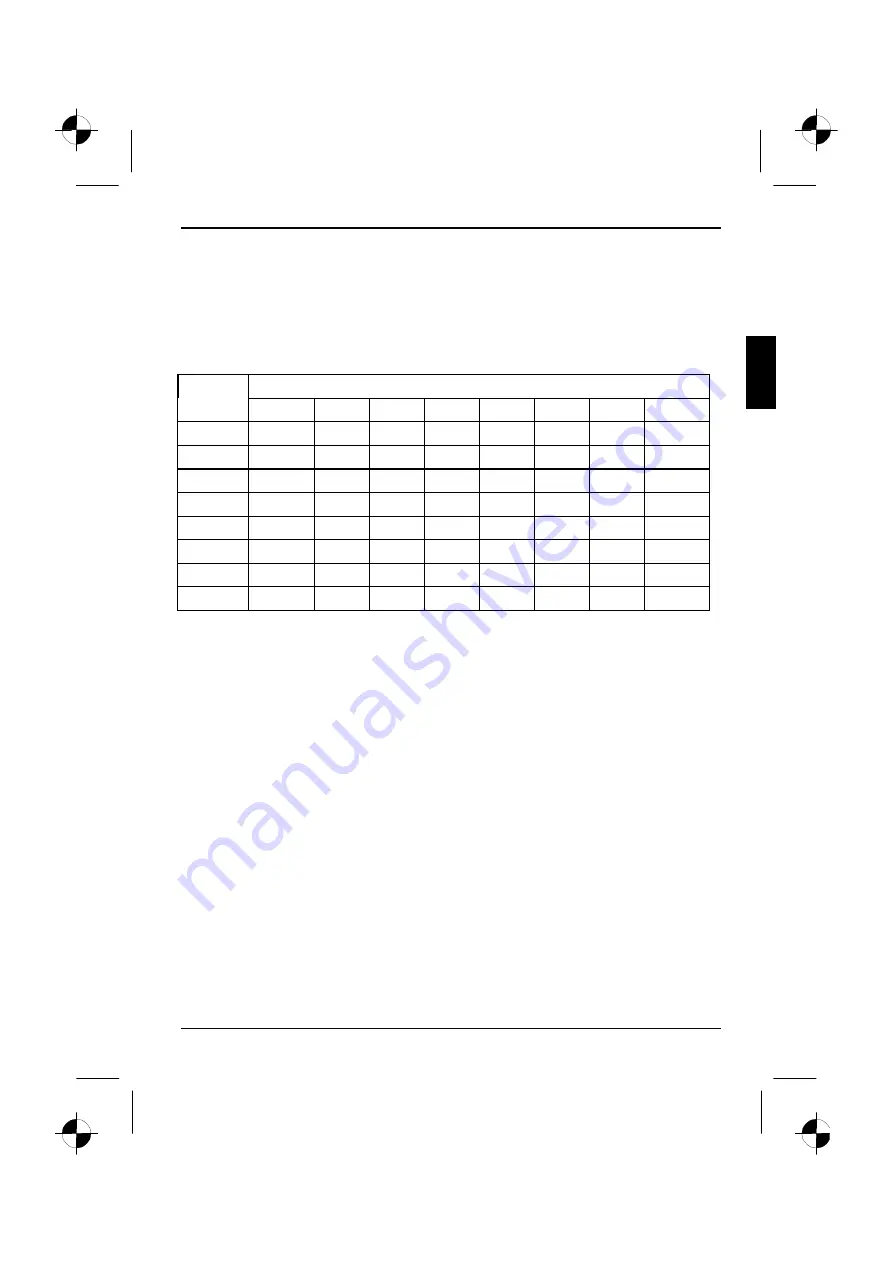
Color monitor MCM 17P1
A26361-K551-Z100-5-5E19
English - 15
Notes on ergonomic color adjustment
If you select colors for the display in your application programs, take note of the information below.
The primary colors blue and red on a dark background do not produce the minimum required
contrast of 3:1 and are therefore not suitable for continuous text and data entry.
When using several colors for characters and background and giving the primary colors full
modulation, you can obtain very suitable color combinations (see the following table):
Background
Characters
black
white
purple
blue
cyan
green
yellow
red
black
+
+
-
+
+
+
-
white
+
+
+
-
-
-
+
purple
+
+
-
-
-
-
-
blue
-
+
-
+
-
+
-
cyan
+
-
-
+
-
-
-
green
+
-
-
+
-
-
-
yellow
+
-
+
+
-
-
+
red
-
+
-
-
-
-
+
+
Color combination very suitable; light background colors are only suitable for devices which are
operated with a refresh rate of at least 75 Hz.
-
Color combination not suitable because color locations are too close together, thin characters
are not identifiable or rigorous focusing is demanded of the human eye.
Technical data
Dimensions and weight
CRT:
Visible diagonals:
Dot pitch:
Maximal resolution:
Dimensions (W x H x D):
Weight:
43 cm (17")
40 cm
0.26 mm
1280 x 1024 pixels
424 mm x 431,7 mm x 440 mm
18 kg
Accessories:
power cable (1.8 m)
Storable display modes:
20 (9 of which are preset)
Содержание MCM 17P1
Страница 1: ......
Страница 3: ......
Страница 4: ... 01 2344 23 44 A26361 K551 Z100 1 5E19 ...
Страница 8: ......
Страница 16: ...Color monitor MCM 17P1 8 English A26361 K551 Z100 5 5E19 ...





































