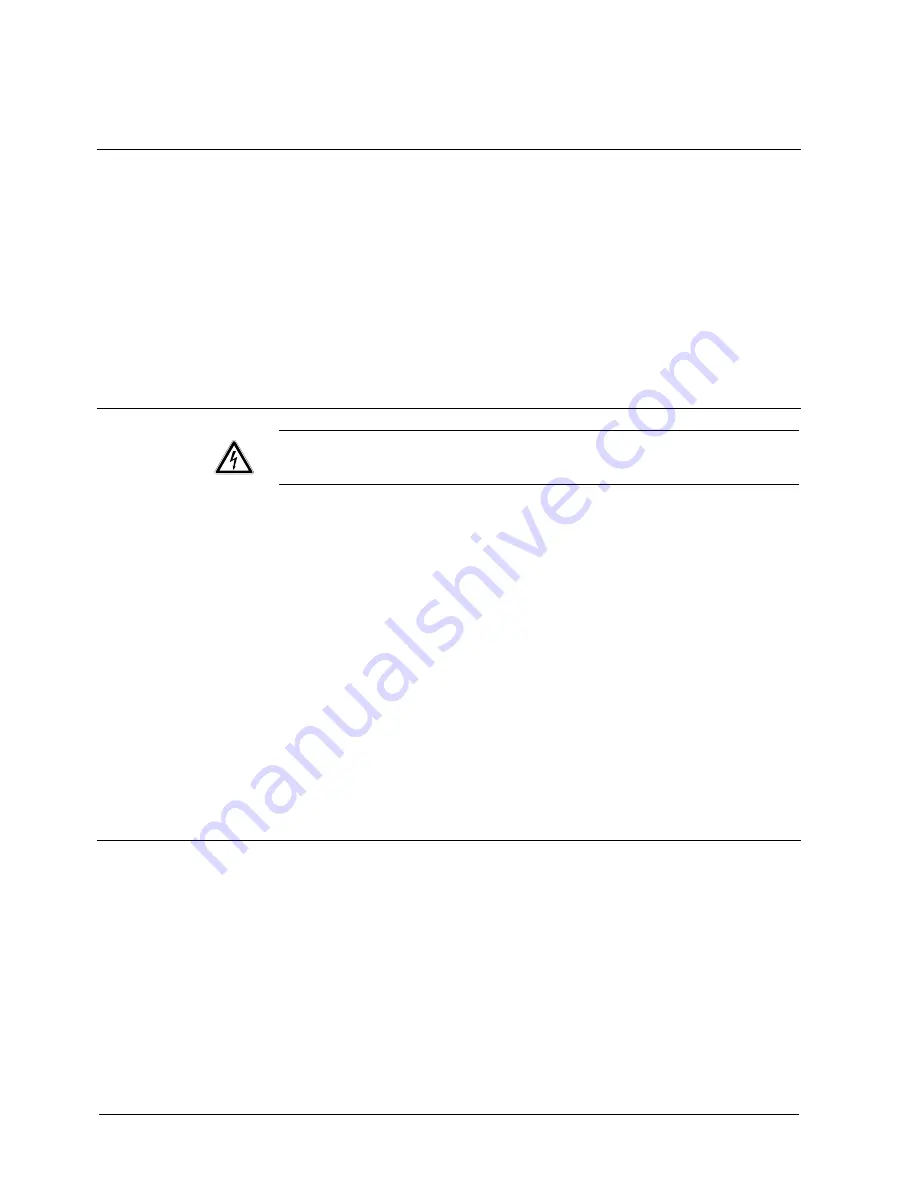
Establishing initial communication with the device
7
Establishing initial communication with the device
The factory settings for the IP address and subnet mask are
192.168.100.100
and
0.0.0.0
respectively.
Communication between the device and the client PC is only possible if both the
client PC and the device are located in the same network segment. There are two
possible methods of achieving this:
Changing the IP address of the client PC. See section 7.1: Changing the IP
address of the client PC.
Mapping a network route. See section 7.2: Mapping a network route.
The service mode can be used to establish communication with the device if it is
no longer configured to use the factory-set IP address and the current IP address
is not known. See section 18: Service mode.
7.1
Changing the IP address of the client PC
WARNING
You must change the network settings of your client PC temporarily in order to
perform the following steps!
So make sure you note your original client PC settings (= original IP address
and original subnet mask setting).
1.
Establish network connection via the Windows Start Menu
Start > Settings >
Control panel > Network connections.
2.
Right-click on the chosen connection and select
Properties
in the context menu.
3.
Select
Internet protocol (TCP/IP)
in the "Properties" dialogue window and click
the
Properties
button.
4.
Activate the check box for
Use the following IP address
in the
"
TCP/IP
properties" dialogue window
.
5.
Enter
192.168.100.101
for the
IP address
and
255.255.255.0
for the
subnet
mask.
6.
Click on
OK
.
7.
Restart your client PC.
The client PC is now located in the same network segment as the device.
8.
You must now allocate the desired IP address to the device via the device's
homepage. See section 10.1: Changing the device IP address
.
9.
If applicable, restore the client PC IP address to the original settings. Repeat
steps 1 to 7. When performing step 5, use your original client PC settings.
7.2
Mapping a network route
Mapping an appropriate network route informs the computer that it can reach IP
address 192.168.100.100 in its own network segment and does not need to use a
router.
Network routes can be set using the operating system "route" command. The exact
command syntax depends on the operating system used and may sometimes be
affected by the computer's hardware configuration. The following example is valid
for the Windows 2000 operating system:
First of all, enter the client PC IP address from which the device is to be accessed.
1.
To do so, open the command prompt screen via the Windows Start Menu.
2.
Type
ipconfig
and press the
Enter
key.
14
Siemens Building Technologies
Fire Safety & Security Products
Содержание IP-Module
Страница 4: ......





























