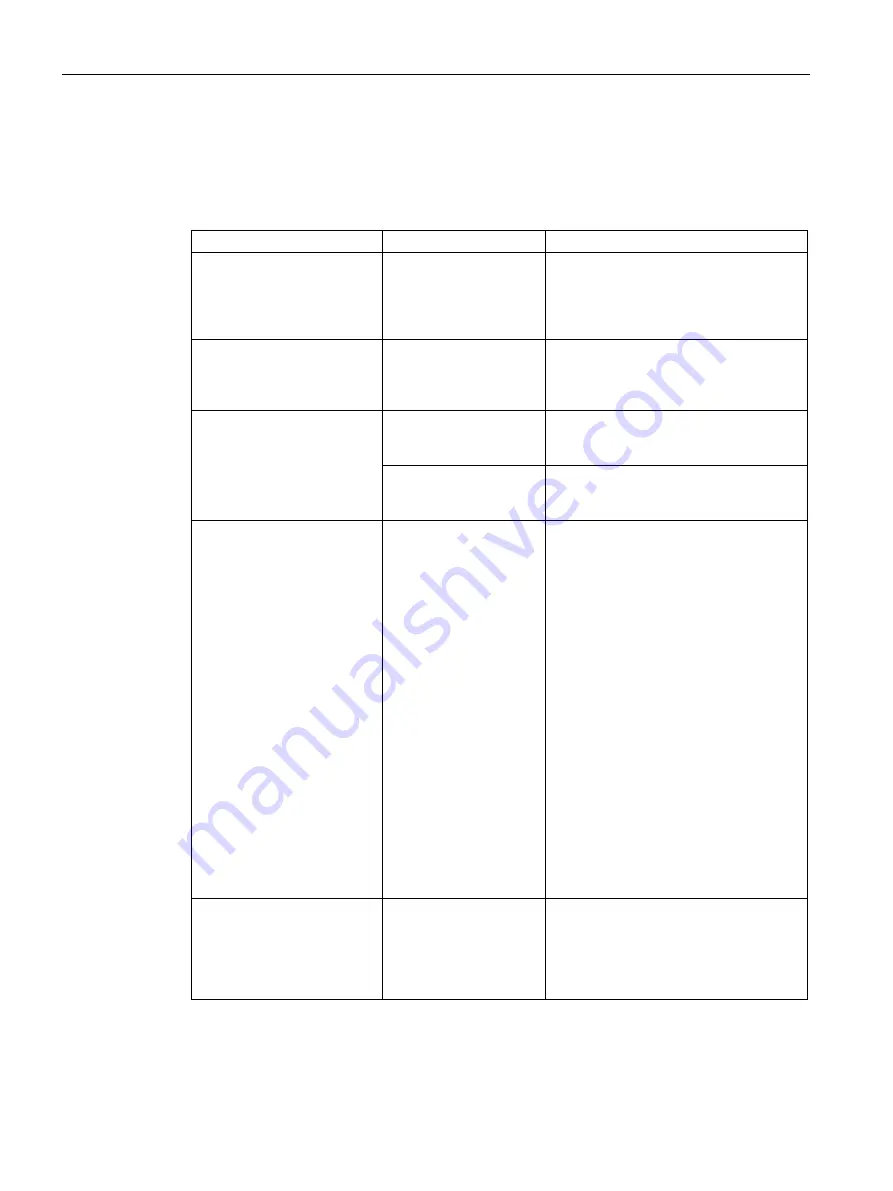
Technical Support
A.2 Troubleshooting
Industrial Flat Panel IFP1500, IFP1900, IFP2200, IFP1900 PRO, IFP2200 PRO, IFP1900 ETH, IFP2200 ETH
112
Operating Instructions, 07/2016, A5E31298376-AF
A.2
Troubleshooting
Ethernet Monitors
Error pattern
Possible cause
Possible remedy
The Windows Start screen is
not visible and only the
extended desktop is
displayed. The device cannot
be operated.
Occurs when uninstalling
the Ethernet Monitor
software in combination
with an Ethernet Monitor.
Uninstalling cannot be performed with an
Ethernet Monitor. Use a different monitor
for uninstalling.
IPC Wizard does not find a
suitable device and aborts the
installation.
Occurs during
commissioning of a
SIMATIC IPC with
pre-installed IPC Wizard.
Acknowledge note text. Reboot.
After rebooting, start setup of the Ethernet
Monitor software.
Commissioning of the
Ethernet Monitor software has
failed.
Device has already been
used in a different
constellation
Factory setting must be restored on the
devices. Re-install original PC operating
system, use the Restore DVD for an IPC.
Installation was started
using a WLAN network
connection.
WLAN is not supported, disable the
WLAN adapter of the PC prior to
installation.
A connection to the Ethernet
Monitor was not established.
Make sure that the
factory settings have
been restored for the
Ethernet Monitor.
Switch off the power supply of the
Ethernet Monitor. Press the Reset button
and keep it pressed for another
10 seconds while switching on the power
supply. Both LAN LEDs will go out briefly.
You can check a reset of the Ethernet
Monitor with a PC on which the Ethernet
Monitor software was not installed.
1.
Set the network address of the PC to
192.168.1.1.
2.
Connect IPC and Ethernet Monitor via
the network.
3.
Open the command line interpreter on
the PC:
"Start > command prompt > 'CMD'"
4.
Enter "ping 192.168.1.2" in the
command-line interpreter. When a
feedback message from "192.168.1.2"
is displayed, the factory settings have
been restored for the Ethernet
Monitor.
The start screen of the
Ethernet Monitor remains in
"Connected" state, text is
green.
1.
Switch off of the power supply of the
Ethernet Monitor and of the PC.
2.
Wait for 10 seconds.
3.
Switch on the power supply of both
devices again.























