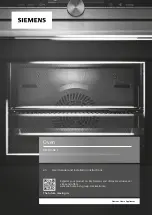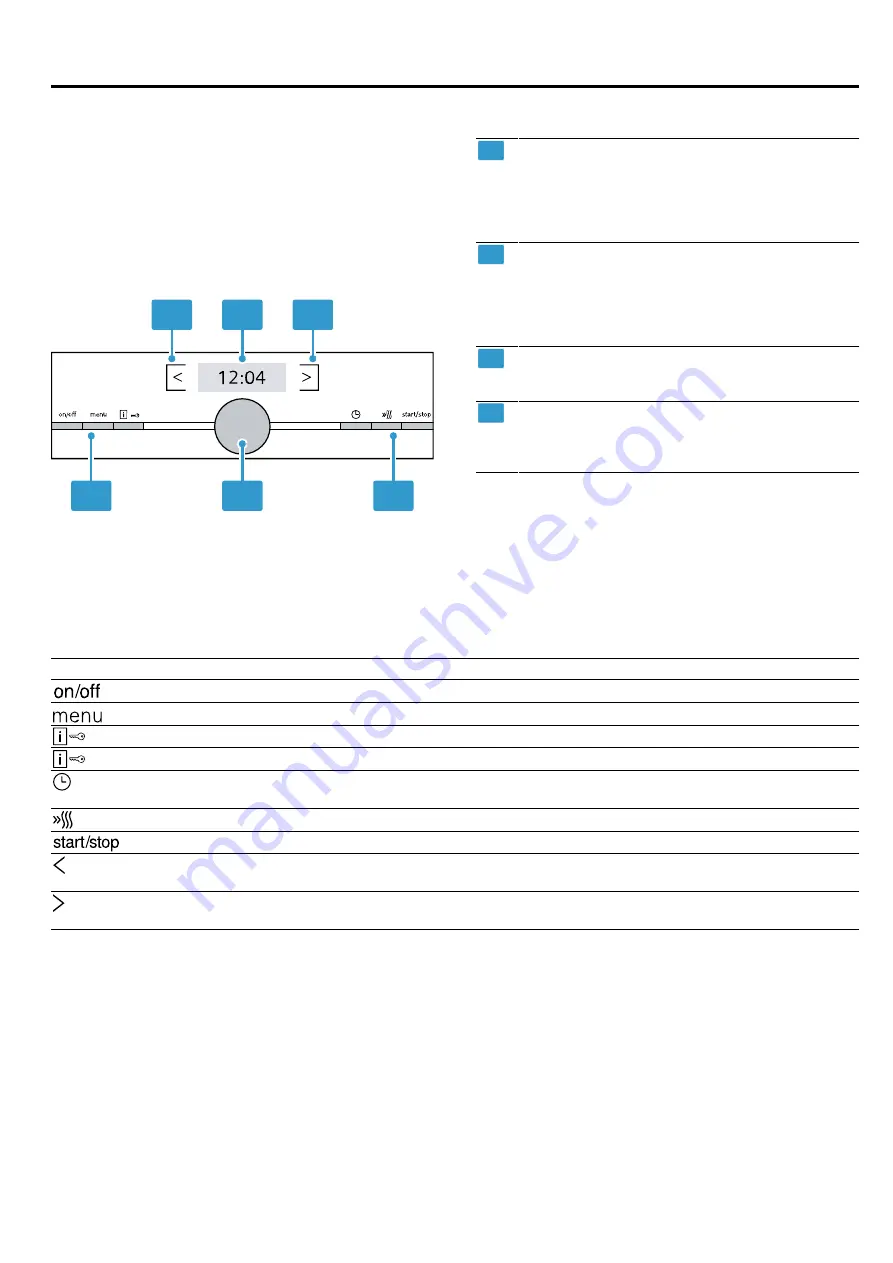
en
Familiarising yourself with your appliance
8
4 Familiarising yourself with your appliance
4.1 Control panel
You can use the control panel to configure all functions
of your appliance and to obtain information about the
operating status.
Note:
On certain models, specific details such as col-
our and shape may differ from those pictured.
1
4
1
2
3
4
1
Buttons
The buttons on the left- and right-hand side of
the control panel have a pressure point. Press
a button to execute its function. On appliances
without a stainless steel front, the buttons are
also touch fields.
2
Rotary selector
You can turn the rotary selector without limits
clockwise or anti-clockwise.
Touch fields are touch-sensitive surfaces. To
select a function, simply press lightly on the rel-
evant field.
3
Display
The display shows the current setting values or
notification texts.
4
Touch fields
Touch fields are touch-sensitive surfaces. To
select a function, simply press lightly on the rel-
evant field.
4.2 Buttons
Use the buttons on the left- and right-hand side of the control panel to switch your device or the operating mode on
and off.
Button
Function
Use
On/off
Switch the appliance on or off.
Menu
Open the operating mode menu
Information
Display notifications Activate and deactivate the childproof lock
Childproof lock
Activate and deactivate the childproof lock
Time-setting options
Press briefly: Start or pause operation.
Press and hold for approx. three seconds: Cancel operation.
Rapid heat-up
Switch rapid heat-up on and off
Start/stop
Start, pause or cancel the operation
Field to the left of the dis-
play
Navigation to the left
Field to the right of the
display
Navigation to the right
4.3 Rotary selector
Use the rotary selector to change the setting values
that are shown in the display.
If you have reached the minimum or maximum value
for setting values, e.g. the temperature, this value re-
mains in the display. If required, use the rotary selector
to turn the value back again.
For lists, e.g. the types of heating, the first value starts
again after the last value.
4.4 Display
The display shows the current setting values.
The value that you can change in the display is high-
lighted in colour.
Status bar
The status bar is at the top of the display.
The time and set time functions are shown in the status
bar.