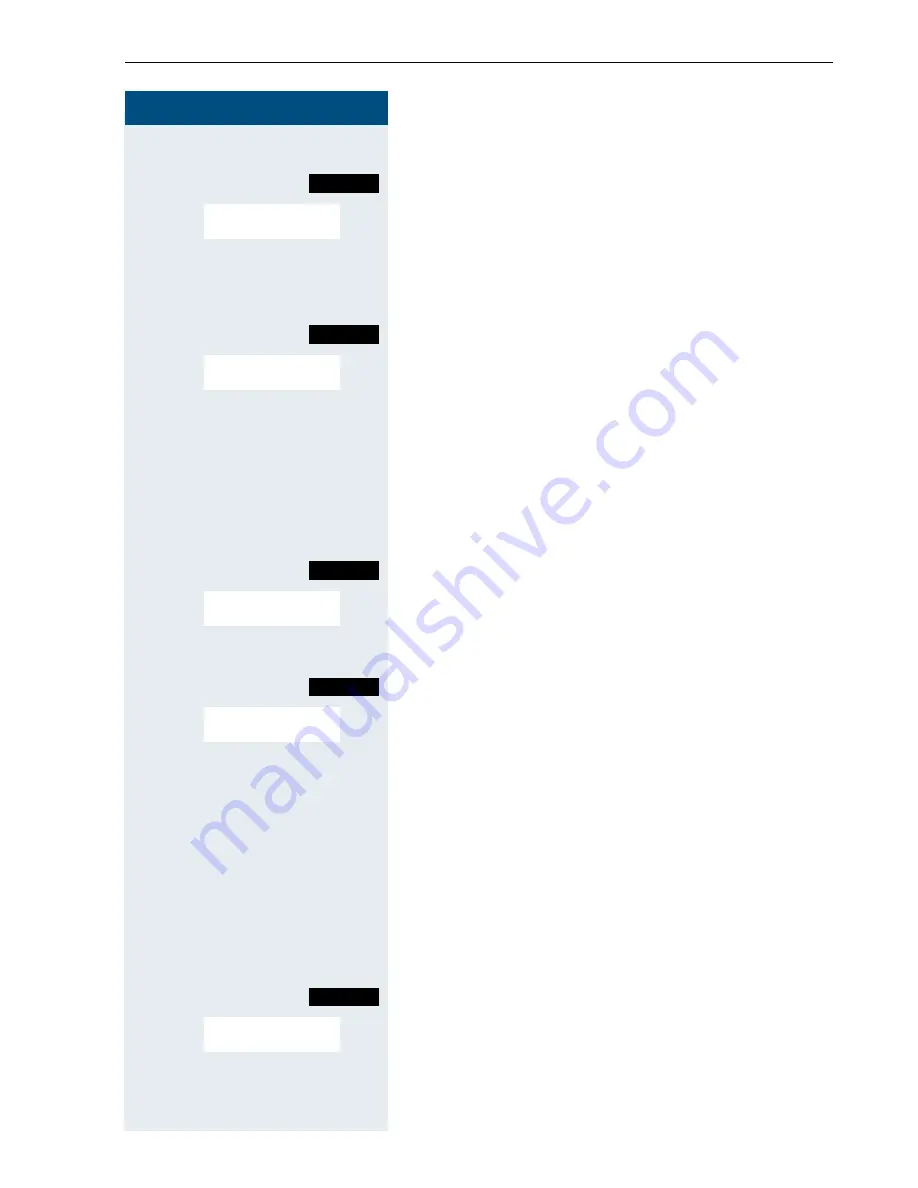
Conducting calls – with multiple users
59
Step-by-Step
Viewing the conference parties list
Call the additional menu.
> <
[
Select and confirm the menu item. The first party is dis-
played.
>
View other parties.
Closing the conference party list
Call the additional menu.
> <
[
Select and confirm the menu item. The conference par-
ty list is closed.
Disconnecting a party from the conference
As the convener of the conference, you can disconnect
users from the conference.
p
You are connected with two or more partners in a con-
ference call.
Call the system menu.
> <
[
Select and confirm the menu item. The first party is dis-
played.
>
Display the required party.
Select and confirm the menu item.
> <
[
Select and confirm the menu item. The relevant party is
disconnected from the conference.
Connecting parties
As the conference convener, you can leave the confer-
ence and thereby connect the other parties with each
other. If you were previously connected with two or
more parties, the other parties remain in a conference.
Otherwise, the remaining two users conduct a one-to-
one call.
p
You are connected with two or more partners in a con-
ference call.
Call the system menu.
> <
[
Select and confirm the menu item. The first party is dis-
played.
a
Press the On-hook key. You leave the conference; the
remaining parties are connected with each other.
Mnu
View conf parties?
Mnu
Exit list?
Menu
View conf parties?
Mnu
Remove party?
Menu
Withdraw?
Содержание HiPath 500
Страница 1: ...HiPath 500 V2 0 or later Gigaset S1 professional in HiPath Cordless Office Operating Manual ...
Страница 4: ...Overview of handsets II ...
Страница 8: ...VI ...






























