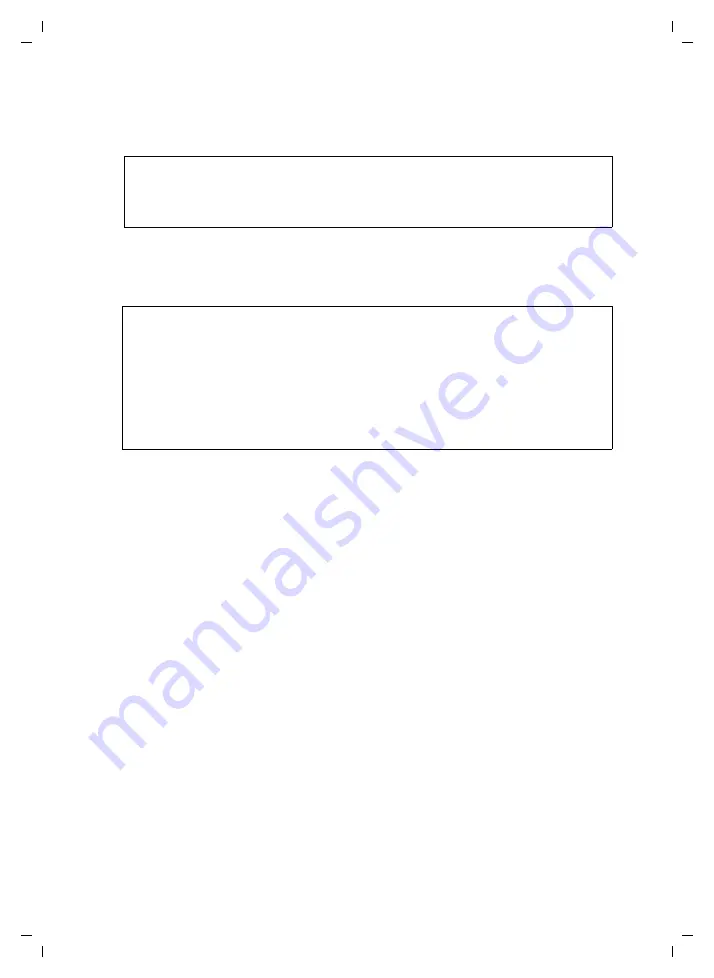
81
Administration
Gigaset SX761 dsl / eng / A31008-M707-R111-2x-7619 / admin_router.fm / 06.10.2008
Schabl
one 2
005_0
7_2
7
ì
Allowed connections:
You can specify one particular PC or specify a range of IP
addresses of clients for Remote Management or you can activate this function for
any PC.
– Select the required option from the list.
– For the option
Only specified client
, enter the IP address of the client, or the first
and last IP address in the range you want to permit.
ì
If you have defined more than one
Connection service
(see page 39), choose from
the list the
Connection service
, for which you want configure
Remote Manage-
ment
.
ì
Click
OK
to accept the settings.
Registration button
If your device is equipped with a hardware registration button (Scan button) for WPS
registration (see page 16), you can deactivate this button for security reasons.
ì
Click
disabled
to deactivate the WPS hardware registration button.
ì
Click
OK
to accept the settings.
Please remember:
If you permit several PCs then anyone who finds out your password can access this
user interface and therefore also your network! If it is needed, then you should
only activate this option for a short time.
Please remember:
u
The Internet provider may assign the IP address to the PC dynamically. This may
change the IP address. Make sure that the PC that is to access the router from
the Internet always has the same IP address.
u
For access to the configuration environment via Remote Management, you
must enter the address of the Gigaset SX761 dsl to be managed in the browser
using the following format:
http://X.X.X.X:8080
(x.x.x.x represents the
IP address of the Gigaset SX761 dsl).
















































