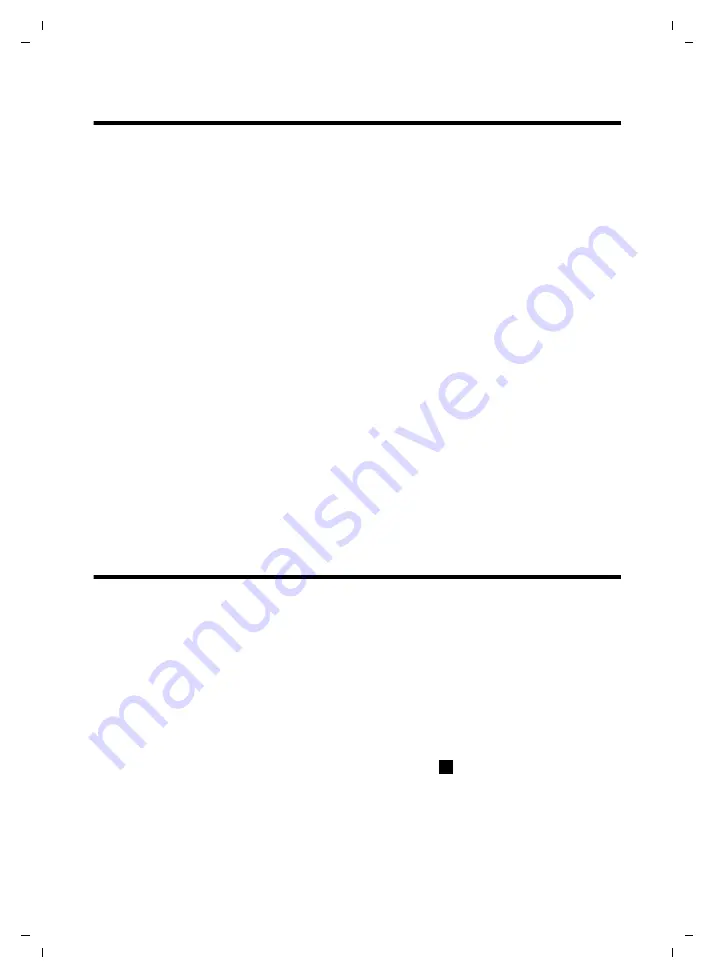
67
Setting the alarm
Gigaset SL910/910A / GBR/IRL / A31008-M2300-L101-1-7619 / applications.fm / 08.12.2011
V
e
rsion 4.1, 21
.11.2007
Setting the alarm
Prerequisite:
The date and time have already been set (
¢
page 17).
You can activate/deactivate and set the alarm using the status page (
¢
page 24)
or as follows:
¤
In the
Applications
menu (
¢
page 25), touch
[
Ü
Alarm]
.
¤
Activate/deactivate the alarm with the button at the top of the display.
¤
Touch
[
N
Edit]
to change the settings for the alarm.
¤
Set the hour and minute for the wake-up time (time setting
¢
page 17).
¤
In the following line, select the weekdays when the alarm should sound.
¤
Touch the
’
next to
Ringtone
.
¤
Select a ringtone for the alarm call.
¤
Back
with
‘
.
¤
Touch
[
è
Save]
and confirm the security prompt.
An alarm call is signalled in the display and with the selected ringtone for a maxi-
mum of 180 seconds. During a call, the wake-up call is only signalled by a short
tone.
Deactivating the wake-up call/repeating after a pause
(snooze mode)
Prerequisite
: A wake-up call is sounding.
¤
Deactivate:
Touch
Off
.
¤
Snooze mode:
Touch
Snooze
. The wake-up call is deactivated and then
repeated after 5 minutes. After the second repetition the wake-up call is deacti-
vated completely.
Screensaver, caller pictures and sound pool
The sounds/ringtones, caller pictures or pictures for the screensaver are managed
in the pools. Pictures and mono/polyphonic sounds are saved in your handset by
default. You can load additional pictures and sounds onto the handset from your PC
(
¢
page 87).
Viewing/deleting pictures
¤
In the
Applications
menu (
¢
page 25), touch
[
Õ
Screensavers]
/
[
[
Caller
Pictures]
.
¤
Drag your finger from right to left or left to right over the display to view the indi-
vidual pictures.
¤
Delete picture:
Scroll to the picture.
¤
Touch
[
Delete]
.
¤
Press
Yes
to con-
firm.
Playing back sounds
¤
In the
Applications
menu (
¢
page 25), touch
[
î
Sounds]
.
¤
Select a sound.
ü






























