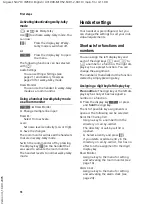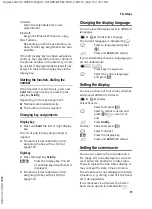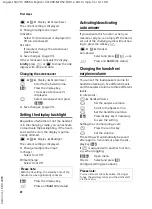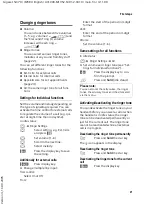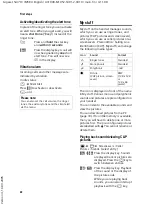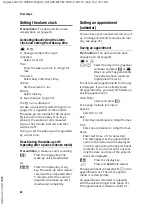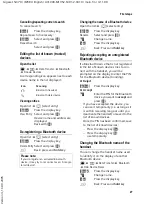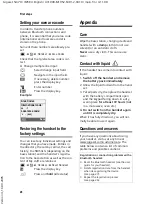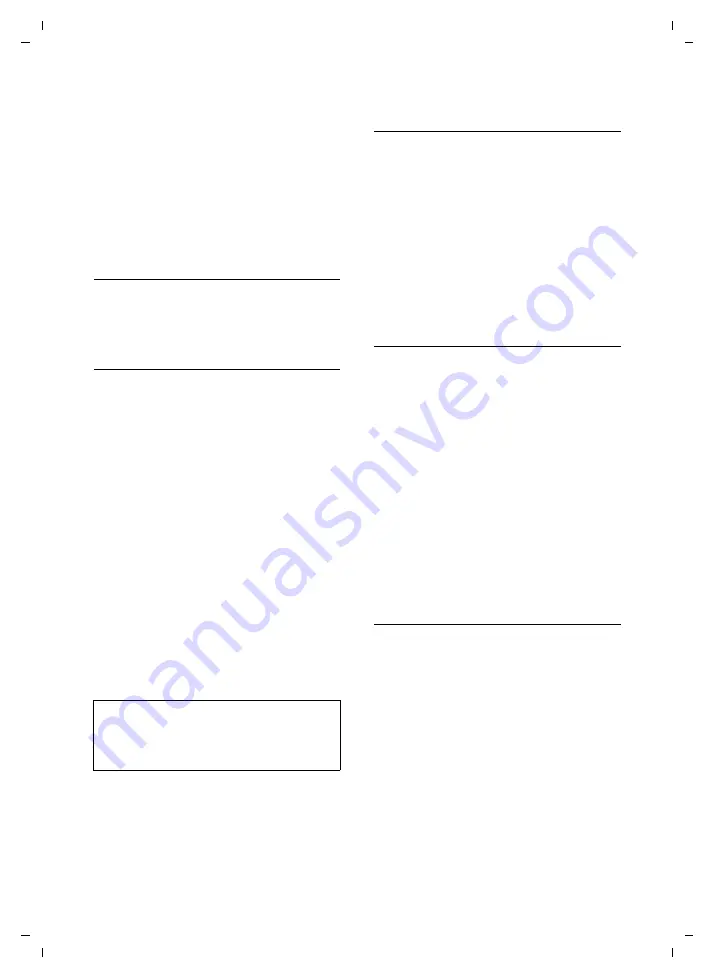
14
First steps
Gigaset SL37H / IM5 RU English / A31008-M1952-S301-2-9U19 / main.fm / 4.11.08
Ve
rs
ion 4,
16
.09.
2005
Delete List
Delete
all
entries in the directory/call-
by-call list.
Copy List
Send complete list to a handset
Available Memory
Display the available entries in the
directory and call-by-call list (page 12).
Using quick dial keys
¤
Press and
hold
the required quick dial
Sending the directory/call-by-call list
to another handset
Preconditions:
u
The sending and receiving handsets
must both be registered on the same
base station.
u
The other handset and the base station
can send and receive directory entries.
s
/
C
¢
s
(select entry)
¢
§Options§
(open menu)
¢
Copy Entry
/
Copy List
¢
to Internal
~
Select the internal number of
the receiving handset and
press
§OK§
.
You can send several single entries one
after the other, by responding to the
prompt
Copy next entry?
with
§Yes§
.
A successful transfer is confirmed by a
message and confirmation tone on the
receiving handset.
Please note:
u
Entries with identical numbers are not
overwritten on the receiving handset.
u
The transfer is cancelled if the phone
rings or if the memory of the receiving
handset is full.
Transferring the directory as a vCard
with Bluetooth
In Bluetooth mode (see page 26) you can
transfer directory entries in vCard format,
e.g. to exchange entries with your mobile
phone.
s
¢
s
(select entry)
¢
§Options§
(open menu)
¢
Copy Entry
/
Copy List
¢
vCard via Bluetooth
The list of "Known Devices" (see page 27)
is displayed.
s
Select device and press
§OK§
.
Receiving a vCard with Bluetooth
If a device from the "Known Devices" list
(see page 27) sends a vCard to your hand-
set, this occurs automatically and you are
informed about it via the display.
If the sending device does not appear in
the list, you will be asked on the display to
enter the device PIN for the sending
device:
~
Enter the PIN for the
sending
Bluetooth device and press
§OK§
.
The transferred vCard is available as a
directory entry.
Copying a displayed number to the
directory
You can copy numbers to the directory
that are displayed in a list, e.g. the call his-
tory or the last number redial list, in an
SMS (depending on the base station) or
during a call to the directory.
A number is displayed:
§Options§
¢
Copy to Directory
¤
Complete the entry, see page 12.
While the number is being transferred
from the answer machine list (depending
on the base station), the message play-
back is interrupted.
Please note:
You can also send the complete
directory
via
data transfer, without opening the directory:
w
¢
í
¢
Data Transfer
¢
Directory