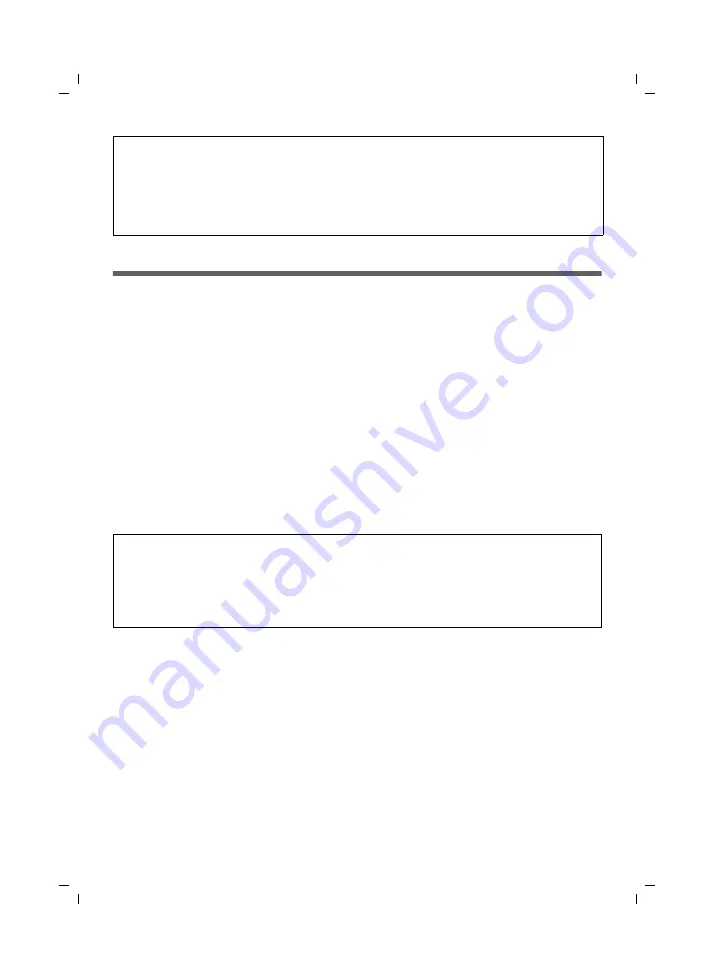
19
Quick Start Guide
Gigaset SE361 WLAN / multilanguage / A31008-M1067-R101-2-TZ43_18-11-2008 /
Overview of the installation steps
1. First install the Ethernet network card for a wired Ethernet connection or a wire-
less network adapter such as the Gigaset PC USB Stick 54 on your PC. You will find
the installation procedures for these products in the respective user guides.
Newer PCs and notebooks have wired adapters, and often wireless adapters,
built in at the factory.
2. Only
after that
should you install the Gigaset SE361 WLAN.
– Connect the Gigaset SE361 WLAN (see page 20).
– Set up the network (see page 24).
– Configure the Gigaset SE361 WLAN (see page 24).
Perform the configuration on the connected PC with the aid of a browser. To
do this you will need the access data from your Internet service provider.
These steps are described on the following pages. You will need around 10-15
minutes to complete them.
3. If you are using a wireless connection, set up the connection from the wireless
network adapter to the Gigaset SE361 WLAN. This is described in the user guide
for the network adapter.
4. You can also connect further PCs and configure them as described on page 25.
For experienced users
The default settings for the Gigaset SE361 WLAN are:
– IP address: 192.168.2.1
– Subnet mask: 255.255.255.0
– SSID: ConnectionPoint
Please remember:
The default SSID of the Gigaset SE361 WLAN is
ConnectionPoint
.
By default
encryption
is disabled. Please be sure to make your network secure.
You will find information about this in the section entitled "Operating information"
on page 26.
















































