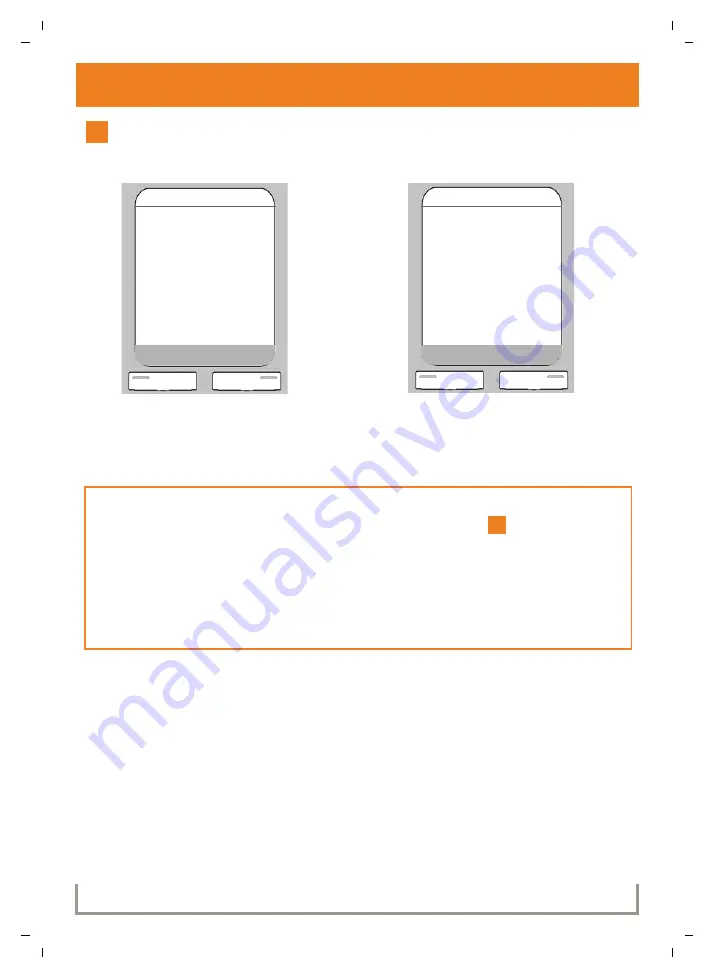
S675-S685 IP KBA / USA EN / A31008-M1915-R321-1-6043 / configuration_6pg.fm / 2/12/09
Ve
rs
io
n 5,
23
.0
9.
20
08
14
Saving VoIP access data
Selecting a provider and loading provider data on the
base station
>
Select your country with the Control
key
p
(press down arrow).
>
Press the Display key
§OK§
.
>
Select your provider with the Control
key
p
(press down arrow).
>
Press the Display key
§OK§
.
If your provider does not appear in the list, you have the following options:
>
Press the left Display key
”
twice and continue as described in
.
However, you can only make a call via VoIP once you have completed the provider details
using the Web configurator. Your VoIP provider will supply you with this data.
>
Exit the connection assistant by holding the End Call key
a
. Then, proceed by entering
the provider and VoIP account details using the Web configurator.
You will find more detailed information about this in the user guide on the enclosed CD.
10
Select Country
Germany
England
France
Netherlands, the
Ý
OK
Select Provider
Provider 1
Provider 2
Provider 3
Provider 4
Provider 5
Provider 6
Ý
OK
11



















