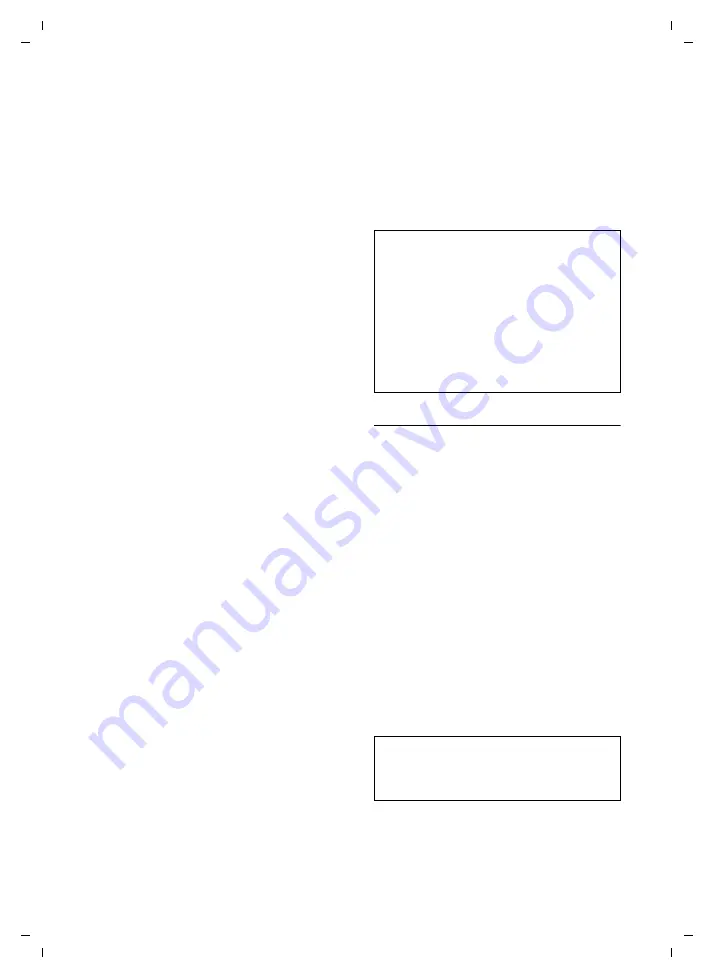
28
VoIP telephony via Gigaset.net
Gigaset S450 IP LBA / IM-Nord_en / A31008-M1713-R221-2-7619 / telephony.fm / 28.3.07
Ve
rs
ion 4,
16
.09.
2005
¤
Enter the name or partial name and
press
§OK§
.
A hit list will be displayed of all the names
that begin with the specified character
string (abbreviated if necessary).
If no matching entry is found, you will be
asked again to enter a name.
You can scroll through the hit list with
q
.
Once the connection has been estab-
lished, you will be asked to enter a name
that you want to search for.
Nickname:
Enter the name or part of a
name (max. 25 characters).
§Options§
Press the display key.
Start search
Select and press
§OK§
.
If the search has been successful, a hit list
will be displayed of all the names that
begin with the specified character string.
You can scroll through the hit list with
q
.
If it has
not
been possible to find a
match-
ing
entry, a corresponding message is dis-
played. You have the following options:
¤
Press the display key
§New§
to start a new
search.
Or
¤
Press the display key
§Change§
to change
the search criteria. The previously
entered name is copied and can be
edited.
If there are
too many matching
entries in
the Gigaset.net directory, the message
Too
many entries found!
is displayed instead of a
hit list.
¤
Press the display key
§Detail§
to start a
refined search. The previously entered
name is copied and can be edited/
expanded.
Calling subscribers
q c
Select the subscriber from the
hit list and press the talk key.
Viewing the subscriber's number
q
Select the subscriber from the
hit list.
§View§
Press the display key.
The Gigaset.net number and name of the
subscriber will be shown in full, if neces-
sary using more than one line.
Using other functions
Precondition:
the hit list is displayed.
q
(select entry)
¢
§Options§
The following functions can be selected
with
q
:
Add to directory
Copy the number to the handset direc-
tory. The number and name (where
appropriate abbreviated, max. 16 char-
acters) are copied to the directory.
¤
Edit and save entry where appropri-
New search
Start a search with a new name
Own details
See "Entering, editing and deleting
Please note:
– Connections to Gigaset.net are always
established via VoIP, irrespective of which
default connection is set on your phone.
Pressing and holding
c
or pressing it
briefly and a "*" at the end of the number
have no effect.
– You can open the Gigaset.net directory and
establish connections, even if you have not
entered yourself in the Gigaset.net direc-
tory.
Note:
If you dial a Gigaset.net number from the local
directory, the connection is automatically
established via VoIP.






























