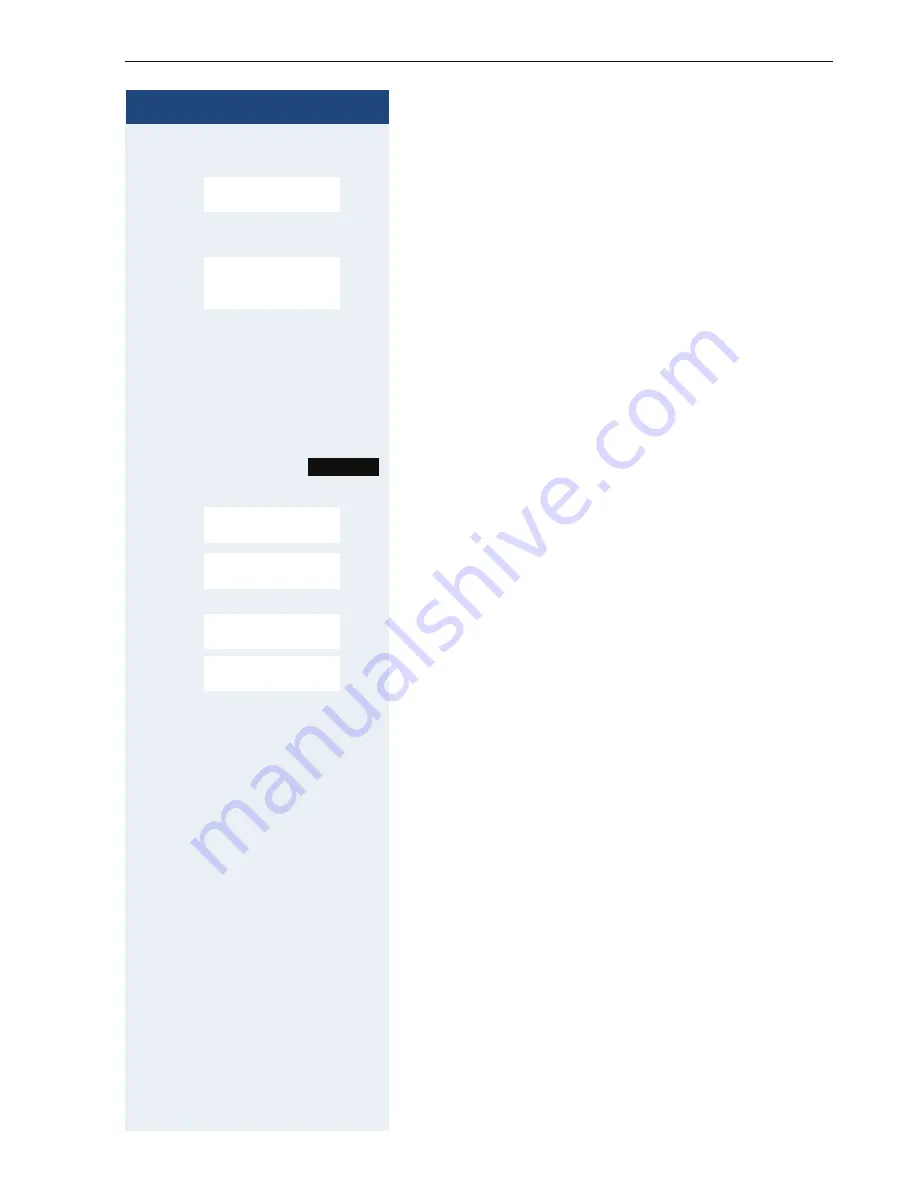
Additional functions
71
Step by Step
On the other device
s t
[
Enter and confirm the same Bluetooth PIN within a few
seconds (default: 0000). If you were not fast enough,
repeat the previous steps.
s t
[
Confirm the prompt.
The Bluetooth connection is set up. Both devices can
now transfer data to each other in vCard format.
Transferring data
s
Open the phonebook.
s t
Select the entry.
Press the display key.
s t
[
Select the menu item and confirm.
or
s t
[
Select the menu item and confirm.
s t
[
Select the menu item and confirm.
s t
[
Select and confirm the target device or handset. The
vCard data is sent to the target device.
Now follow the instructions on your handset display.
agreed PIN:
Add to
Known Device
list?
Options
Copy Entry
Copy All
vCard via Bluetooth:
Trusted Devices
...




























