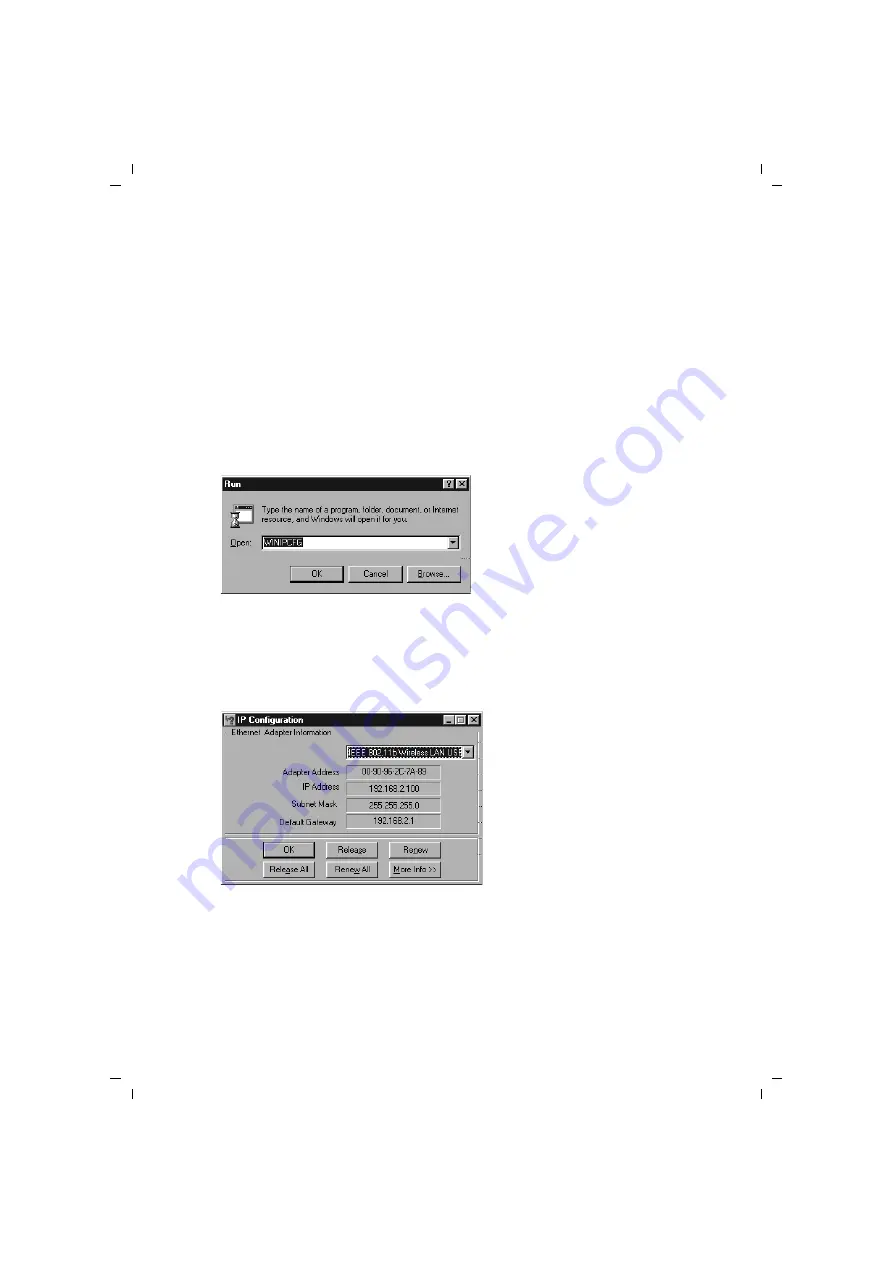
59
Configuring Client TCP/IP
Gigaset Router / en / A31008-E105-B101-1-7619 / configure_tcpip.fm / 17.12.2002
Netscape
:
1. Open Netscape. Click
Edit
, then click
Preferences
.
2. In the
Preferences
window, under
Category
, double-click
Advanced
, then click
Proxies
. Check
Direct connection to the Internet
. Click
OK
.
3. Repeat these steps for each Windows 95/98/ME computer connected to your Gigaset
Router.
Step 3. Obtain IP Settings from your Gigaset Router
Now that you have configured your computer to connect to your Gigaset Router, it
needs to obtain new network settings. By releasing old IP settings and renewing them
with settings from your Gigaset Router, you will also verify that you have configured
your computer correctly.
1. Click
Start
-
Run
.
2. Type
WINIPCFG
and click
OK
.
It may take a minute or two for the
IP Configuration
window to appear.
3. From the dropdown menu, select your network card. Click
Release
and then
Renew
. Verify that your IP address is now 192.168.2.x (where x means 2-254), your
Subnet Mask
is 255.255.255.0 and your
Default Gateway
is 192.168. 2.1. These
values confirm that your Gigaset Router is functioning. Click
OK
to close the
IP Con-
figuration
window.
















































