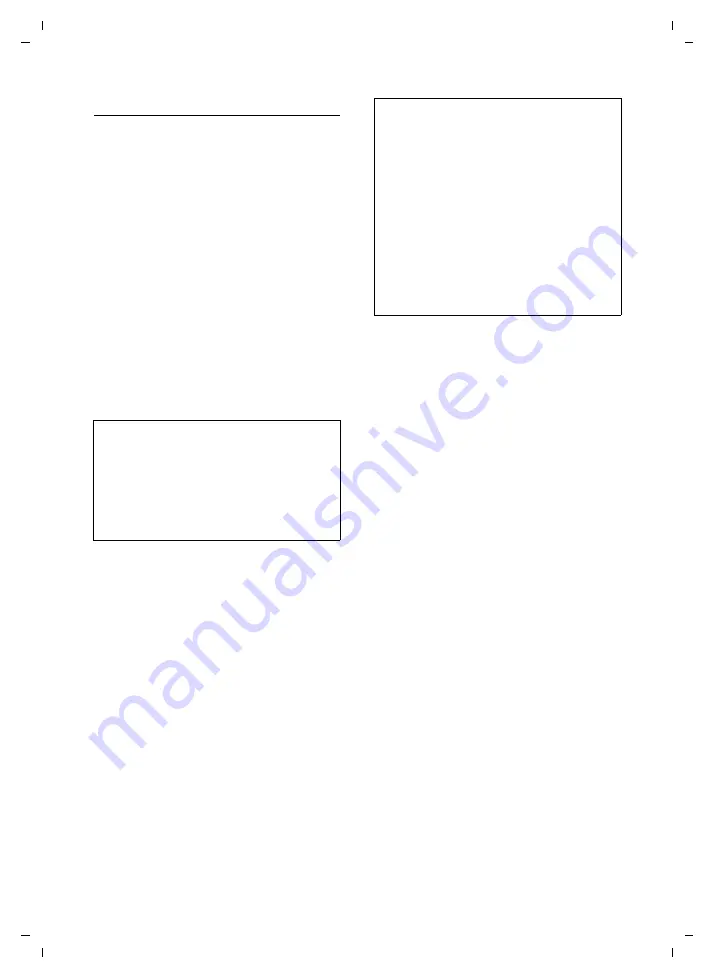
57
Web configurator
Gigaset C450 IP / Greek eng / A31008-M1713-T151-3-8U19 / web_server.fm / 24.9.07
Ver
si
on 4, 16.
09.20
05
Configuring the VoIP connection
Open the Web page:
¤
Open the following Web page:
Settings
¢
Telephony
¢
Connections
.
¤
Click on the
Edit
button next to the VoIP
connection.
This will open a Web page where you can
make the settings that your phone needs
to access your provider's VoIP server.
The following areas are displayed:
1.
IP Connection
2.
Personal Provider Data
3.
Call Forwarding
4.
General Provider Data
5.
Listen ports
6.
Network
7.
Voice codecs
¤
Make the settings on the Web page.
¤
Save them in the phone, see page 62.
¤
Activate the connection if necessary,
Area:
IP Connection
Provider
The name of your VoIP provider will be
shown if you have already selected it.
If necessary, click on the
Select VoIP Pro-
vider
button to select a provider and to
start downloading the general data for
the VoIP provider from the Internet if
required. To find out how to do this,
please read "Selecting the VoIP provider
and downloading the VoIP provider
Area:
Personal Provider Data
Enter the configuration data that is neces-
sary for accessing your VoIP provider's SIP
service. You will receive this data from
your VoIP provider.
Authentication Name
Specify the registration or authentica-
tion ID agreed with your VoIP provider.
The registration ID serves as the access
ID that your phone must specify when
registering with the SIP proxy/registrar
server. The
Authentication Name
is
mainly identical to the
Username
,
i.e. to your Internet phone number.
Authentication password
Enter the password that you have
agreed with your VoIP provider in the
Authentication password
field. The phone
needs the password when registering
with the SIP proxy/registrar server.
Username
Enter the caller ID for your VoIP pro-
vider account. This ID is usually identi-
cal to the first part of your SIP address
(URI, your Internet phone number).
Example:
If your SIP address is
"[email protected]", enter
"987654321" in
Username
.
Please note:
You can use the
Hide Advanced Settings
button
to hide areas 3 to 7. This prevents you from,
e.g. making accidental changes to the data
after downloading the general data for your
VoIP provider.
You can use the
Show Advanced Settings
button
to show these general areas again at any time.
Please note:
– If you click on the
Select VoIP Provider
but-
ton, any changes that have been made to
the Web page will be saved and checked.
Values may need to be corrected before the
Select VoIP Provider
operation is started.
– The downloaded VoIP provider data will be
entered in the
General Provider Data
Network
(page 59) areas, so
that, generally speaking, no further set-
tings need to be made.
If the general data for your VoIP provider is
not available for download, you will need to
make these settings yourself as described
below.






























