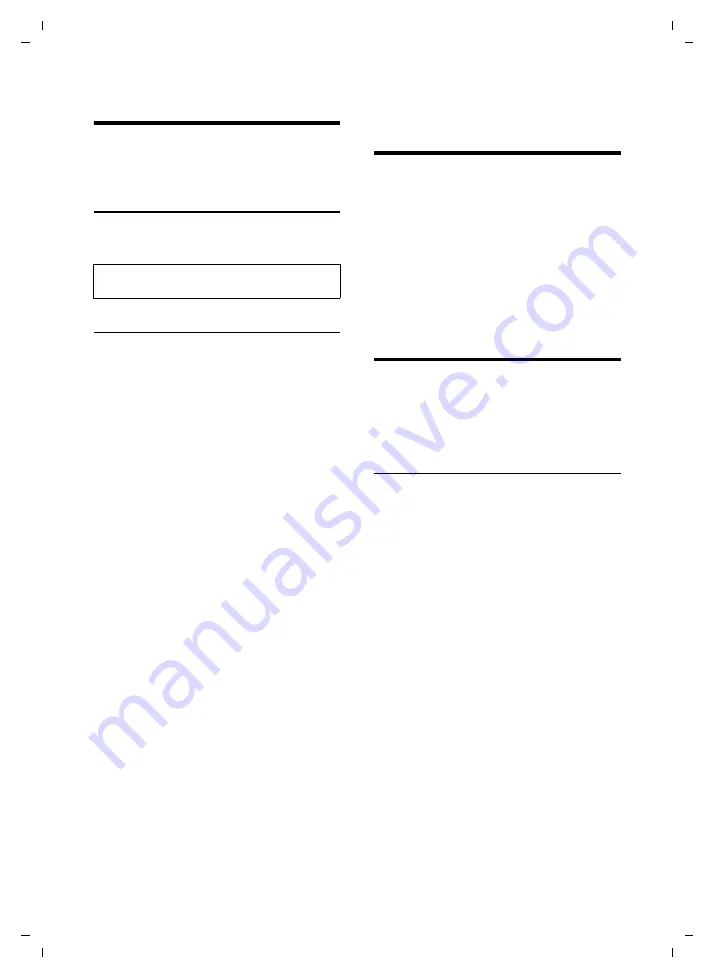
27
Network services – VoIP
Gigaset C450 IP / Greek eng / A31008-M1713-T151-3-8U19 / netservices_SAG.fm / 24.9.07
Ver
si
on 4, 16.
09.20
05
Network services – VoIP
You can use the following network serv-
ices to make calls via the VoIP connection.
Settings for all calls
Call forwarding takes place locally in your
base station.
Setting up call forwarding
§Menu§
¢
Select Services
¢
VoIP
¢
For All
Calls
¢
Call Divert
All Calls / No Answer / When Busy
Select and press
§OK§
(
‰
= on).
On
Select and press
§OK§
.
~
If necessary, enter the number
to which the call is to be for-
warded. You can enter a fixed
network, VoIP or mobile
number.
§OK§
Press the display key.
a
Press
and
hold
(idle status).
Call forwarding is activated for the VoIP
phone number (receiving number). This
does not result in calls for your fixed net-
work number being forwarded. For infor-
mation on how to forward calls to your
fixed network number, see page 27.
Deactivating call forwarding
§OK§
Press the display key.
Off
Select and press
§OK§
.
a
Press
and
hold
(idle status).
Call forwarding is deactivated.
Network services –
fixed network
The following network services can only
be used for making calls via the fixed net-
work.
Network services are functions that your
network provider makes available to you.
You have to request these services from
your network provider.
¤
If you require assistance, please con-
tact your network provider.
Making settings for all calls
If you have completed one of the follow-
ing procedures, a code is sent.
¤
After confirmation from the telephone
network, press the end call key
a
.
Setting up call diversion
§Menu§
¢
Select Services
¢
Fixed line
¢
For All Calls
¢
Call Divert
Setting up call forwarding
All Calls / No Answer / When Busy
Select and press
§OK§
.
On
Select and press
§OK§
.
~
Enter number and press
§OK§
.
After confirmation from the fixed net-
work:
a
Press
and
hold
(idle status).
Deactivating call forwarding
All Calls / No Answer / When Busy
Off
Select and press
§OK§
.
After confirmation from the fixed net-
work:
a
Press
and
hold
(idle status).
Call forwarding is deactivated.
Please note
that call forwarding may incur
additional costs. Ask your VoIP provider.






























