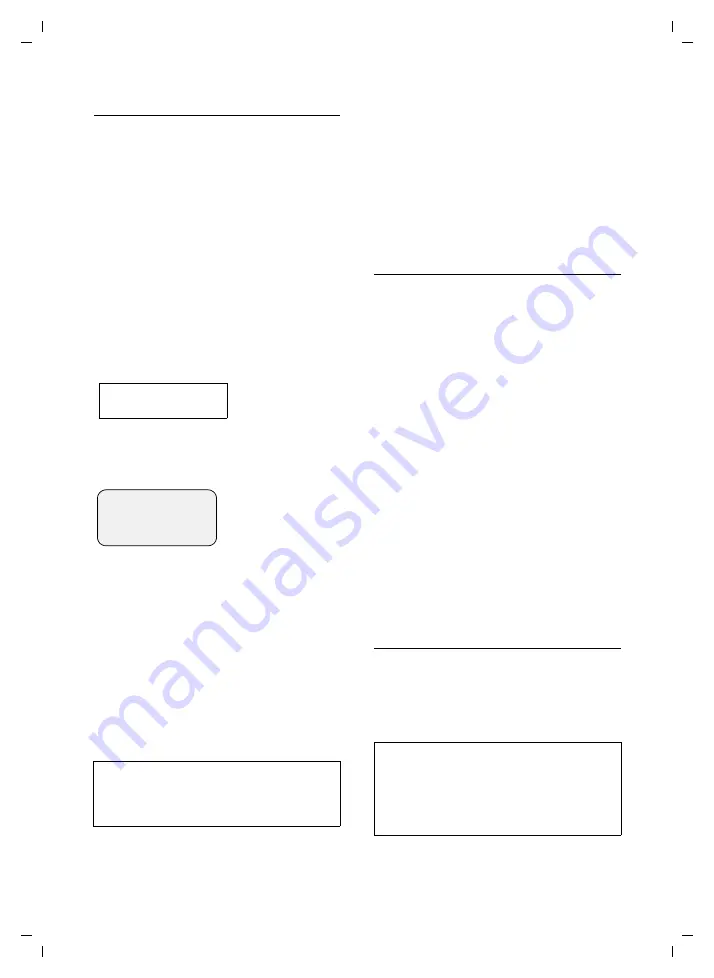
22
SMS (Text Messages)
Gigaset C350 / GBR / A31008-M1621-L161-1-7619 / sms_BRD_neutral.fm / 19.1.05
Incoming message list
The incoming message list contains:
u
All received text messages, starting
with the most recent.
u
Messages that could not be sent
because of an error.
New text messages are indicated on all
Gigaset C35 handsets by the icon
À
in the
display, a flashing message key
f
and an
advisory tone.
Opening the incoming message list with
the
f
key
f
Press.
The incoming message list is displayed as
follows (example):
01+05: The number of new + the number of
old, read messages
An entry on the list might be displayed like
this:
01/02: Total number of new messages/
Sequence number of the displayed message
Opening the incoming message list with
the SMS menu
§Menu§
¢
SMS
¢
Incoming 01+05
Reading or deleting messages
¤
Open the incoming message list.
¤
Now proceed as described in "Reading
or deleting messages", page 21.
A new message which you have read
acquires the status
Old
.
Deleting the incoming message list
This deletes all
new and old
messages
from the list.
¤
Open the incoming message list.
§Menu§
Press the control key.
¤
Now proceed as described in "Deleting
the draft messages list", page 21.
Replying to or forwarding text
messages
You are reading a text message (page 22).
§Menu§
Press the control key.
You have the following options:
Reply
Write a reply message and send it
Answer: Yes
/
Answer: No
A
Yes
or
No
is appended to the mes-
sage. Then send the message
Use text
Edit the message, then send it
(page 20). Attachments such as
images and melodies will not be sent.
Forwarding a text message
You are reading a text message (page 22).
§Menu§
¢
Send
Adding a number to the directory
Adding the sender's number
You are reading a text message (page 22).
§Menu§
Press the control key.
Note:
You can use
§Menu§
Character Set
to change the
character set to Greek to read a Greek text
message, for example.
SMS:
01+05
New
01/02
1234567890
28.08.04
17:53
§Back§
U
§Menu
Note:
You can create a special directory for SMS
within your directory by putting a star (*)
before the names.
An appended mailbox ID will be copied to the
directory.






























