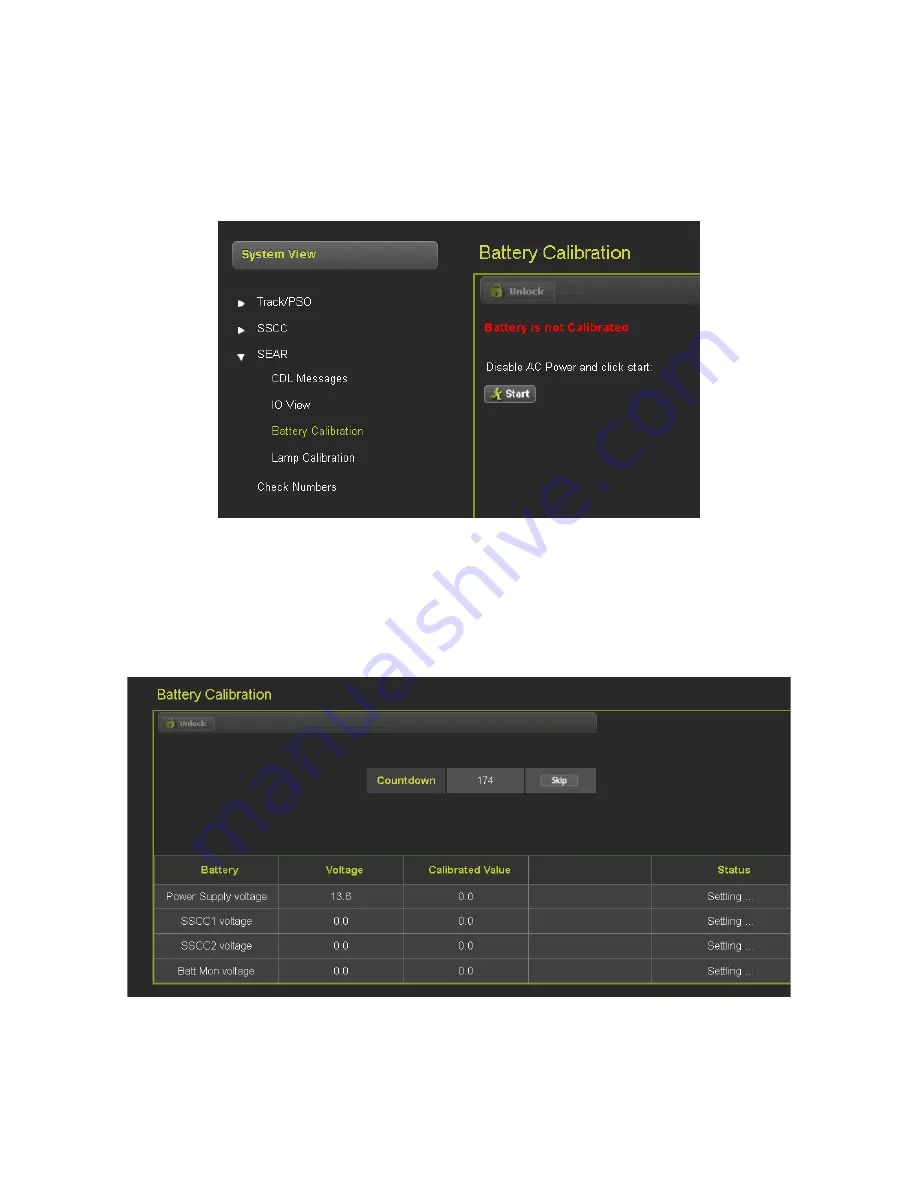
DISPLAY MODULE AND OFFICE CONFIGURATION EDITOR
_________________________________________________________________________________________________________
3-66
SIG-00-22-02 JUNE 2022 (Revised September 2022)
Version: B.1
3.5.1.7 SEAR Battery Calibration
If battery monitoring is included in the installation, the battery calibration function will be active.
Select the Battery Calibration option from the SEAR menu, a window will come up as shown in
Figure 3-102. Click on the Start icon to start the internal calibration process.
Figure 3-102 Battery Calibration Screen
After pressing the start button, the battery calibration screen will appear as shown in
Figure 3-103. A countdown tally displays the calibration progress. The battery voltage and
calibrated value are displayed. The Status column displays the current voltage state of each
component.
Figure 3-103 Battery Calibration Screen after pressing Start






























