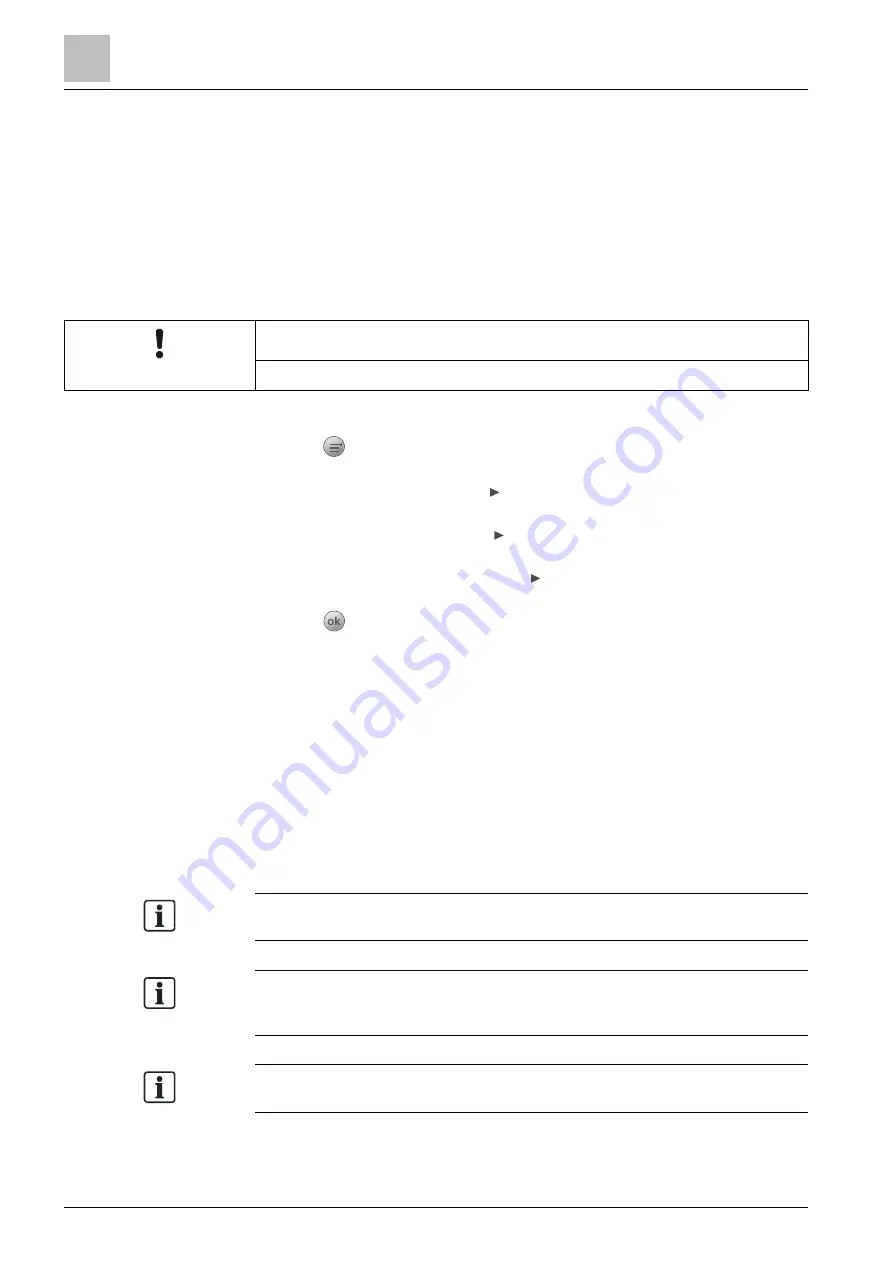
Engineering
Detector line
9
94 | 151
A6V10421795_en--_k
9.4.4 Auto configuration
Use the 'Auto configuration' function to commission a newly installed panel
automatically.
If you do an auto configuration on a configured panel, note the following changes:
● Customized device and zone texts are removed.
● Device numbers, device types, zone numbers and device properties are reset
to defaults.
● Control logics of output channels and alarm devices of EVAC siren and EVAC
voice types are reset to defaults. Control logics of other devices are removed.
NOTICE
Save the old configuration before executing auto configuration.
To perform an auto configuration
1.
Press
on the keypad.
The 'Main menu' window is open.
2.
Select 'Engineering' and press .
The 'Engineering' window is open.
3.
Select 'Detector line' and press .
The 'Detector line' window is open.
4.
Select 'Auto configuration' and press .
A warning window is open.
5.
Press
to confirm.
detector line starts auto configuration.
All connected devices are found and added to the detector line(s) according to
topology.
Set all the devices to the default settings (see chapter
setting for panel/devices [➙ 141]
The devices are assigned to the corresponding device types automatically (see
Appendix E: Device type list [➙ 138]
The panel restarts automatically to bring the configuration into effect.
All the devices can be viewed on the
PMI (see chapter
The 'Auto configuration' process may take a few minutes, depending on the
installation size.
An FDCI723 zone module connected to the system is not automatically assigned
to a device type after auto configuration. A corresponding fault is reported. It must
be assigned to a device type manually in 'FC360 Panel Configurator'.
If the auto configuration process is terminated by fault, the old configuration is
recovered on the panel!
Содержание FC361 Series
Страница 6: ......






























