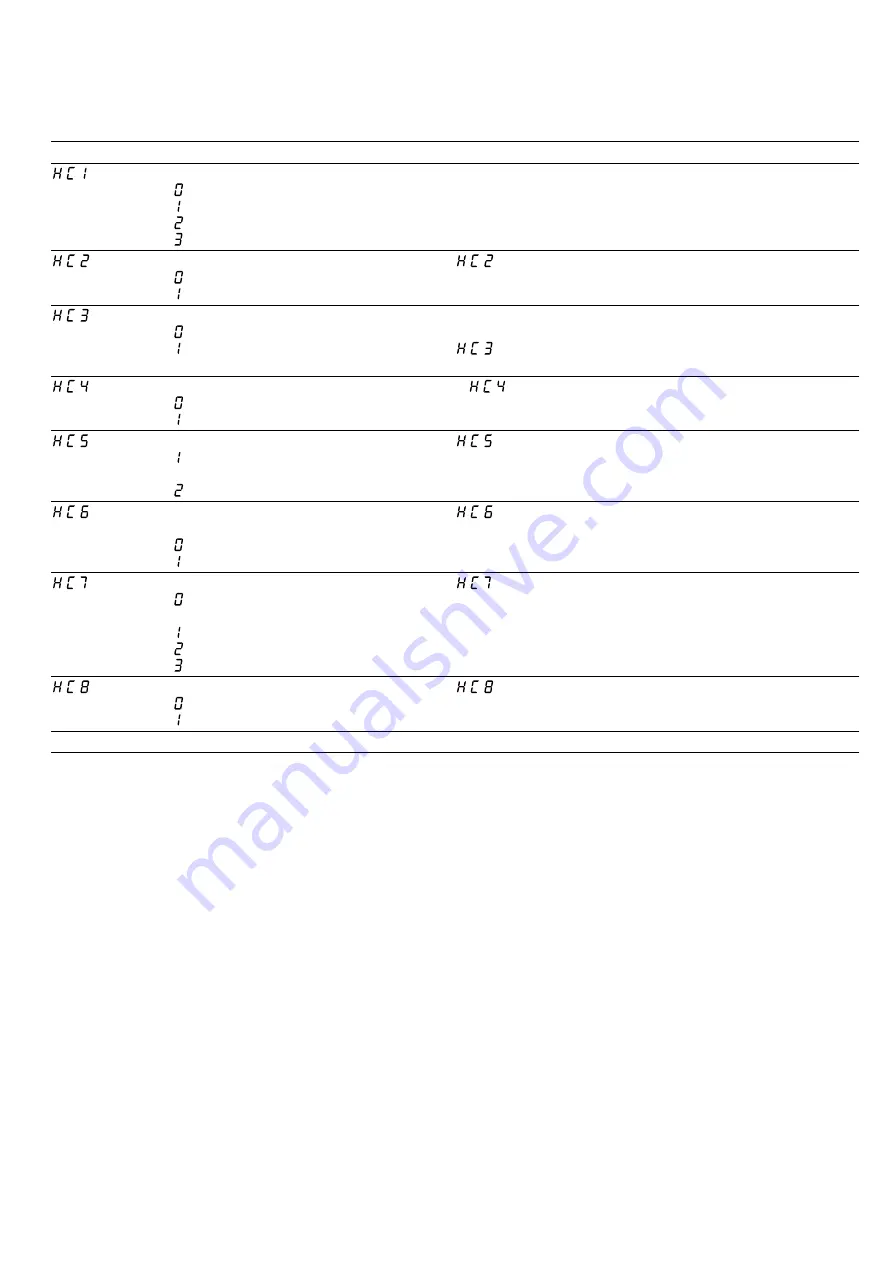
en
Home Connect
26
25.2 Overview of the Home Connect settings
You can adjust the settings and network settings for Home Connect by going to your hob's basic settings.
Setting
Selection or display
Additional information
Network connection
– Not connected/disconnect network
– Connect automatically
– Connect manually
– Connected
Log on the hob in the Wi-Fi home network (Wi-Fi) or dis-
connect from the network
Connection to app
– Not connected
– Connect
is only displayed if the hob is connected to the
home network.
Connection to the Wi-Fi
– Wireless module switched off
– Wireless module switched on
If Wi-Fi has been activated, you can use the Home Con-
nect functions.
is only displayed if the hob has been previously
connected to a network.
Set using the app
– Switched off
– Switched on
1
If is switched off, only the hob's operating statuses
are displayed in the Home Connect app.
Software update
– Update available and ready to in-
stall
– Start installation
is only displayed if a software update is available.
Controlling remote access by after-
sales service
– Not authorised
– Authorised
is only displayed if after-sales service is attempting
to connect to the hob. After granting access, you can ter-
minate this at any time.
Display Wi-Fi signal strength
– Not connected to the WLAN home
network (Wi-Fi)
– Signal strength 1 (poor)
– Signal strength 2 (moderate)
– Signal strength 3 (good)
is only displayed if there is a connection to the
WLAN home network (Wi-Fi).
Connection to Home Connect server
– Not connected
– Connected
is only displayed if there is a connection to the
WLAN home network (Wi-Fi).
1
Factory setting
25.3 Software update
Your appliance's software can be updated using the
software update function, e.g. for the purposes of op-
timisation, troubleshooting or security updates.
To do this, you must be a registered Home Con-
nect user, have installed the app on your mobile device
and be connected to the Home Connect server.
As soon as a software update is available, you will be
informed via the Home Connect app and will be able to
start the software update via the app. Once the update
has been successfully downloaded, you can start in-
stalling it via the Home Connect app if you are in your
WLAN home network (Wi-Fi). The Home Connect app
will inform you once installation is successful.
Notes
¡
You can continue to use your appliance as normal
while updates are downloading. Depending on your
personal settings in the app, software updates can
also be set to download automatically.
¡
We recommend that you install security updates as
soon as possible.
25.4 Remote diagnostics
Customer Service can use Remote Diagnostics to ac-
cess your appliance if you contact them, have your ap-
pliance connected to the Home Connect server and if
Remote Diagnostics is available in the country in which
you are using the appliance.
Tip:
For further information and details about the avail-
ability of Remote Diagnostics in your country, please
visit the service/support section of your local website:
www.home-connect.com
25.5 Data protection
Please see the information on data protection.
The first time your appliance is registered on a home
network connected to the Internet, your appliance will
transmit the following types of data to the
Home Connect server (initial registration):
¡
Unique appliance identification (consisting of appli-
ance codes as well as the MAC address of the Wi-Fi
communication module installed).
¡
Security certificate of the Wi-Fi communication mod-
ule (to ensure a secure data connection).















































