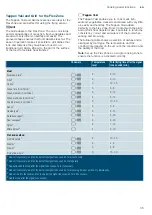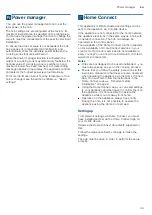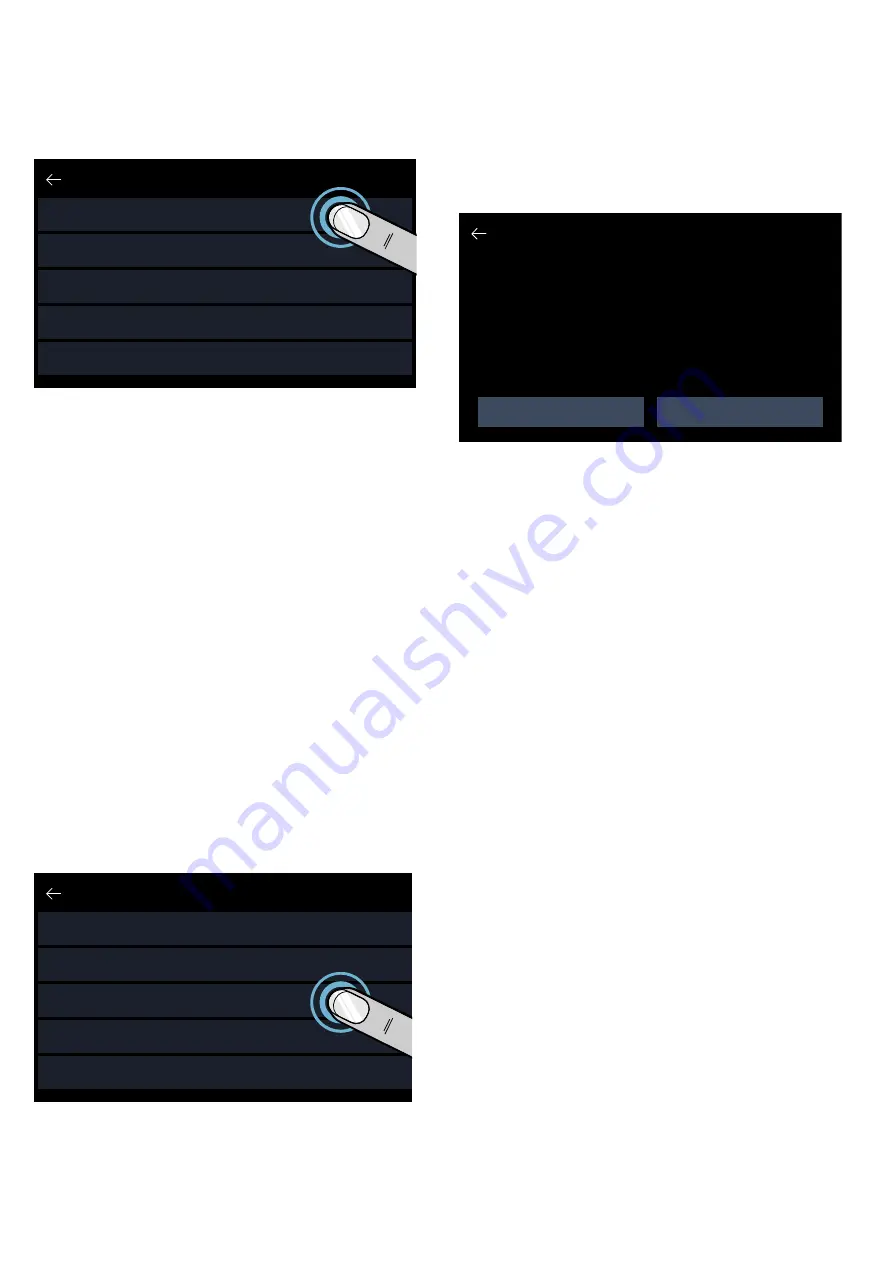
Home Connect
en
47
1.
Touch the
e
symbol in the docking menu to open
the basic settings.
2.
Touch the "Home Connect" setting.
3.
Touch “Connect to app”.
You can also connect a second Home Connect account
to the hob. To do this, touch "Connect to app".
4.
Follow the instructions in the app to complete the
connection process.
Settings via app
Using the Home Connect app, you can easily access
the basic settings for your hob and send settings for the
cooking zones to the hob.
Notes
■
Before you can change the basic settings, the hob
must be switched off.
■
If the appliance is being operated by means of the
controls on the appliance itself, this mode of
operation always has priority. During this time, it is
not possible to operate the appliance using the
Home Connect app.
■
When the appliance is delivered, the settings
transmission option is already activated by default.
■
If the settings transmission option has been
deactivated, only the hob's operating statuses will be
displayed in the Home Connect app.
1.
Touch the
e
symbol in the docking menu to open
the basic settings.
2.
Touch the "Home Connect" setting.
3.
Touch "Setting via app".
4.
To activate the settings transmission option, touch
"Yes"; to deactivate the settings transmission option,
touch "No".
Confirming settings
Once cooking settings have been successfully
transmitted to a cooking zone, a message will appear
on the hob. You will be asked whether you want to use
these settings. To confirm that you want to use these
settings, touch "Apply". To reject these settings, touch
"Discard".
Software update
Using the software update function, your hob's software
can be updated (e.g. for the purpose of optimisation,
troubleshooting or security updates). To do this, you
need to be a registered Home Connect user, have
installed the app on your mobile device and be
connected to the Home Connect server.
As soon as a software update is available, you will be
informed by the Home Connect app and will be able to
start the software update via the app or on the hob. To
do this, open the basic settings for your hob.An
assistant will appear to guide you through the update.
Once the update has been successfully downloaded,
you can start installing it via the Home Connect app if
you are on your local area network.
The Home Connect app will inform you once installation
is complete.
Notes
■
You can continue to use your hob as normal while
updates are downloading.
■
Depending on your personal settings in the app,
software updates can also be set to download
automatically.
■
We recommend that you install security updates as
soon as possible.
Remote diagnostics
If a fault occurs, the after-sales service can use remote
diagnostics to access your appliance.
Contact the after-sales service, making sure that your
appliance is connected to the Home Connect server
and checking that the remote diagnostics service is
available in your country.
Note:
For more information and to check whether the remote
diagnostics service is available in your country, please
visit the Help & Support area of the Home Connect
website for your country: www.home-connect.com
+RPH&RQQHFW
&RQQHFWWRDSS
:L)L
6HWWLQJYLDDSS
'LVFRQQHFW
$SSOLDQFHLQIR
+RPH&RQQHFW
&RQQHFWWRDSS
:L)L
6HWWLQJYLDDSS
'LVFRQQHFW
$SSOLDQFHLQIR
$SSO\
'LVFDUG
6HWWLQJYLDDSS
:RXOG\RXOLNHWRDSSO\WKHVHVHWWLQJV
IRUWKHVHOHFWHGFRRNLQJ]RQH"