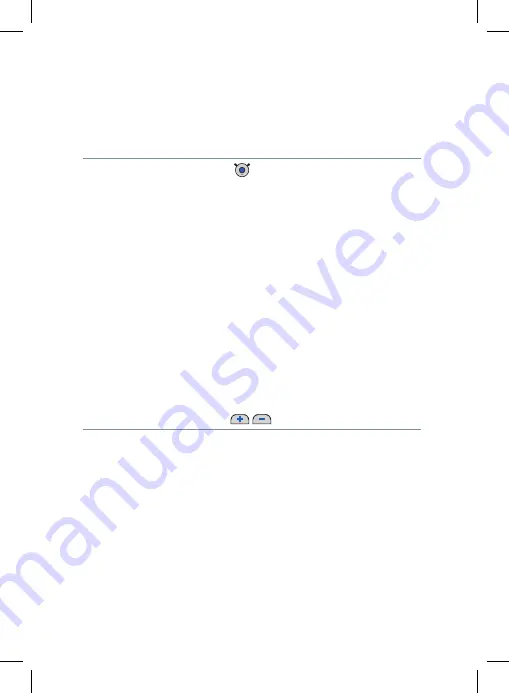
Antes de iniciar
7
➊
Botón multifuncional
➋
Indicador de estado LED (naranja, verde, azul)
➌
Bucle inductivo (también es antena)
➍
Aberturas del micrófono
➎
Puerto USB para cargar
➏
Botón de reinicio
➐
Puerto para receptor FM
➑
Puerto para dispositivos de audio (entrada de audio
estándar de 3.5 mm )
➒
Botones de volumen
Содержание easyTek
Страница 1: ...Life sounds brilliant usa siemens com hearing easyTek User Guide ...
Страница 58: ......
Страница 59: ...Life sounds brilliant usa siemens com hearing easyTek Guía del usuario ...
Страница 118: ......
Страница 119: ......






































