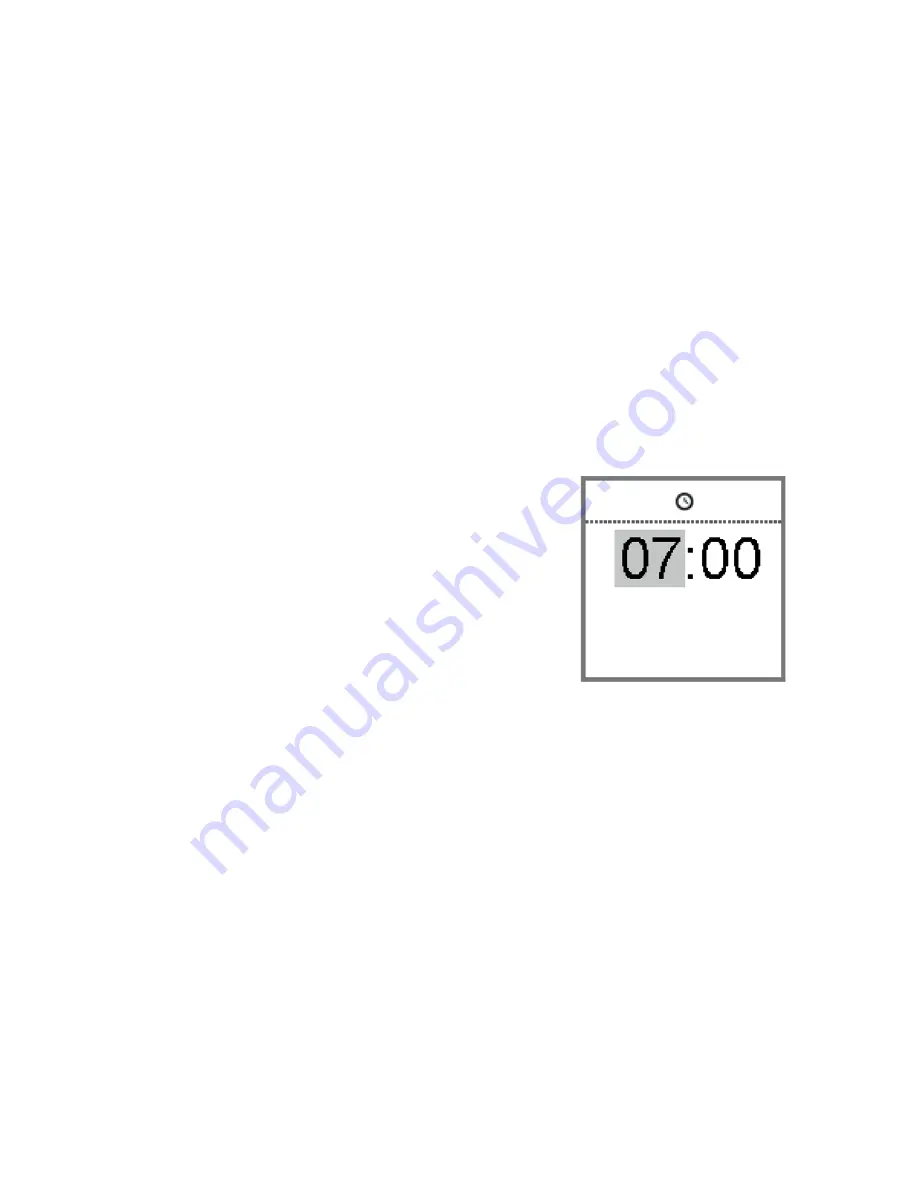
Set-up and service functions
21
Setting the time
X
X
To enter the menu, press the volume up button and
the volume down button simultaneously.
X
X
Navigate to the menu entry
Clock
by pressing the
volume up button or the volume down button.
X
X
Confirm your selection by pressing the program
change button.
The entry field for hours is highlighted.
X
X
Set the hours by pressing
the volume up button or the
volume down button.
X
X
Confirm your setting by pressing
the program change button.
The entry field for minutes is
highlighted.
X
X
Set the minutes by pressing the volume up button or
the volume down button.
X
X
Save the settings by pressing the program change
button.
The time is displayed.
Set-up and service functions






























