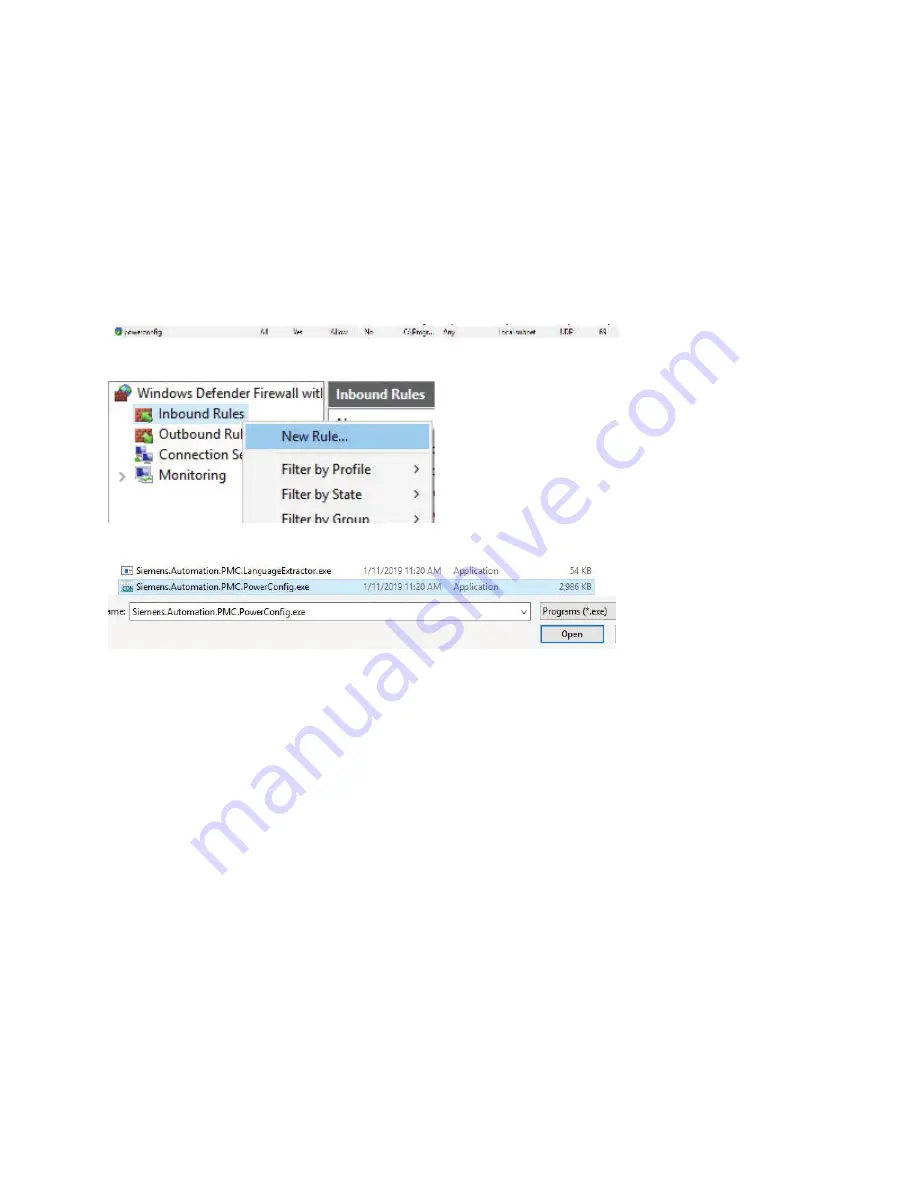
Different networks/companies have different rules regarding opening ports, but the process of enabling this port is as follows:
1. From the Start menu, open Settings.
2. Using the search box, find Firewall, then open Windows Defender Firewall.
3. Click on Advanced Settings, click on Inbound rules.
4. If powerconfig installed correctly, there should be an entry like this:
5. Right click on Inbound Rules and click on New Rule:
6. Select Program and Browse to the location of powerconfig and select this file:
Click Open and Next. Chose Allow the connection and click Next.
7. Make sure the Domain, Private and Public boxes are checked and click Next. Name the rule powerconfig. In the
description, type "Allow UDP port 17008 for COM35 discovery" and click Finish.
8. Double click on the rule and a box of settings will open up, click on the Protocols and Ports tab. Select UDP
under Protocol type and Specific Ports. Enter 17008 under that pull-down:
How to configure a new COM35 with powerconfig
Appendix 2: Configuring Windows 10 Defender Firewall to allow COM35 discovery
7
Quick Start Guide
| powerconfig












