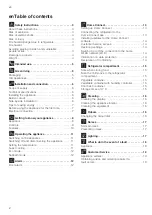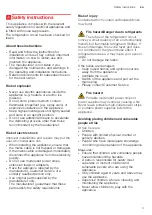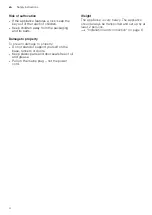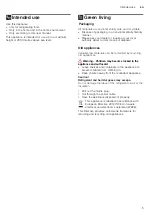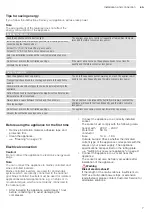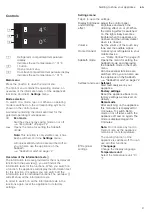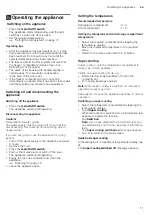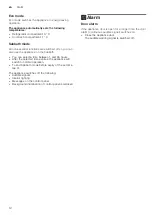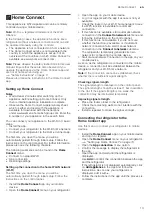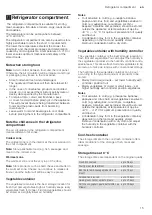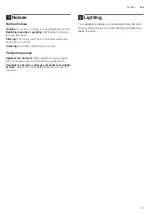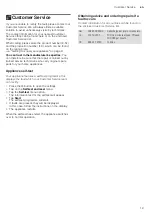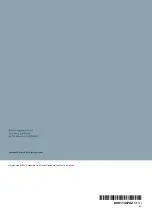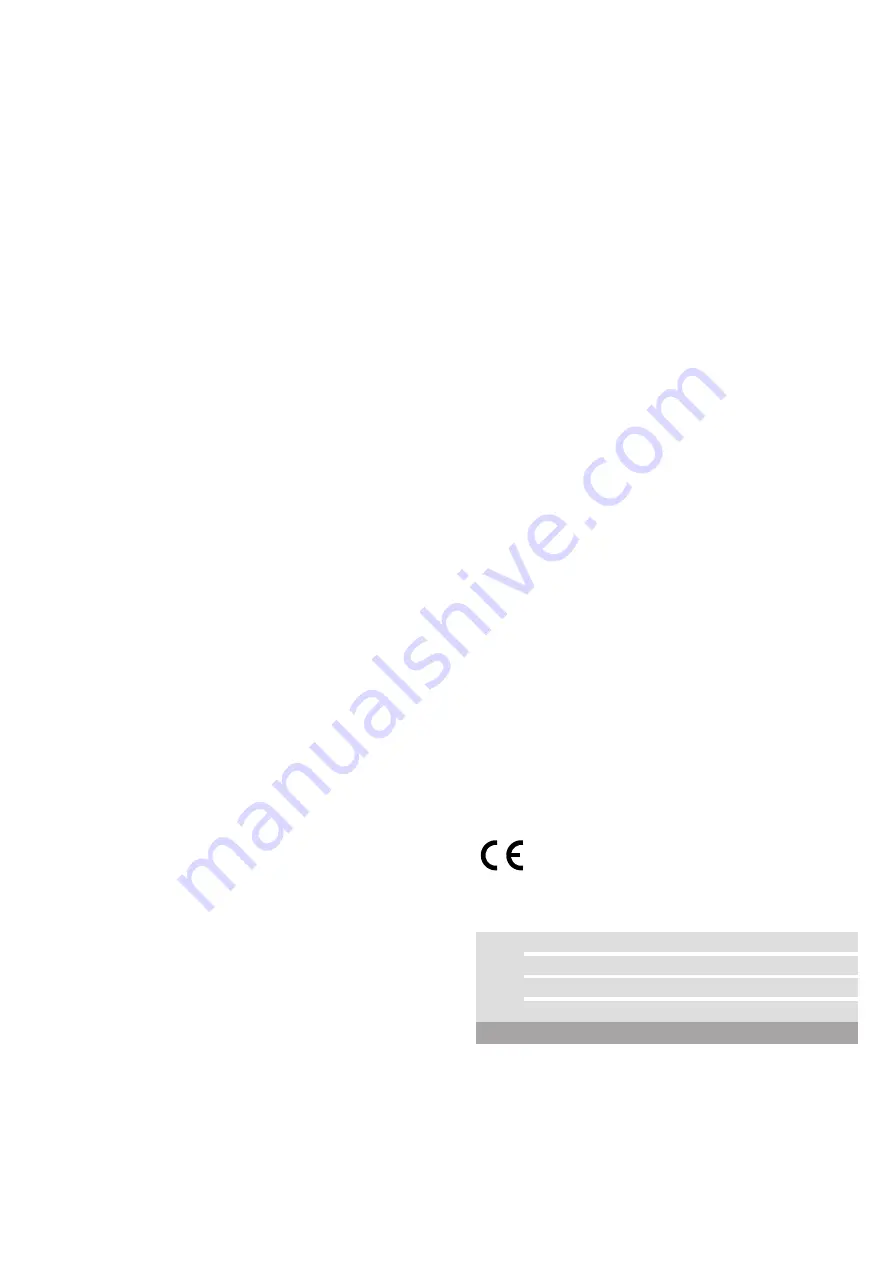
en
Home Connect
14
Installing updates for the Home
Connect software
The refrigerator checks at regular intervals whether
updates are available for the Home Connect software.
A notification window appears on the control panel
when an update is available.
To install the update, tap
Install
.
Install the update later:
1.
Open the
Settings
menu.
2.
Tap
Software update
.
Note:
This menu is only visible if an update is
available.
A notification window appears.
3.
To install the update, tap
Install
.
Customer Service access
If you contact Customer Service, they can access your
appliance and view its status after you have given your
consent. You need to have your appliance connected to
your home network in order to do this.
Further information about Customer Service access and
its availability in your country is available under
www.home-connect.com in the Help & Support area.
1.
Contact Customer Service.
2.
Confirm the start of Customer Service access in the
app.
During Customer Service access, the
symbol
Ö
appears on the control panel.
3.
As soon as Customer Service has obtained the
necessary data, they will end their access.
Note:
You can interrupt remote diagnostics early by
switching off Customer Service access in the Home
Connect app.
Restoring settings
If there is a problem when trying to establish a
connection or if you would like to register the appliance
in a different Wi-Fi home network (Wi-Fi), the Home
Connect settings can be reset.
1.
Open the
Home Connect
menu on your refrigerator.
2.
Tap the
Reset settings
menu option.
3.
Confirm the message to delete the network settings.
To reconnect the appliance to the home WLAN network
(Wi-Fi), perform initial setup again.
"Setting up the connection to the home WLAN
Switch on or off the connection to the home
WLAN network (Wi-Fi)
1.
Open the
Home Connect
menu on your refrigerator.
Note:
The first time you open the menu, you will be
automatically guided through initial setup. Follow the
instructions on the control panel.
2.
Select
Wi-Fi
.
3.
To start the switching off process, press
Off
.
4.
As soon as the connection to the Wi-Fi home
network has been switched off, the
Wi-Fi switched
off
message will appear. Press
Finish
to confirm the
message.
Note:
While the home WLAN network (Wi-Fi) connection
is switched off, you will no longer be able to operate the
appliance with your mobile device.
Information on data protection
The first time your Home Connect appliance is
registered on a WLAN home network connected to the
Internet (Wi-Fi), your appliance will transmit the following
types of data to the Home Connect server (initial
registration):
■
Unique appliance identification (consisting of
appliance codes as well as the MAC address of the
installed Wi-Fi communication module).
■
Security certificate of the Wi-Fi communication
module (to ensure a secure data connection).
■
The current software and hardware version of your
home appliance.
■
Status of any previous resetting to factory settings.
This initial registration prepares the Home Connect
functions for use and is only required when you want to
use these Home Connect functions for the first time.
Note:
Please note that the Home Connect functions can
only be utilised with the Home Connect app. Information
on data protection can be called up in the
Home Connect app.
Declaration of Conformity
BSH Hausgeräte GmbH hereby declares that the
appliance with Home Connect functionality meets the
essential requirements and the other relevant provisions
of the Directive 2014/53/EU.
A detailed RED Declaration of Conformity can be found
online at www.siemens-home.bsh-group.com among
the additional documents on the product page for your
appliance.
2.4 GHz band: 100 mW max.
5 GHz band: 100 mW max.
y
BE
BG
CZ
DK
DE
EE
IE
EL
ES
FR
HR
IT
CY
LV
LT
LU
HU
MT
NL
AT
PL
PT
RO
SI
SK
FI
SE
UK
NO
CH
TR
5 GHz WLAN: for indoor use only