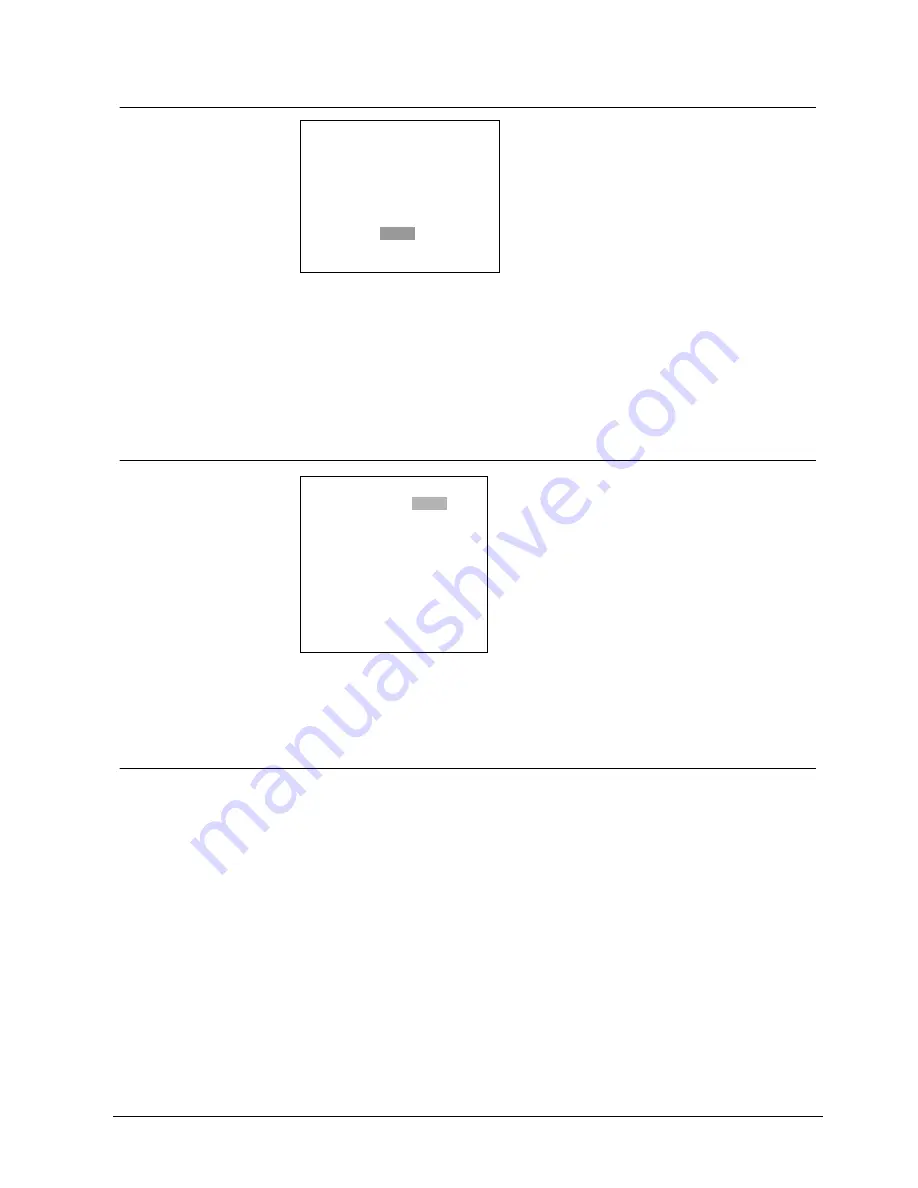
Installing the
Camera
23
Siemens Building Technologies
Fire Safety & Security Products
03.2005
7.2.16 OPTION
Fig. 16
OPTION
Select blemish compensation, back focus adjustment, alarm ON/OFF, alarm
output, alarm delay, alarm text, chroma & camera text.
Move the cursor to the position shown in Fig. 16.
Use the LEFT/ RIGHT button to select BLEMISH compensation, BACKFOCUS
adjust mode and alarm settings.
7.2.16.1 BLEMISH DET
Fig. 17
BLEMISH DET
Press ENTER to start the BLEMISH compensation session. Please ensure that the
lens iris is fully closed. Otherwise this action will cause the camera to malfunction.
7.2.16.2 BACK FOCUS
Press ENTER to perform back focus adjust. This function will force the iris of the AI
lens to open fully and set the shutter speed temporarily to AUTO for easy back
focus adjustment.
WHITE BAL ATW2
GAMMA 0.45
APERTURE MID
EZOOM <SET>
MIRROR OFF
PRIVACY ZONE <OFF>
OPTION <SET>
REMOTE <SET>
BACK EXIT CANCEL DEFAULT
OPTION MENU
BLEMISH DET <SET>
BACKFOCUS <SET>
ALARM FUNC OFF
ALARM OUT NO
ALARM DELAY 60 sec
ALARM TEXT <SET>
CHROMA ---*---
CAMERA TEXT <SET>
BACK CLEAR




















