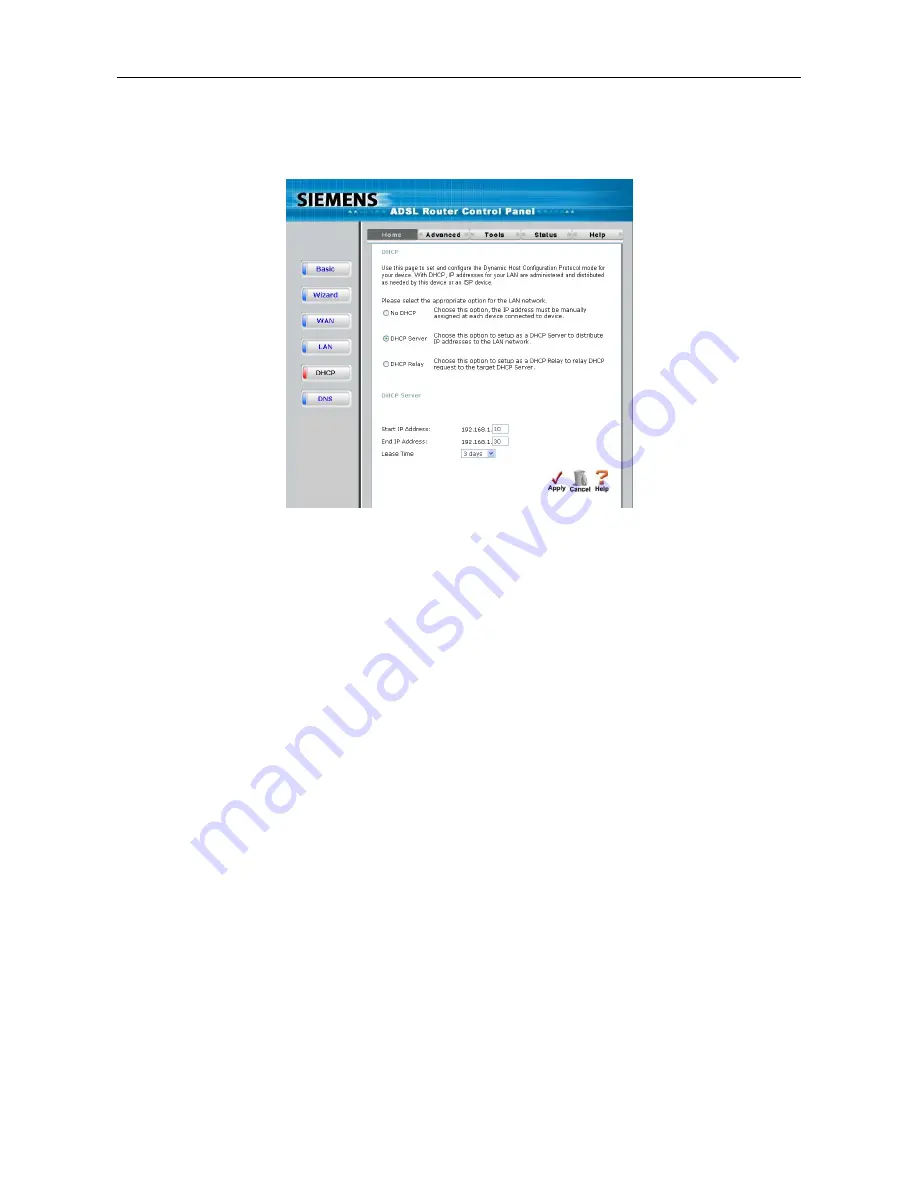
C2-010 / C2-010-I ADSL2+ Router User’s Guide
4-12
4.3 DHCP Configuration
To display the
DHCP Server
menu, click the
DHCP
button in the
Home
directory. Active DHCP Clients
appear listed in the
DHCP Client Table
below the configuration menu. Information about DHCP clients
includes the IP address, MAC address, host name and lease time are displayed in the list.
Figure 4-8. Configure DHCP server settings for the LAN
The three options for DHCP service are as follows:
You may use the ADSL2+ Router as a DHCP server for your LAN.
You can disable DHCP service and manually configure IP settings for all workstations.
You will use a DHCP service provided by your ISP, in which case DHCP should be disabled on the
ADSL2+ Router.
4.3.1 DHCP Server Settings for the LAN
The default setting of ADSL2+ Router 's DHCP server is disabled. While you click to select the
Enabled
radio button under the
DHCP Server
option, the device will become the default gateway for DHCP clients
that connected to it. When the ADSL2+ Router is used for DHCP it becomes the default gateway for DHCP
client connected to it. Keep in mind that if you change the IP address of the ADSL2+ Router, you must
change the range of IP addresses in the pool used for DHCP on the LAN.
4.3.2 Use the ADSL2+ Router for DHCP
To use the built-in DHCP server, click to select the
DHCP Server
option if it is not already selected. The
IP Address Pool settings can be adjusted so that up to 253IP addresses are available for use. The
Starting
IP Address
is the lowest available IP address (default = 192.168.1.2). If you change the IP address of the
ADSL2+ Router this will change automatically to be 1 more that the IP address of the ADSL2+ Router. The
Ending IP Address
is the highest IP address number in the pool (default = 192.168.1.33). Select the
Lease
Time
from the pull-down menu. This is the amount of time that a workstation is allowed to reserve an IP
address in the pool if the workstation is disconnected from the network or powered off. Lease time options
vary from 1 hour to 1 week. DHCP client workstations on your LAN must be properly configured to use
DHCP service. Be sure to save the new settings.






























